Click  to display the Lookup Management page.
to display the Lookup Management page.
This topic shows you how to add, delete, and change records in the Departments lookup table.
Adding a New Record to the Departments Lookup Table
Changing the Name of a Department
Reorganizing the List of Department Records
Click  to display the Lookup Management page.
to display the Lookup Management page.
Records in the Departments table are displayed in the right panel. For example:
![]() If you installed the default database records, the default Departments records are listed.
If you installed the default database records, the default Departments records are listed.
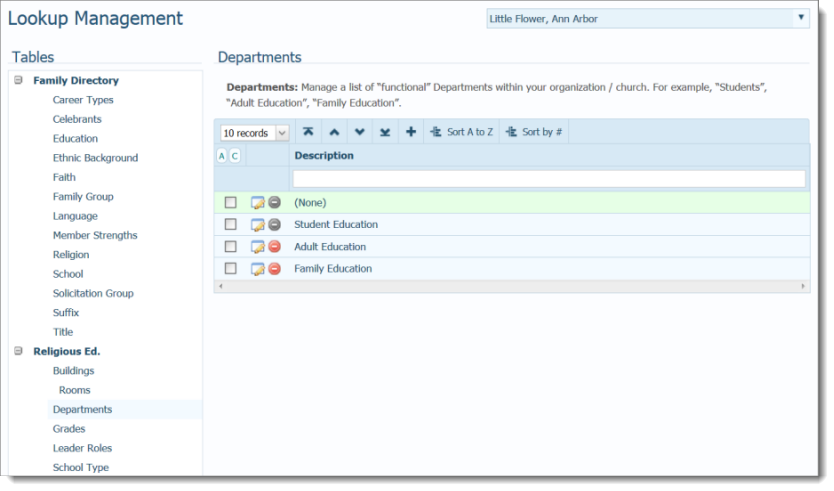
To add a new record to the table, complete these steps:
Click  to open the Add "Department" Record window:
to open the Add "Department" Record window:

In the Department field, type the name of the new record.
Click  .
.
The record is added to the Departments lookup table. In the Religious Education module, the corresponding option is added to the Departments dropdown lists.
Click  to display the Lookup Management page.
to display the Lookup Management page.
Records in the Departments table are displayed in the right panel. For example:
![]() If you chose to install the default database records, the default Departments records are listed.
If you chose to install the default database records, the default Departments records are listed.
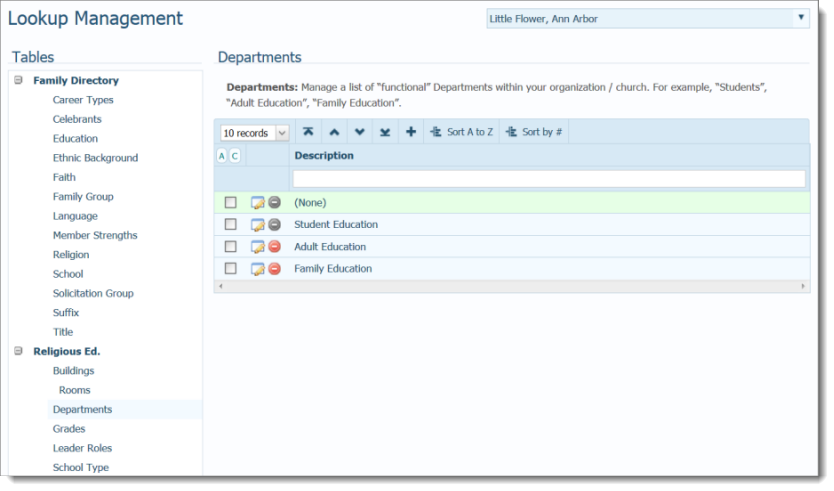
To change the name of a department, complete these steps:
To the left of the record you want to edit, click  to open the Edit "Department" Record window:
to open the Edit "Department" Record window:
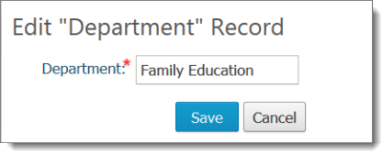
In the Department field, type a new name for the record.
Click  to save the change.
to save the change.
The Departments lookup table is updated with the record's new name. In the Religious Education module, the corresponding option in the Departments dropdown list is also updated.
Use the Move record buttons in the toolbar to reorganize records in the list.
Select one or more records.
Click the buttons to relocate the records:
 Moves selected records to top of the list (to the first position).
Moves selected records to top of the list (to the first position).
 Moves the selected records up the list one row at a time.
Moves the selected records up the list one row at a time.
 Moves the selected records down the list one row at a time.
Moves the selected records down the list one row at a time.
 Moves selected records to the bottom of the list (to the last position).
Moves selected records to the bottom of the list (to the last position).
To permanently save the new list order, click 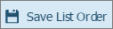 .
.
Click  to display the Lookup Management page.
to display the Lookup Management page.
Records in the Departments table are displayed in the right panel.
![]() If you installed the default database records, the default Departments records are listed.
If you installed the default database records, the default Departments records are listed.
![]() If a record cannot be deleted, the delete button is grayed out:
If a record cannot be deleted, the delete button is grayed out:  . You cannot delete a Department record if it is in active use.
. You cannot delete a Department record if it is in active use.
To the left of the record you want to delete, click  .
.
Click  to confirm deletion.
to confirm deletion.
The record is deleted from the Departments table and removed from the Departments dropdown list in the Religious Education module.
About the Lookup Management Page
Understanding Lookup Management