Click  to display the
Lookup Management page.
to display the
Lookup Management page.
This topic shows you how to add, delete, and change records in the Grades lookup table.
Adding a New Record to the Grades Lookup Table
Reorganizing the List of Grades Records
Click  to display the
Lookup Management page.
to display the
Lookup Management page.
Records in the Grades table are displayed. For example:
![]() If you chose to install
the default database records, the default Grades
records are listed.
If you chose to install
the default database records, the default Grades
records are listed.

To add a record to the table, complete these steps:
Click  to open the Add "Grade" Record
window:
to open the Add "Grade" Record
window:
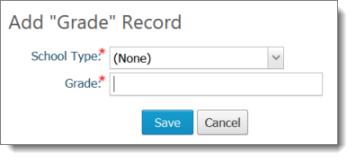
In the School Type field, select the school type the grade record you are adding belongs to.
For example, if the grade record belongs to the School Type category labeled "Elementary", select Elementary from the dropdown list.
In the Grade field, type the name of the grade level you are adding.
Click  .
.
The record is added to the Grades lookup table. In the Religious Education module, the corresponding option is added to Grades dropdown lists.
Click  to display the
Lookup Management page.
to display the
Lookup Management page.
Records in the Grades table are displayed. For example:

To edit a record, complete the following:
Click  to open the Edit "Grade" Record
window. For example:
to open the Edit "Grade" Record
window. For example:

Do one or both of the following:
In the School Type field, select a different category to associate the grade record with.
In the Grade field, type a new name for the grade level.
Click  to save the change.
to save the change.
The Grades lookup table is updated with your changes. In the Religious Education module, the corresponding option in the Grades dropdown lists is also updated.
Use the Move record buttons in the toolbar to reorganize records in the list.
Select one or more records.
Click the buttons to relocate the records:
 Moves selected records
to top of the list (to the first position).
Moves selected records
to top of the list (to the first position).
 Moves the selected records
up the list one row at a time.
Moves the selected records
up the list one row at a time.
 Moves the selected records
down the list one row at a time.
Moves the selected records
down the list one row at a time.
 Moves selected records
to the bottom of the list (to the last position).
Moves selected records
to the bottom of the list (to the last position).
To permanently save the
new list order, click 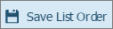 .
.
Click  to display the
Lookup Management page.
to display the
Lookup Management page.
Records in the Grades table are displayed.
To the left of the record
you want to delete, click  .
.
Click  to confirm deletion.
to confirm deletion.
The record is deleted from the Grades table. In the Religious Education module, the corresponding option is removed from the Grades dropdown list.
About the Lookup Management Page
Understanding Lookup Management