Click  to display the Lookup Management page.
to display the Lookup Management page.
This topic shows you how to add, delete, and change records in the Leader Roles lookup table.
Adding a New Record to the Leader Roles Lookup Table
Reorganizing the List of Leader Role Records
Click  to display the Lookup Management page.
to display the Lookup Management page.
Records in the Leader Roles table are displayed. For example:
![]() If you installed the default database options, the default Leader Roles records are listed.
If you installed the default database options, the default Leader Roles records are listed.
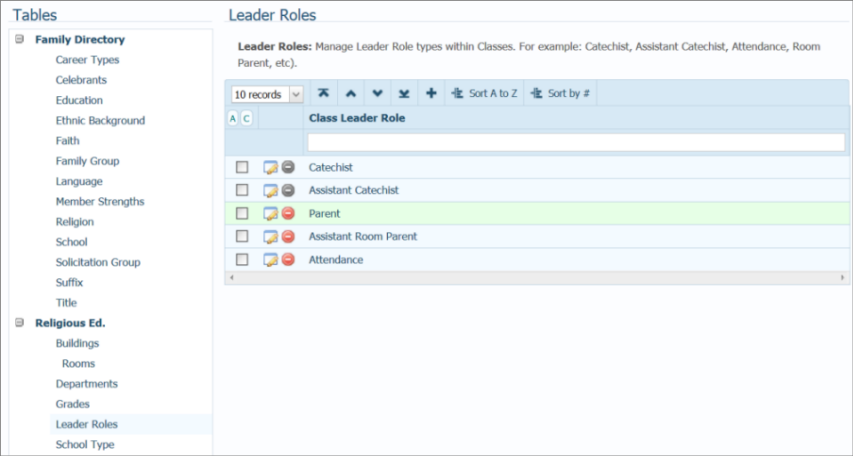
To add a new record to the table, complete the following:
Click  to open the Add "Leader Role" Record window:
to open the Add "Leader Role" Record window:

In the Class Leader Role field, type the name for the role you are adding.
Click  .
.
The record is added to the Leader Roles lookup table. In the Religious Education module, the corresponding option is added to the Leader Roles dropdown lists.
Click  to display the Lookup Management page.
to display the Lookup Management page.
Records in the Leader Roles table are displayed. For example:
![]() If you installed the default database options, the default Leader Roles records are listed.
If you installed the default database options, the default Leader Roles records are listed.
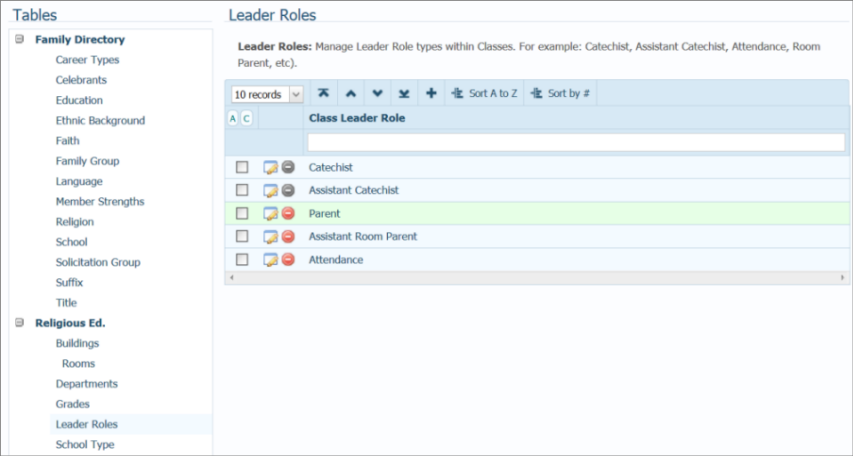
To edit an record to this list, complete these steps:
To the left of the record that you want to edit, click  to open the Edit "Class Leader Role" Record window:
to open the Edit "Class Leader Role" Record window:
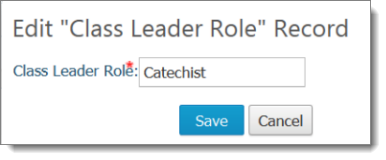
In the Class Leader Role field, type a new name for the leader role.
Click  to save the edited record.
to save the edited record.
The Leader Roles table is updated with the change. In the Religious Education module, the corresponding option is also updated in the Leader Roles dropdown lists.
Use the Move record buttons in the toolbar to reorganize records in the list.
Select one or more records.
Click the buttons to relocate the records:
 Moves selected records to top of the list (to the first position).
Moves selected records to top of the list (to the first position).
 Moves the selected records up the list one row at a time.
Moves the selected records up the list one row at a time.
 Moves the selected records down the list one row at a time.
Moves the selected records down the list one row at a time.
 Moves selected records to the bottom of the list (to the last position).
Moves selected records to the bottom of the list (to the last position).
To permanently save the new list order, click 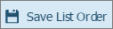 .
.
Click  to display the Lookup Management page.
to display the Lookup Management page.
Records in the Leader Roles table are displayed. For example:
![]() If you installed the default database options, the default Leader Roles records are listed.
If you installed the default database options, the default Leader Roles records are listed.
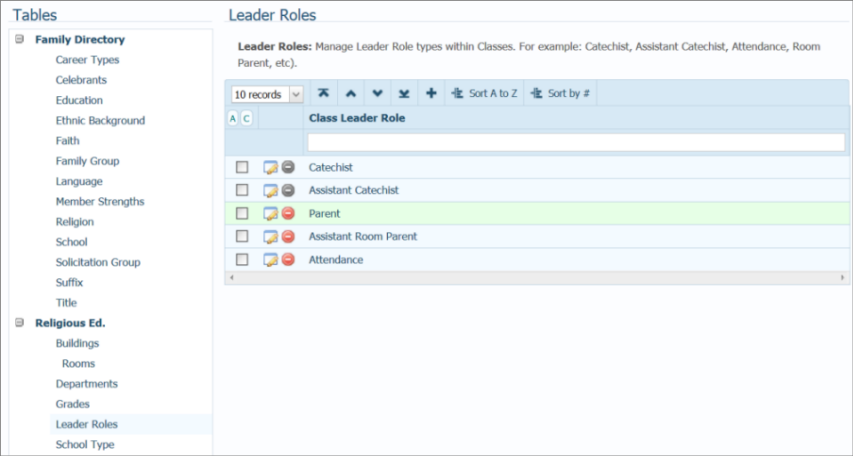
To the left of the record you want to delete, click  .
.
Click  to confirm deletion.
to confirm deletion.
The record is deleted from the Leader Roles table. In the Religious Education module, the corresponding option is removed from the Leader Roles dropdown lists.
About the Lookup Management Page
Understanding Lookup Management