Click  to display the Lookup Management page.
to display the Lookup Management page.
This topic shows you how to add, delete, and change records in the School Types lookup table.
Adding a New Record to the School Types Lookup Table
Reorganizing the List of School Type Records
School Type is the name of the lookup table that holds records into which you can organize your grade levels. "Elementary" is an example of a School Type record you might create to organize grade levels 1 through 5. Similarly, you might create a "High School" School Type record to organize grade levels 9 through 12.
To add a record to the School Type lookup table:
Click  to display the Lookup Management page.
to display the Lookup Management page.
Records in the School Types lookup table are displayed. For example:
![]() If you chose to install the default database records, the default School Type records are listed.
If you chose to install the default database records, the default School Type records are listed.
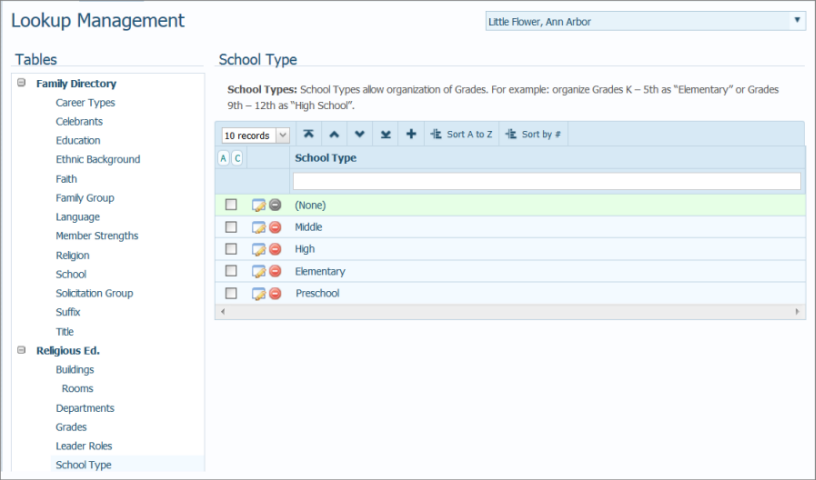
To add a new record to the table, complete the following:
Click  to open the Add "School Type" Record window:
to open the Add "School Type" Record window:

In the School Type field, type a name for the new record.
Click  .
.
The record is added to the School Types lookup table. In the Religious Education module, the corresponding option is added to School Types dropdown lists
Click  to display the Lookup Management page.
to display the Lookup Management page.
Records in the School Types table are displayed. For example:
![]() If you chose to install the default database records, the default School Type records are listed.
If you chose to install the default database records, the default School Type records are listed.
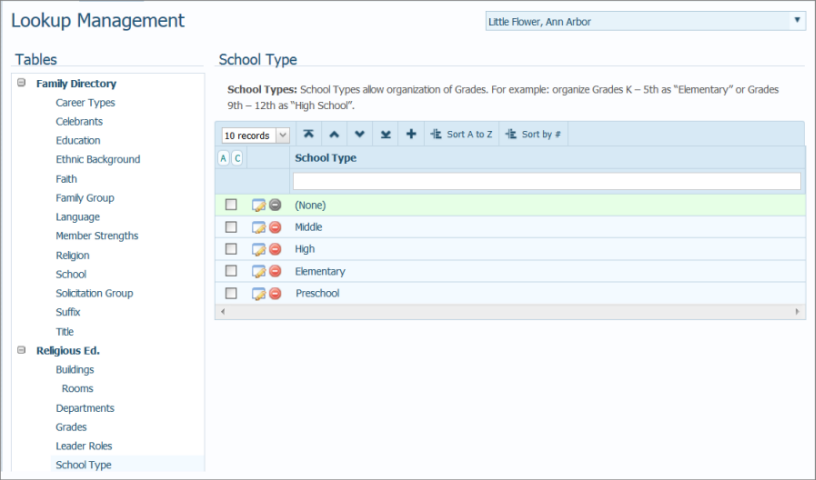
To edit a record, complete the following:
To the left of the record, click  to open the Edit "School Type" Record window:
to open the Edit "School Type" Record window:

In the School Type field, type a new name for the record.
Click  to save the change.
to save the change.
The School Types table is updated with the record's new name. The corresponding option in the School Types dropdown list in the application is also updated.
Use the Move record buttons in the toolbar to reorganize records in the list.
Select one or more records.
Click the buttons to relocate the records:
 Moves selected records to top of the list (to the first position).
Moves selected records to top of the list (to the first position).
 Moves the selected records up the list one row at a time.
Moves the selected records up the list one row at a time.
 Moves the selected records down the list one row at a time.
Moves the selected records down the list one row at a time.
 Moves selected records to the bottom of the list (to the last position).
Moves selected records to the bottom of the list (to the last position).
To permanently save the new list order, click 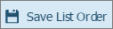
Click  to display the Lookup Management page.
to display the Lookup Management page.
Records in the School Types table are displayed. For example:
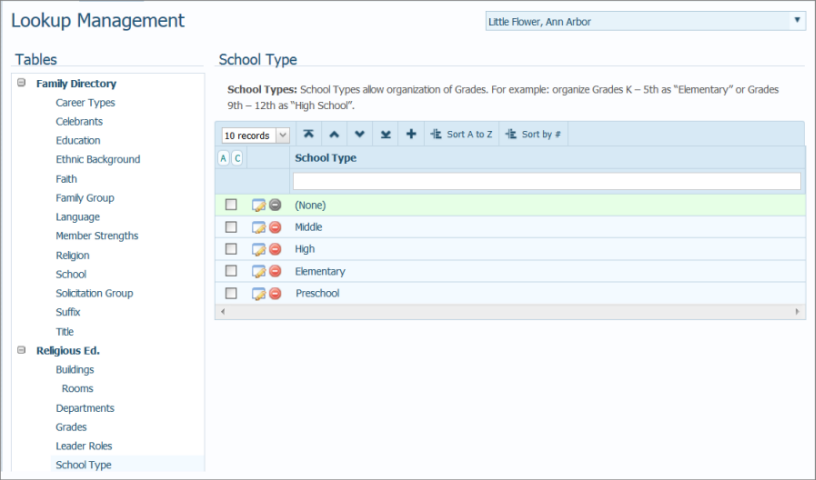
![]() If a record cannot be deleted, the delete button is grayed out:
If a record cannot be deleted, the delete button is grayed out:  . You cannot delete a School Type record if it has grades associated with it. You must first delete all of the grades associated with the School Type record.
. You cannot delete a School Type record if it has grades associated with it. You must first delete all of the grades associated with the School Type record.
To the left of the record you want to delete, click  .
.
Click  to confirm deletion.
to confirm deletion.
The record is deleted from the School Type table. In the Religious Education module, the corresponding option is also removed from the School Types dropdown lists.
About the Lookup Management Page
Understanding Lookup Management