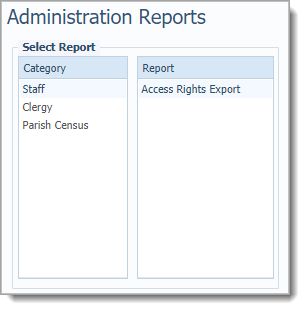
This topic provides an overview of the features on the Administration Reports page. This page features reports you can create to obtain specific information about your staff and clergy.
Overview of the Administration Reports Page
On the Administration Reports page, you can build custom reports using your organization's data. The information provided in these reports can help you manage your staff and gain insights into the organizations you oversee.
Only users who have Diocesan Admin permissions assigned to their login credentials can access the Administration Reports page. If you believe your work requires you to have access to this page, contact your dioceses for assistance.
The Select Report panel lists the reports you can create. As shown below, the reports are organized by type in the Category menu. There are three categories of reports:
● Staff
● Clergy
● Parish Census
In the Category menu, select type of report. The Report menu lists reports available in the category. To display the setup for a report, simply select desired report from the Report menu.
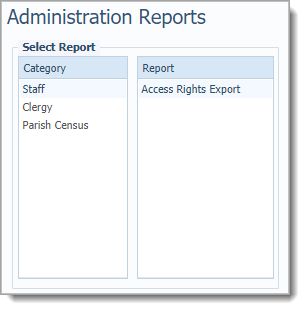
Select the report from the Category menu.
Select the desired report from the Report menu.
The page refreshes and displays the setup filters associated with the selected report.
Select the desired filters to set up the report.
Depending on the type of report, do one of the following:
Click  . The report opens
in the Report Viewer. Use the
toolbar functions to view and print the report.
. The report opens
in the Report Viewer. Use the
toolbar functions to view and print the report.
Click 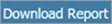 .
.
How to Create an Access Rights Export
How to Create a Clergy Summary Report
How to Print, View, and Save Reports