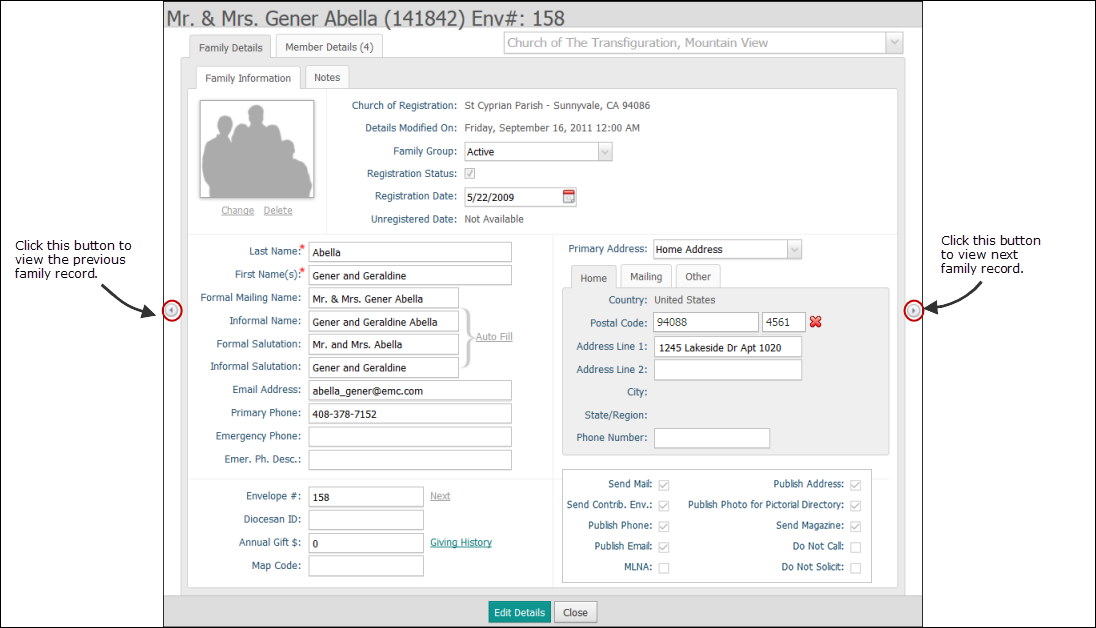
This topic describes the fields on the Family Details and Notes tabs.
Entering or Editing Information on the Family Details Tab
Descriptions of the Fields on the Family Details Tab
Entering or Editing Information on the Notes Tab
Descriptions of the Fields on the Notes Tab
The following illustration shows the Family Details tab. The top of the tab shows the family's name, Family DUID, and envelope number. For descriptions of the fields on this tab, go to Descriptions_of_the_Fields_on_the_Family_Details_Tab.
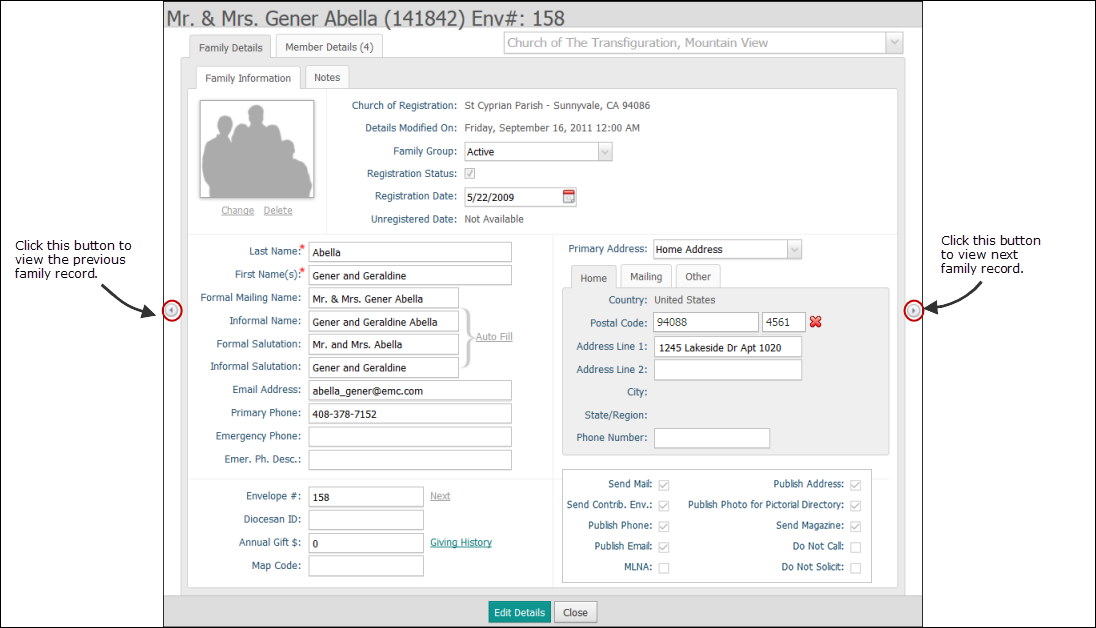
To edit Family Details
information, you must first put the tab in edit mode. To do this, click
 .
.
The following table lists and describes the fields on the Family Details tab. The fields are presented Tab key order.
![]() An
asterisk (*) indicates required information.
An
asterisk (*) indicates required information.
![]() If
your organization does not own the record, you can update only those fields
with red text labels (for example, Informal
Name and Envelope #).
If
your organization does not own the record, you can update only those fields
with red text labels (for example, Informal
Name and Envelope #).
![]() You
can use the numeric keypad on your keyboard to enter numbers into any
field that accepts numeric data.
You
can use the numeric keypad on your keyboard to enter numbers into any
field that accepts numeric data.
Field |
Description |
Church of Registration |
By default, the field shows the name of the church where member is currently registered. The dropdown list contains the names of organizations the logged-in user has Family Directory View > Add/Edit permissions to. To change the family's organization of registration to one of those listed, select the desired organization from the list. |
Details Modified On |
Displays the date information in the family record was last changed. |
Family Group |
Select the group to which the family belongs, for example, Staff, Student, Moved.
|
Merged Family Date |
Read-only field. If the family was merged, this field shows the date of the merge.
|
Registration Status |
Checkbox control indicates whether or not the family is registered.
|
Registration Date |
Shows the date
the member's registration took effect. Click |
Unregistered Date |
Shows the date the family registration was changed to "unregistered." |
Personal Information |
|
Last Name* |
Member's last name. |
First Name(s)* |
Member's first name or names.
|
Auto Fill Link |
Click the link to automatically populate the Formal Mailing Name, Informal Name, Formal Salutation, and Informal Salutation fields. The system prompts you before clearing the fields. |
Formal Mailing Name |
Formal mailing name (name used on correspondence with the member). This name typically includes the title (for example, Mr. Jack Feinstein). |
Informal Name |
Member's first and last name only. For example, William Acosta and Melinda Acosta. |
Formal Salutation |
Formal name including title, for example, Mr., Dr., or Professor. For example, Dr. Shaquille O'Neal. |
Informal Salutation |
Nickname or first names of members. For example, William and Melinda. |
Email Address |
Email address. |
Primary Phone |
Main phone number. |
Emergency Phone |
Emergency phone number. |
Emer. Ph. Description |
Description of emergency phone number, for example, "Son Bob's phone". |
Giving |
|
Envelope # |
Member's envelope number. Clicking Next replaces the current envelope number. |
Diocesan ID |
Shows the Diocesan ID, a unique value used to identify the family. This field appears in the record if the organization is set up to use the Diocesan ID instead of the Family DUID to identify families. (This setup is done in the Administration module.)
If you are editing the record, you can use both alphabetic and numeric values in the Diocesan ID field. Note that the value in the Diocesan ID field must be unique. |
Annual Gift $ |
Used by diocesan
staff to enter the dollar amount of annual tithing pledged by
the family. |
Giving History link |
Click the link to view the family's giving history. |
Map Code |
A short code that represents a specific location on the earth. A location's map code consists of two groups of letters and digits separated by a dot. For example, the map code for Hawaii is ZSR.3J, and the map code for France is 4J.RB. |
Address Information |
|
Country |
The system defaults the country selection to the match the country of the logged-in user's organization. To change the country, select the desired name from the dropdown list. |
Postal Code |
If a postal code is required for the selected country where the home or mailing address is located, do one of the following:
After you enter or select the postal code, the system automatically populates the City and State/Region fields.
|
Address Line 1 |
House or residence number and street name. |
Address Line 2 |
Extra address line that enables you to include an apartment or building number. For example, Apt. 143. |
City |
System-supplied city name based on the value entered in the Postal Code field. If more than one city is associated with the postal code, you can select the right city from the dropdown list. |
State/Region |
System-supplied state or region name based on the value entered in the Postal Code field. |
Phone Number |
Main telephone number. |
Valid From_to (Other tab only) |
Date range the family resides at the "other" address. Enter a date in mm/dd format. |
Send Mail, Send Magazine, Publish Contact Information, and Pictorial Directory Settings |
|
Send Mail |
Checkbox control indicates whether or not the family gives permission to have mail sent to their home:
|
Send Contrib. Env. |
Checkbox control indicates whether or not the family wants to receive contribution envelopes:
|
Publish Phone |
Checkbox control indicates whether or not the family wants the phone number to appear in church publications (for example, Pictorial Directory):
|
Checkbox control indicates whether or not the family wants the email address to appear in church publications (for example, Pictorial Directory and Parish Directory report):
|
|
MLNA |
MLNA (Moved Left No Address) Select the checkbox if the family has moved and left no forwarding address. |
Publish Address |
Checkbox control indicates whether or not the family wants the address to appear in church publications (for example, Pictorial Directory):
|
Publish Photo for Pictorial Directory |
Checkbox control indicates whether or not the family wants the family photo to appear in the Pictorial Directory:
|
Send Magazine |
Checkbox control indicates whether or not the family wants to receive the higher-level organization's publication ("magazine"):
|
Do Not Call |
Select the checkbox if the family does not want to receive calls. |
Do Not Solicit |
Select the checkbox if the family does not want to receive requests for campaign donations or attempts to be sold something. |
The following illustration shows the Notes tab. The top of the tab shows the family's name, Family DUID, and envelope number. For descriptions of the fields on this tab, go to Descriptions_of_the_Fields_on_the_Notes_Tab.
The Dio Notes section is visible only to users who have an assignment to the dioceses and Family Directory > View permissions. Users who also have edit permissions to an assignment can also edit the content in the Dio Notes field.
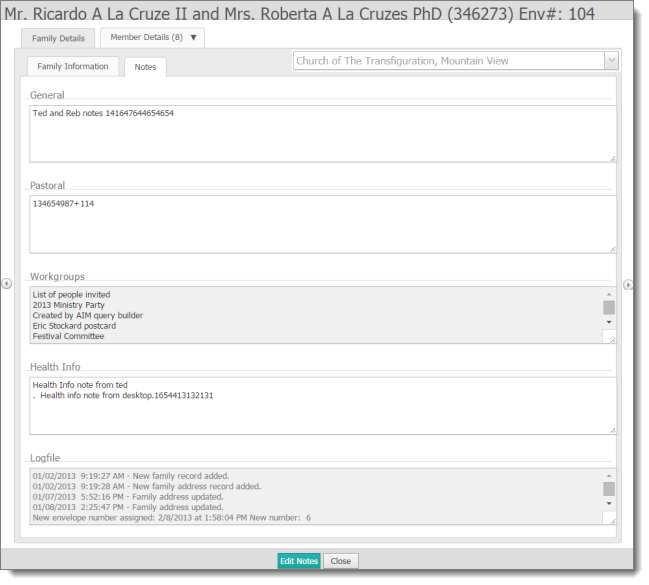
To enter or information on the Notes
tab, select the tab. Then, click  to put the tab in
edit mode.
to put the tab in
edit mode.
The following table lists and describes the fields
on the Notes tab. To expand the field so
that you can add more information, click and drag this icon, located in
the bottom-right: ![]()
Field |
Description |
General |
This is an area where you can enter notes of a general nature. |
Pastoral |
Use this area to enter pastoral notes. You must have Edit/View Pastoral Notes permissions assigned to your login credentials to enter or edit information in this area. See your organization administrator for details. |
Workgroups |
Non-editable field. Lists the family's workgroup affiliations. |
Health Info |
Use this area to enter notes about a health issue or concern. |
Logfile |
Non-editable field. Shows changes made to the family record. The date and time the change was made is also provided. |
Dio Notes |
For Diocesan Users only. Area where diocesan staff can enter notes. |
How to View or Update a Family's Record