Click  to display the
Family
List page.
to display the
Family
List page.
Click  to display the
Family
List page.
to display the
Family
List page.
If you manage multiple organizations, select the desired organization from the Organization list.
Click  .
.
The Find Family window is displayed to enable you to search the database to see if the family is already in the system.
![]() Before
adding a new family, you must conduct a search to make sure that the family
is not already in the database and registered to another parish in the
diocese. Searching for a family before adding its records to your organization
helps to reduce the number of duplicate records in the system.
Before
adding a new family, you must conduct a search to make sure that the family
is not already in the database and registered to another parish in the
diocese. Searching for a family before adding its records to your organization
helps to reduce the number of duplicate records in the system.
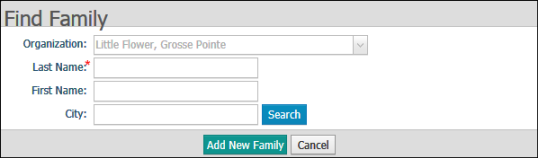
In the Find
Family window, enter the family or member's last name (required),
first name, and city. Then, click  .
.
The application does the following:
If no match is found, no families are listed in the results grid at the bottom of the Find Family window.
If a match is found, a list of families is displayed in the results grid at the bottom of the Find Family window. Turquoise highlighted rows identify families that are registered in the selected organization. For example:
![]() You can sort the list of results by clicking the desired
column. For example, to sort on Family DUID, click the Family
DUID column heading. A directional arrow is displayed on the column
header to indicate the column being sorted on and the direction of the
sort: ascending
You can sort the list of results by clicking the desired
column. For example, to sort on Family DUID, click the Family
DUID column heading. A directional arrow is displayed on the column
header to indicate the column being sorted on and the direction of the
sort: ascending ![]() or descending
or descending ![]() .
.
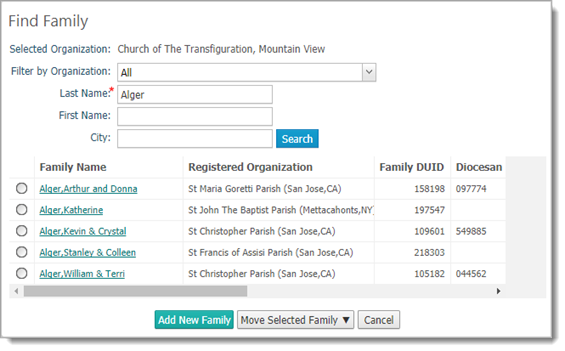
(optional)
To view or edit details for a family, click ![]() .
(This button is located to the left of the family name.)
.
(This button is located to the left of the family name.)
![]() For step-by-step instructions
on changing a family's record, see How
to View or Update a Family's Record.
For step-by-step instructions
on changing a family's record, see How
to View or Update a Family's Record.
Do one of the following:
If the family you want to add appears in the list:
Select the family.
Click
 and then select the option
to add the family to the parish as unregistered or registered. When
prompted, click
and then select the option
to add the family to the parish as unregistered or registered. When
prompted, click  to confirm.
to confirm.
Click
 to dismiss the message confirming the move.
to dismiss the message confirming the move.
If the family you want to add does not appear in the list:
Click
 to display the Add New
Family form. For example:
to display the Add New
Family form. For example:
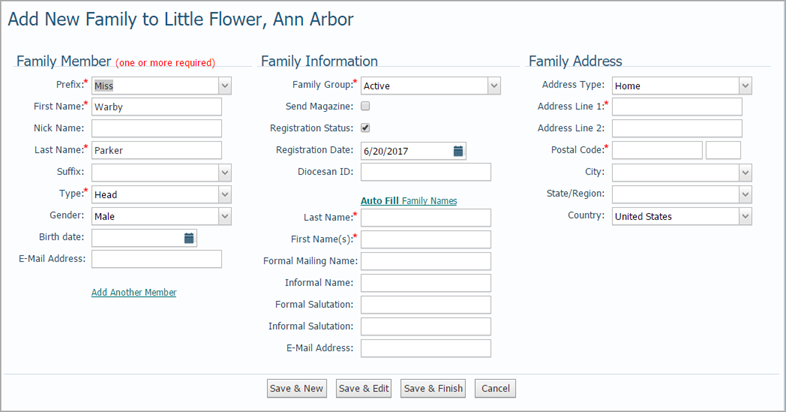
Complete the fields on the form. An asterisk (*) indicates required information.
![]() You must specify
at least one family member as the head, husband, or wife for Type.
You must specify
at least one family member as the head, husband, or wife for Type.
![]() The application provides
instant address validation and suggests alternative addresses, when possible,
if an error is discovered.
The application provides
instant address validation and suggests alternative addresses, when possible,
if an error is discovered.
![]() You can use the numeric
keypad on your keyboard to enter numeric data into the form's fields.
You can use the numeric
keypad on your keyboard to enter numeric data into the form's fields.
(optional) To add another member, click the link Add Another.
(optional) Click Auto Fill Family Names.
To save you text entry time, the application pulls information from the member records in your database and inserts the information in the e-mail address and formal and informal name fields in this section.
Do one of the following:
Click
 . The Find Family
window opens to enable you to search your database to determine whether
or not the family you want to add already has a record in the system.
Complete the form, and then click
. The Find Family
window opens to enable you to search your database to determine whether
or not the family you want to add already has a record in the system.
Complete the form, and then click  to conduct a
search.
to conduct a
search.
Click
 to add the family to the database. The form
remains in edit mode to enable you to continue entering information.
to add the family to the database. The form
remains in edit mode to enable you to continue entering information.
Click
 to add the new family
and exit the form.
to add the new family
and exit the form.
Click
 to cancel and exit the form without saving
changes.
to cancel and exit the form without saving
changes.