Click  to display the Family
List page.
to display the Family
List page.
If you manage multiple organizations, select the desired organization from the Organization list.
Select the name of the family to which you are adding a new member.
You can add a member only if a family record currently exists for the member. If you need to create a family record, go to How to Add a Family to the Family List.
Click  to display the Family
List page.
to display the Family
List page.
If you manage multiple organizations, select the desired organization from the Organization list.
Select the name of the family to which you are adding a new member.
The family record is displayed.
Select the Member Details tab.
Select  to open a new
member form.
to open a new
member form.
For example:
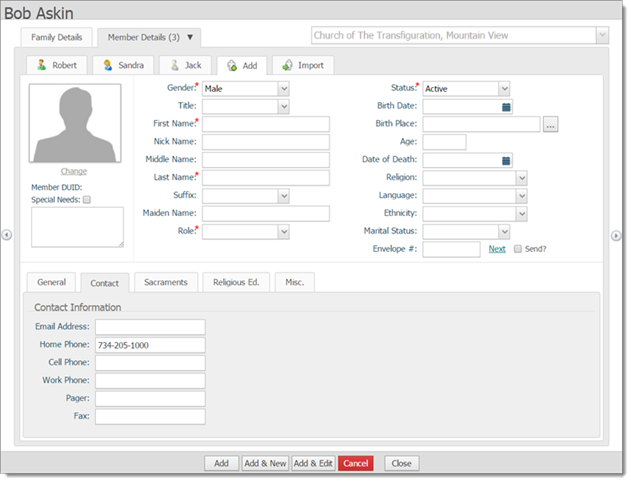
Complete the main form with the new member's information. For information about the fields on the form, see Field Descriptions for the Member Details Form.
![]() You can use the numeric keypad
on your keyboard to enter numbers into any field that accepts numeric
data except those on the Contact
tab.
You can use the numeric keypad
on your keyboard to enter numbers into any field that accepts numeric
data except those on the Contact
tab.
If desired, complete the information on the General. Contact, Sacraments, Religious Ed., and Misc. tabs at the bottom of the form. If you need instructions for adding the new member's sacrament data, go to Adding_a_Sacrament_Record.
Do one of the following:
![]() If you are adding a child
member to the family record, the system automatically adds the names of
the members assigned the role of Husband and Wife to the Father
Name and Mother Name fields
in the child's record. If necessary, you can remove or change the names
inserted by default into these fields.
If you are adding a child
member to the family record, the system automatically adds the names of
the members assigned the role of Husband and Wife to the Father
Name and Mother Name fields
in the child's record. If necessary, you can remove or change the names
inserted by default into these fields.
Click  to add the member
to the family and save the member's information to the database.
to add the member
to the family and save the member's information to the database.
Click  to add the member
to the family, to save the member's information to the database, and
to display a form to add another new member.
to add the member
to the family, to save the member's information to the database, and
to display a form to add another new member.
Click  to add the member
to the family and save information to the database. The form remains
in edit mode to enable you to continue entering information.
to add the member
to the family and save information to the database. The form remains
in edit mode to enable you to continue entering information.
Click  to cancel and
exit without saving changes.
to cancel and
exit without saving changes.
Click  to exit the tab
and return to the Family List. You
are prompted to save or cancel changes.
to exit the tab
and return to the Family List. You
are prompted to save or cancel changes.
How to Add a Family to the Family List