Use this procedure to import the record of a member into an existing family group. This procedure is typically used to add a new member, such as the spouse of a newly married family member, to existing family group. You must have View and Edit privileges to import a member into a family.
![]() If a imported member is the only member of a family, you cannot import that member into an existing family and leave the imported member's family empty. Choose one of the following methods to address this issue:
If a imported member is the only member of a family, you cannot import that member into an existing family and leave the imported member's family empty. Choose one of the following methods to address this issue:
Use Duplicate Checker to merge the two family's records. This ensures that all information associated with the imported member is brought into his or her record in the new family. See the Duplicate Checker User Guide for instructions on merging family records.
Use Family Directory to create a workaround solution. See How to Import a Member from a Single-Member Family into Another Family for instructions.
You can import a member into a family from either the Family List page or the Member List page.
Do one of the following:
Click  to display the Family List page.
to display the Family List page.
Click  to display the Member List page.
to display the Member List page.
If you manage multiple organizations, select the desired organization from the Organization list.
Find the name of the family you want to add the member to. Choose one of the following methods:
In the Search field, type the name of the family whose record you want to view. Then, click  .
.
Locate the family in the Family List, and then select the link under the desired member's name.
The family record is displayed.
In the family record, select the Member Details tab, as shown in the following illustration:
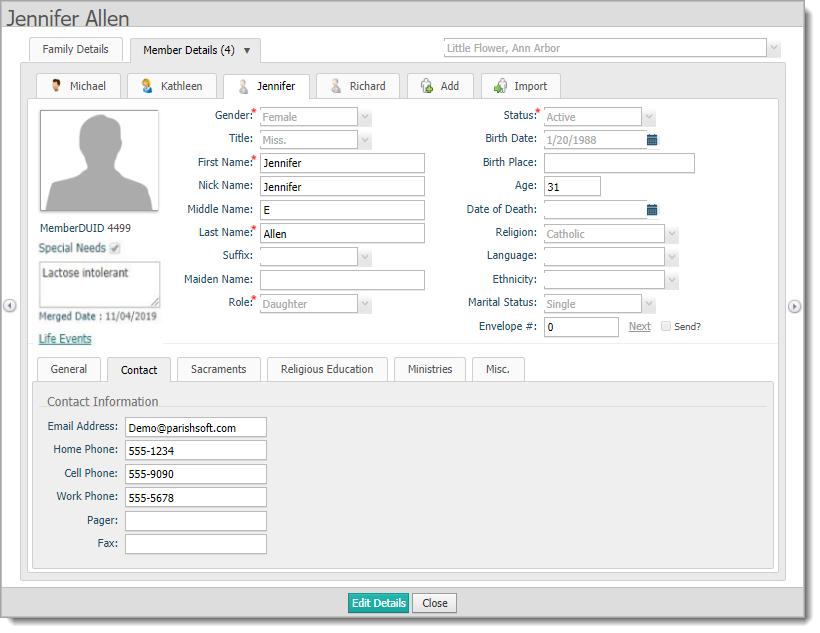
Select  .
.
The Member Search window is displayed. This window enables you to locate the member whose record you want to import into the selected family.
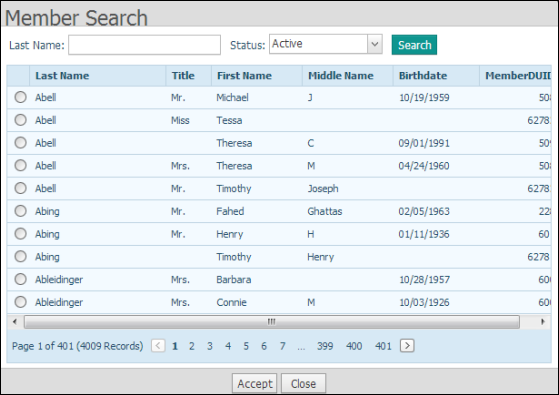
Type the member's last name in the Last Name search field, and select a status from the Status menu. (If you do not know the member's status, select Unknown.) Then, click  .
.
The Member Search window is updated to show the last names of members matching your search criteria. In the following example, all members whose last name is "Allen" are listed.
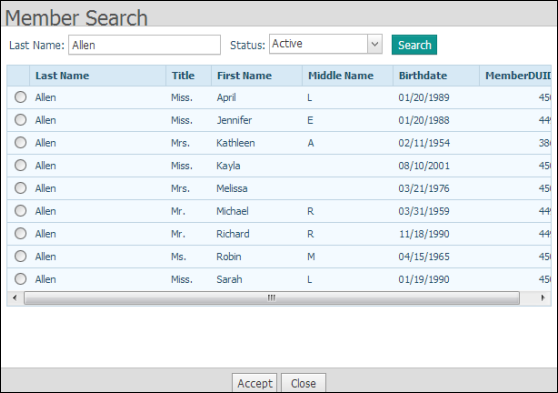
Select the name of the member that you want to import.
In the following example, "Sarah Allen" is the member whose record is selected to be imported:
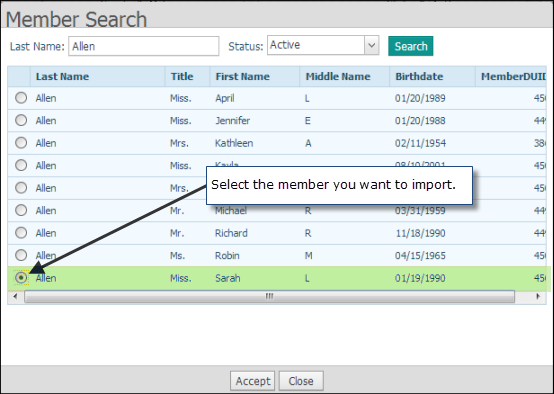
Click  .
.
The application retrieves the member's record and displays it on the Import tab in the family's record:
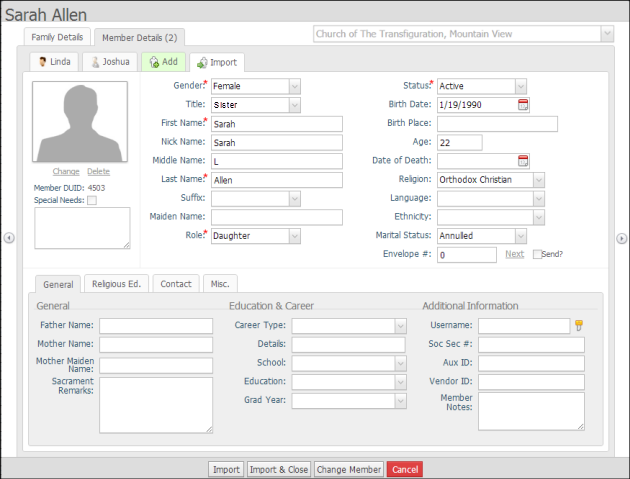
Review the record. Then, do one of the following:
Click  to import the member's record and keep the family's record open. You can then perform other tasks, such as viewing and editing the records of other family members.
to import the member's record and keep the family's record open. You can then perform other tasks, such as viewing and editing the records of other family members.
Click  to import the member's record and close the family's record.
to import the member's record and close the family's record.
Click  to select a different member to import. Go back to Step 5.
to select a different member to import. Go back to Step 5.
Click  to exit without importing the member's record.
to exit without importing the member's record.
After a member's record is imported, the application does the following:
● Changes the newly imported member's Membership ID and Family DUID to those of the new family.
● Changes the imported member's Role status to Unknown if the Role status was originally set to Head in the imported member's former record.
● Generates a trace record to record information about the import and changes resulting from the import.
● Transfers the pledge and contribution records associated with the member's DUID into the new family.
How to Import a Member from a Single-Member Family into Another Family