Click 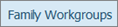 to display the Family Workgroups page.
to display the Family Workgroups page.
Adding Families to a Workgroup
Deleting Families from a Workgroup
Click 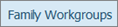 to display the Family Workgroups page.
to display the Family Workgroups page.
If you manage multiple organizations, select the desired organization from the Organization list.
In the Workgroups section, select the desired workgroup's link to display its member families.
For example, select the Festival Committee workgroup to view its members:
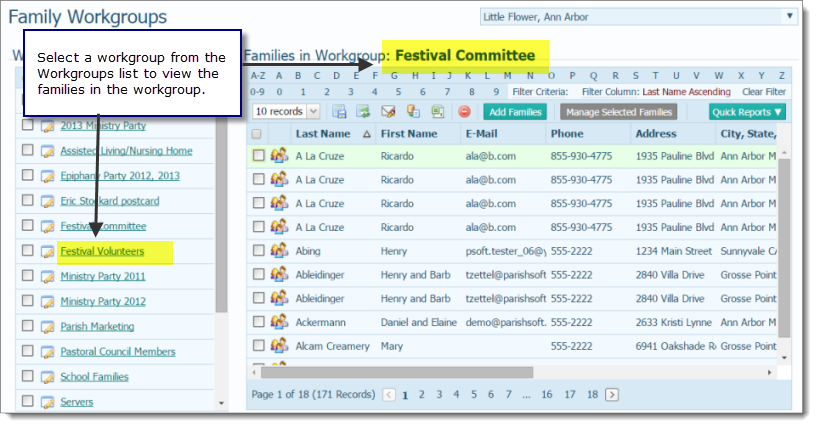
Click  to display the Add Families to Workgroup window:
to display the Add Families to Workgroup window:

To add a family, you must first search for the family in your database. Complete one or more of the Family Search fields. Then, click  .
.
For example, to add the Anibas family, type "Anibas" in the Last Name field. Then, click  .
.
The application search the database for the family and displays its results at the bottom of the window. For example:

Select the family that you want to add to the workgroup. Then, click  .
.
You return to the Family Workgroups page. The family you selected is added to the workgroup and its name appears in the list of member families.
Click 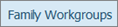 to display the Family Workgroups page.
to display the Family Workgroups page.
If you manage multiple organizations, select the desired organization from the Organization list.
In the Families in Workgroup section, select the desired workgroup's link to display its member families.
For example, select the Festival Committee workgroup to view its members:
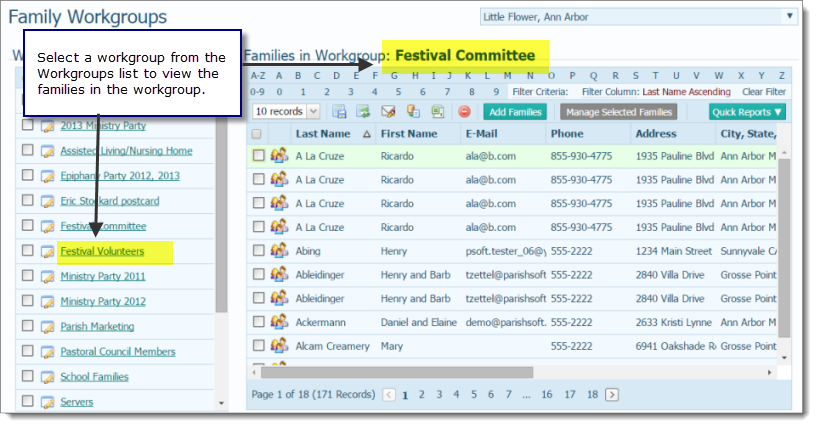
Select one or more families that you want to delete. For example:

In the Families in Workgroup toolbar, click  .
.
A message is displayed to let you know how many families records will be removed from the workgroup.
Do one of the following:
Click  to delete the families from the workgroup.
to delete the families from the workgroup.
You return to the Family Workgroups page. The selected families are no longer listed in the workgroup.
Click  to cancel the deletion.
to cancel the deletion.
You return to the Family Workgroups page. The selected families are still in the workgroup.
About the Family Workgroups Page