
Family workgroups are user-created groupings of families–not individuals–in your database. Family workgroups are teams composed of families that share a common mission, interest, or responsibilities. The Family Workgroups page enables you to create and manage your family workgroups.
Overview of the Family Workgroups Page
The Family Workgroups page is a list of all of your organization's workgroups and workgroup members. As shown in the illustration below, the page is divided into three main sections:
● Organization List
● Workgroups
● Families in Workgroup
The illustration below identifies the main areas on this page. Place your mouse pointer over a link (without clicking) to view a general description of an area. Click the link to jump to the section on this page that provides more detailed information.

The organization associated with your ParishSOFT login credentials automatically appears in the Organization list, which is located in the upper-right corner of the Family Workgroups page.
● If you manage multiple organizations, select the organization whose records you want to access from the list.
● If you want to view records for all of the organizations you manage, select All Organizations.
Only the organizations for which you have access rights and permissions to view are displayed in the list.
![]() If you are returning to the Family Workgroups page from another page in the application, be sure to check which organization is shown in this menu. The list of groups defaults to the organization you selected when you last viewed the page.
If you are returning to the Family Workgroups page from another page in the application, be sure to check which organization is shown in this menu. The list of groups defaults to the organization you selected when you last viewed the page.

The Workgroups section lists all of the workgroups you have created thus far in your organization.
Toolbar buttons at the top of this section enable you to manage your workgroups. You can add new workgroups and remove workgroups that are no longer active. You can also combine individual workgroups to form a single workgroup.
The following illustration identifies the main elements in the Workgroups section. Place your mouse pointer over a link (without clicking) to view a description of the element. Click the link to jump to detailed information for the element on this page.
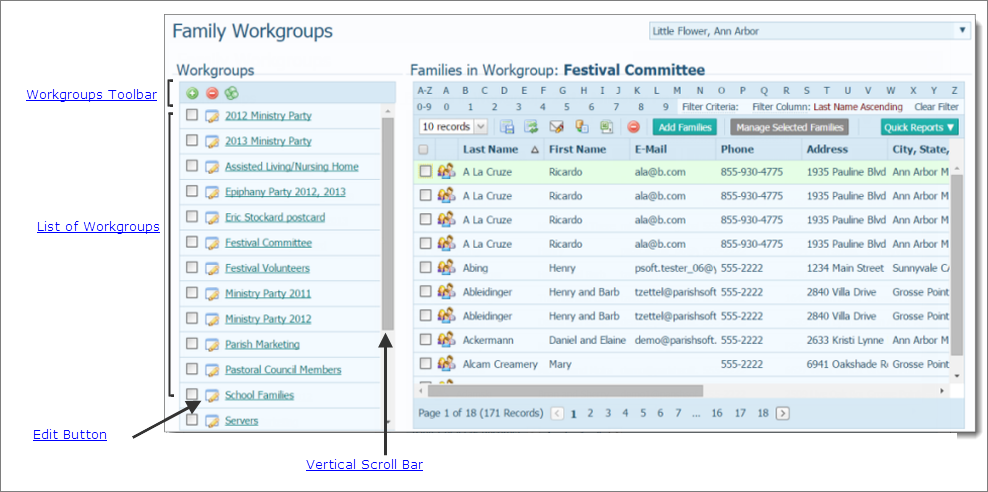
Toolbar buttons let you manage your family workgroups:
●  deletes the selected workgroup.
deletes the selected workgroup.
●  combines individual workgroups into a single workgroup.
combines individual workgroups into a single workgroup.
Each workgroup listed in the Workgroups section has a link. Selecting the link lets you see the names of families that belong to the workgroup. The names are listed in the Families in Workgroup section to the right.
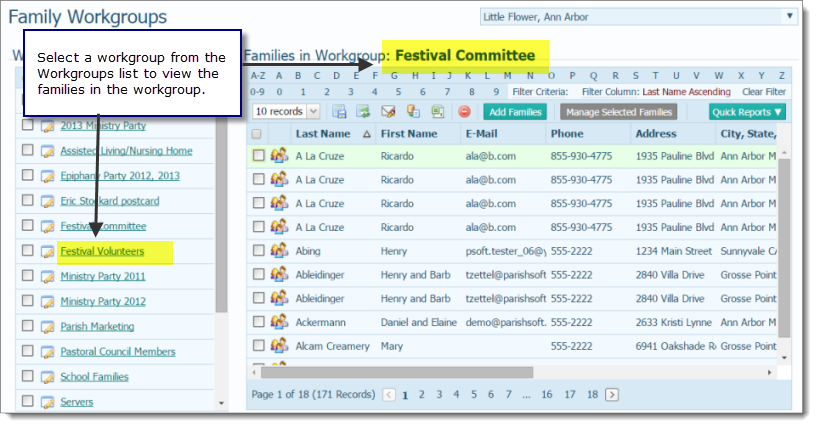
 Edit Button
Edit ButtonThe Edit button  appears to the left of the name of each workgroup. Click this button to open a window where you can change the workgroup name and/or description.
appears to the left of the name of each workgroup. Click this button to open a window where you can change the workgroup name and/or description.
If the Workgroups list is so long that it extends beyond the viewing area, click and drag the vertical scroll bar up or down to quickly scroll through the list.
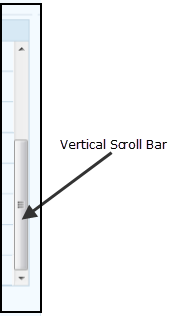
The Families in Workgroups section on the right lists the names of families that belong to the workgroup currently selected in the Workgroups section.
As shown in the following illustration, the Festival Committee workgroup is selected in the Workgroups section, and the families belonging to this workgroup are listed in the Families in Workgroup section on the right. The illustration also identifies the main elements in the Families in Workgroup section. Place your mouse pointer over a link (without clicking) to view a description. Click the link to jump to detailed information for the element on this page.
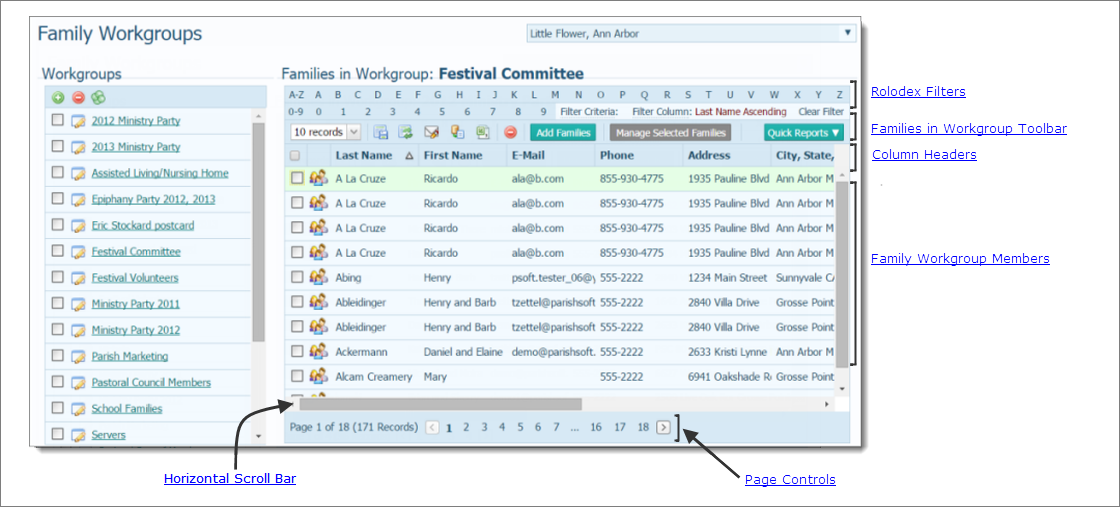
As your list of families in a workgroup grows in size, you will find filtering and sorting helpful for focusing on particular information in the list. The Rolodex filters, located above the list of families in a selected workgroup, provide a way to selectively manage list views.
When used together with the column sort function, the filters let you drill down and see only those records you want to work with. For example, you can set up the filter to view only those families in the selected workgroup whose last name begins with R, as shown in the following illustration of the Assisted Living/Nursing Home workgroup:
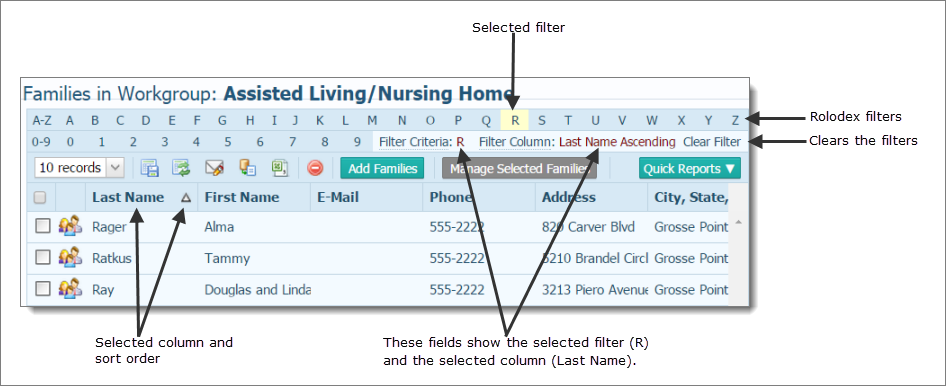
For instructions on using the filters, see How to Filter Family List and Member List Records.
You can also sort records on any column in the list (for example, Last Name in ascending order) in a way that makes the information more easily accessible. For instructions column sorting, see Sorting the Display of Records.
The Families in Workgroup toolbar is located under the row of Rolodex filters, as shown in the following illustration:

The toolbar contains buttons and menus for performing common tasks associated with Families in Workgroup list functions
You can change the number records (default = 10) that are displayed on a page. To do this, select the desired option from the # Records menu:
![]() To speed up page loading, select a lower value.
To speed up page loading, select a lower value.

●  permanently saves changes you make to the layout of the Families in Workgroup list. For details, go to How to Customize the Layout of the Family List and Member List Pages.
permanently saves changes you make to the layout of the Families in Workgroup list. For details, go to How to Customize the Layout of the Family List and Member List Pages.
●  resets the layout of the list to the default configuration.
resets the layout of the list to the default configuration.
●  sends email to selected members. For details, go to How to Send an Email Message.
sends email to selected members. For details, go to How to Send an Email Message.
●  lets you create personalized hardcopy letters for mass mailings to families and members. For details, go to How to Perform a Mail Merge.
lets you create personalized hardcopy letters for mass mailings to families and members. For details, go to How to Perform a Mail Merge.
● ![]() lets you export the Families in Workgroups list to a spreadsheet or .csv file. For details, go to How to Export a List to a Spreadsheet or .csv File.
lets you export the Families in Workgroups list to a spreadsheet or .csv file. For details, go to How to Export a List to a Spreadsheet or .csv File.
●  deletes one or more selected families from the workgroup.
deletes one or more selected families from the workgroup.
●  adds a new family to the selected workgroup.
adds a new family to the selected workgroup.
●  lets you delete families from a workgroup, create a new workgroup from a list of selected families, and add selected families to a workgroup. For details, go to Managing Families within a Workgroup.
lets you delete families from a workgroup, create a new workgroup from a list of selected families, and add selected families to a workgroup. For details, go to Managing Families within a Workgroup.
From this list, you can quickly create a set of family workgroup mailing labels or a family workgroup mailing list:

For details, go to these topics: How to Create Family Workgroup Mailing Labels and How to Create a Family Workgroup Mailing List.
You can customize the contents and layout of the Families in Workgroups list to meet your needs. You can determine which columns of information to display in the list. You can also relocate and resize columns.

For details on customizing the layout, see How to Customize the Layout of the Family List and Member List Pages.
This is a list of all of the families in the selected workgroup. The list shows the family's name (last and first), contact information, group membership, and member and organization identification numbers.
You can select one or more families from the list and use the toolbar buttons to perform specific actions. For example, you can select families and then click  to delete the ones you selected.
to delete the ones you selected.
● To individually select one or more families, check the box to the left of the family's name, as shown in this illustration:

● To select members on all pages in the grid, click  (in the header to the left of the Last Name column). A checkmark appears next to all members.
(in the header to the left of the Last Name column). A checkmark appears next to all members.
![]() After selecting all members, you can deselect individual members by checking the box next to an individual's name.
After selecting all members, you can deselect individual members by checking the box next to an individual's name.
● To deselect members on all pages in the grid, click  (in the header to the left of the Last Name column). The checkmark next to each member is removed.
(in the header to the left of the Last Name column). The checkmark next to each member is removed.
 displays the family record. To update the record, see How to View or Update a Family's Record.
displays the family record. To update the record, see How to View or Update a Family's Record.
Each record occupies a single line in the list. To bring the information that extends beyond the borders of the page into view, click and drag the horizontal scroll bar left or right.


The number of pages in the Families in Workgroup List is displayed in parentheses at the bottom of the page. Select a page to go directly to that page in the list. Alternatively, click  to page back or click
to page back or click  to page forward.
to page forward.
How to Add and Delete Family Workgroups
How to Add and Delete Families from a Workgroup
How to Add and Delete Families from a Workgroup
How to Edit a Family Workgroup
How to Combine Family Workgroups to Create a Single Workgroup
How to Manage Families within a Workgroup
How to Create Family Workgroup Mailing Labels
How to Create a Family Workgroup Mailing List