 to display the Member
List page.
to display the Member
List page.
The Member List consists of individual member records in your database. This topic describes several methods you can use to find a member's record in your database.
You can conduct three types of searches:
● A last name search. This type of search lets you locate a member by last name.
● A "fuzzy" search. This type of search allows you to locate a member by using multiple criteria, such as a street address, phone number, or email address, to name a few.
● An advanced filter search. This type of search lets you enter complex criteria, such as workgroup affiliation and membership status, to find a member.
 to display the Member
List page.
to display the Member
List page.
To conduct a last name search, refer to the previous illustration and do the following:
Type the last name of the member in the search field.
Click  (Search
button).
(Search
button).
The member matching the last name you entered is displayed in the list.
To conduct a "fuzzy" search, refer to the previous illustration and do the following:
In the Search field, click
 to display the "fuzzy" search filters:
to display the "fuzzy" search filters:
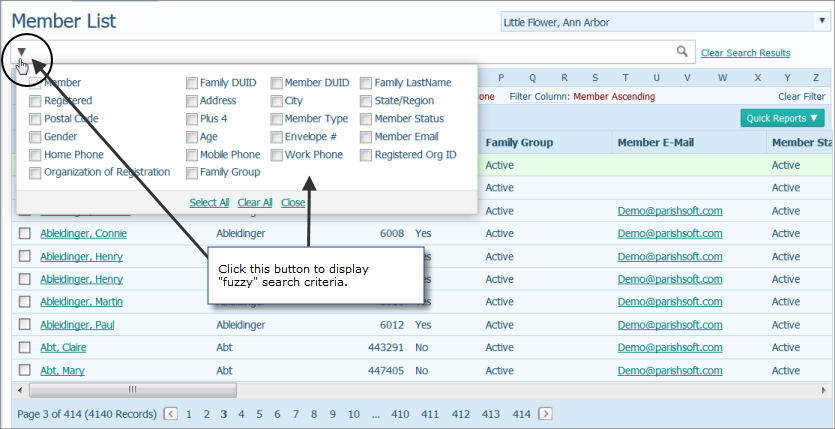
Select the search criteria you want to apply, and then select the Close link.
Click  (Search
button).
(Search
button).
The member matching the criteria you selected is displayed in the Member List.
To conduct an advanced filter search:
Click  to
display the Filter setup window.
to
display the Filter setup window.
Select and type the desired search criteria.
![]() To
save a filter criteria as your default selection, click
To
save a filter criteria as your default selection, click .
.
(optional) Click Advanced Options to display more filter options. Then, select the filter options you want to apply.
![]() In
the Address field, you can enter
a street name only or the complete address, if you know it.
In
the Address field, you can enter
a street name only or the complete address, if you know it.
(optional) Select Exact Search to search the database for exact matches to the filter criteria you select.
Do one of the following:
Click  or press Enter to process your filter selections.
The list is updated based on your filter criteria.
or press Enter to process your filter selections.
The list is updated based on your filter criteria.
Click  to clear
your entries from the filter setup.
to clear
your entries from the filter setup.
Click  to exit the
Filter setup window.
to exit the
Filter setup window.