Click  to display the Member
Workgroups page.
to display the Member
Workgroups page.
Click  to display the Member
Workgroups page.
to display the Member
Workgroups page.
If you manage multiple organizations, select the desired organization from the Organization list.
In the Workgroups
section, click  to display
the Add Member Workgroup window:
to display
the Add Member Workgroup window:
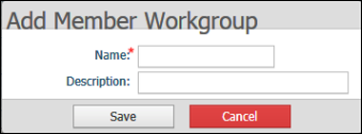
![]() An asterisk indicates a required
field.
An asterisk indicates a required
field.
Type a name and description for the workgroup. The character limit for the Name field is 100 characters.
Do one of the following:
Click  to save the workgroup.
to save the workgroup.
You return to the Member Workgroups page. The workgroup is listed in the Workgroups section.
Click  to exit the window
without saving your workgroup information.
to exit the window
without saving your workgroup information.
Click  to display the Member
Workgroups page.
to display the Member
Workgroups page.
If you manage multiple organizations, select the desired organization from the Organization list.
In the Workgroups
section, select the workgroup you want to delete. Then, click  to delete.
to delete.
You are prompted to confirm the deletion.
Do one of the following:
Click  to delete the
workgroup.
to delete the
workgroup.
You return to the Member Workgroups page. The workgroup is no longer listed in the Workgroups section.
Click  to prevent the
deletion.
to prevent the
deletion.
You return to the Member Workgroups page. The workgroup is still listed in the Workgroups section.
About the Member Workgroups Page