Click the My Family tab.
Click
 .
.
This topic shows you how to add or delete a photo in your family record.
Any photo you want to upload must meet these requirements:
● The photo must reside in a folder on your computer.
● The size of the file must be no larger than 0.5 MB.
● The photo file must be in one of these formats: .jpg, .gif, and .bmp.
This procedure shows you how to upload a new photo or replace a photo in your family or member record. The photo in your record can also appear in the Pictorial Directory if you indicate that you want to publish it. For details, see Options_to_Publish_Personal_Information.
Click the My Family tab.
Click
 .
.
Your family record opens to the Family Details tab.
The tab shows the current information in your family record. The record is in read-only mode.
Click
 to switch to edit mode.
to switch to edit mode.
Do one of the following:
To add or change family photo, go to Step 5.
To add or change a member photo, select the Member Details tab. Then, select the tab of the member whose photo you want to add or change.
Under the photo or photo placeholder, click Add.
The Upload Photo window is displayed. For example:
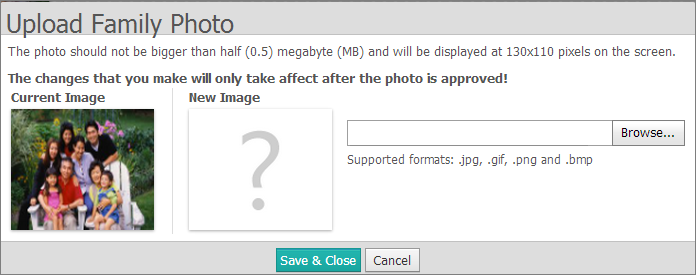
Complete the following:
Click
 .
.
Navigate to the location on your computer where the file is stored.
![]() The size of your photo
file cannot exceed 0.5 MB.
The size of your photo
file cannot exceed 0.5 MB.
Select
the image file. Then, click  to start the upload.
to start the upload.
A progress bar indicates the status of the upload. When the upload completes, the photo is displayed in the New Image area.
To
save the photo, click  .
.
You return to the details tab.
Click
 to exit.
to exit.
The uploaded photo is not immediately added to your record. The request to add it to your record must first be approved by your church administrator. After the administrator approves the photo, it appears in your record. If you selected the Publish Photo option in your family record, the photo also appears in your organization's Pictorial Directory.
If you want to review the status or action taken on the request to add a photo, go to How to View Actions Taken on Your Change Requests for instructions.
Click the My Family tab.
Click
 .
.
Your family record opens to the Family Details tab.
The tab shows the current information in your family record. The record is in read-only mode.
Click
 to change to edit mode.
to change to edit mode.
Do one of the following:
If you want to delete the family photo, go to Step 5.
If you want to delete a member photo, select Member Details. Then, select the tab for the member whose photo you want to delete.
Under the photo, click Delete.
You are prompted to confirm the deletion.
Do one of the following:
Click
 to delete the photo from the record.
to delete the photo from the record.
Click
 to cancel the deletion.
to cancel the deletion.
How to Update the Information in Your Family Record
How to Search the Pictorial Directory