Click  .
.
To the left of family’s name. click ![]() .
.
If a minister belongs to a family, you must set the family's scheduling preferences for each of their associated (shared) ministries. The family preference settings enable a family to create a schedule whereby all members are always kept together, always kept apart, or scheduled as needed in those ministries in which they participate as a family.
Click  .
.
To the left of family’s name. click ![]() .
.
The Family Preferences tab is displayed. On this tab, you can view a snapshot of the family’s ministry involvement. The current family preference setting for each family associated ministry is displayed in the Preference column on the far right, as shown in this illustration:
![]() The default setting is No Preference for each family associated ministry.
The default setting is No Preference for each family associated ministry.
![]() If desired, you can rearrange the columns and save the new layout. See Rearranging_Columns for details.
If desired, you can rearrange the columns and save the new layout. See Rearranging_Columns for details.
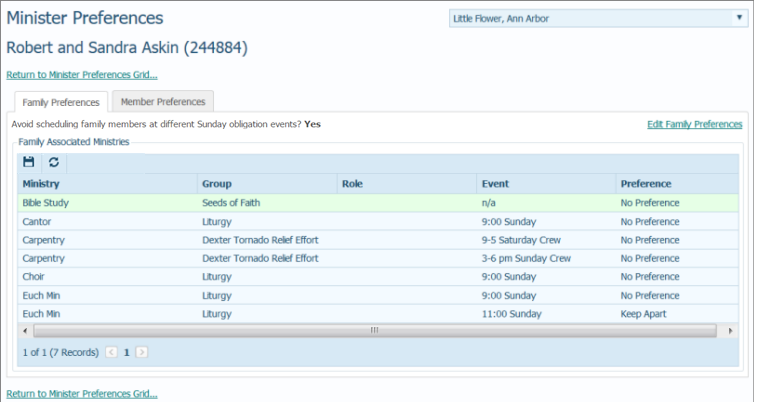
To change the family's preference settings:
Click the Edit Family Preferences link to display the Update Family Preferences window:

The settings in this dialog box enable you to coordinate a family's schedule by assigning their scheduling preferences on a ministry-by-ministry basis.
By default, the system avoids scheduling members of the same family at different Sunday obligation events that take place during the same weekend. To override the default setting, deselect (uncheck) the Avoid scheduling family members at different Sunday obligation events checkbox (see the previous illustration).
![]() The checkbox control is designed to assist you with keeping family members from being scheduled at different Sunday obligation events and is only helpful if the family is scheduled in more than one such event in the same weekend. For suggestions on how to keep family members from being scheduled together at such events, go to How to Prevent Family Members from Being Scheduled at Different Events in the Same Weekend.
The checkbox control is designed to assist you with keeping family members from being scheduled at different Sunday obligation events and is only helpful if the family is scheduled in more than one such event in the same weekend. For suggestions on how to keep family members from being scheduled together at such events, go to How to Prevent Family Members from Being Scheduled at Different Events in the Same Weekend.
For each listed ministry, select one of the following options from the Preference list box:
No Preference: (the default) specifies that family members who are qualified to serve in this ministry are scheduled as needed (“don’t care”) for the same event.
Keep Apart: specifies that when two or more family members are qualified to serve in this ministry, they are never scheduled together for the same event.
Prefer Together: specifies that when two or more family members are qualified to serve in this ministry, whenever possible, they are scheduled together for the same event.
Click  to save the changes.
to save the changes.
The family's preference settings are updated and listed on the Family Preferences tab.
About the Minister Preferences Page
How to View and Set a Member's Ministry Preferences
<Back to Entering Preferences and Scheduling Exceptions (Administrators only)>