This topic shows you how to change the information for a batch. Note that after a batch is closed, it can no longer be edited.
![]() To
edit the information for a batch, you must permission to access the fund
the batch is associated with. Additionally, you must have View
plus Add/Edit access rights for
Contributions assigned to your login credentials. Access rights are assigned
in the Administration module.
Access to this module is restricted to organization administrators only.
To
edit the information for a batch, you must permission to access the fund
the batch is associated with. Additionally, you must have View
plus Add/Edit access rights for
Contributions assigned to your login credentials. Access rights are assigned
in the Administration module.
Access to this module is restricted to organization administrators only.
![]() By
default the system allows any user who has Add/Edit permissions for Contributions
to edit a batch. If you want to restrict batch editing to the batch owner
(the person who created the batch) only, contact ParishSOFT Technical
Support for assistance.
By
default the system allows any user who has Add/Edit permissions for Contributions
to edit a batch. If you want to restrict batch editing to the batch owner
(the person who created the batch) only, contact ParishSOFT Technical
Support for assistance.
Click  to display the Batch
Management page.
to display the Batch
Management page.
If you manage several organizations, select the desired organization from the Organization list.
![]() You see only those batches
associated with the funds you have access to.
You see only those batches
associated with the funds you have access to.
Use the column header filters to locate the batch you want to edit.
The batch list updates to show you the names of batches that match your search criteria.
To the left of the batch
you want to edit, click  .
.
![]() If you do not have Add/Edit
access rights assigned to your login credentials, the Edit button
If you do not have Add/Edit
access rights assigned to your login credentials, the Edit button  is disabled.
is disabled.
The details for the selected batch are displayed. For descriptions of the fields, see Batch Details.

Note that the information is displayed in read-only mode.
Click  to switch to edit mode. Then, edit the details of the batch as necessary.
to switch to edit mode. Then, edit the details of the batch as necessary.
For descriptions of the fields, see Batch Details.
Do one of the following:
![]() Before saving, make sure
that you supply a reason for any changes you made.
Before saving, make sure
that you supply a reason for any changes you made.
Click  to save changes.
to save changes.
Click  to exit without
saving changes.
to exit without
saving changes.
You return to the batch details window.
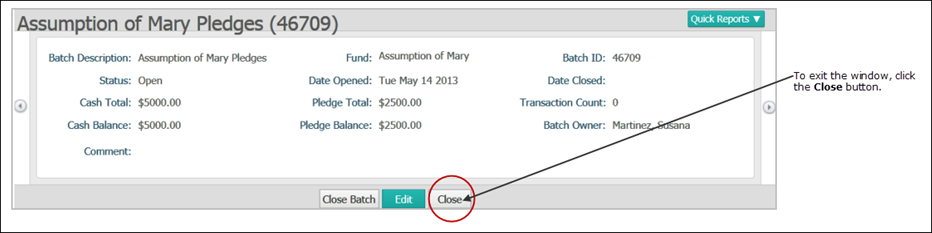
![]() CAUTION
CAUTION
Pay close attention to the names on the buttons. If you want to close the batch details window, click the Close button. If you accidentally click Close Batch, you will close the batch. You cannot reopen a batch that you close.
To exit the window, click
 .
.
You return to the Batch Management page.
About the Batch Management Page