When the number of funds in your Funds list grows to fill several pages, it can be a challenge to find the funds you want to work with. By applying column filters to the list you can see only those funds you want to see and hide the rest from view. The filters do not change the fund data. As soon as you remove a filter, your original Funds list reappears.
![]() To view the Fund Management page, you must have organization administrator privileges assigned to your login credentials.
To view the Fund Management page, you must have organization administrator privileges assigned to your login credentials.
If you manage several organizations, select the desired organization from the Organization list.
Click  to display the Fund Management page.
to display the Fund Management page.
Each of the column headings on the Fund Management page contains a built-in filtering mechanism that allows you to filter the list of funds.
The list automatically refreshes and displays a list of funds matching your filter criteria.
For example, suppose that you want to see a list of your tax deductible funds only. To do this, click  in the Tax Deductible header and select Yes. The list updates and shows you only those funds that are tax deductible:
in the Tax Deductible header and select Yes. The list updates and shows you only those funds that are tax deductible:
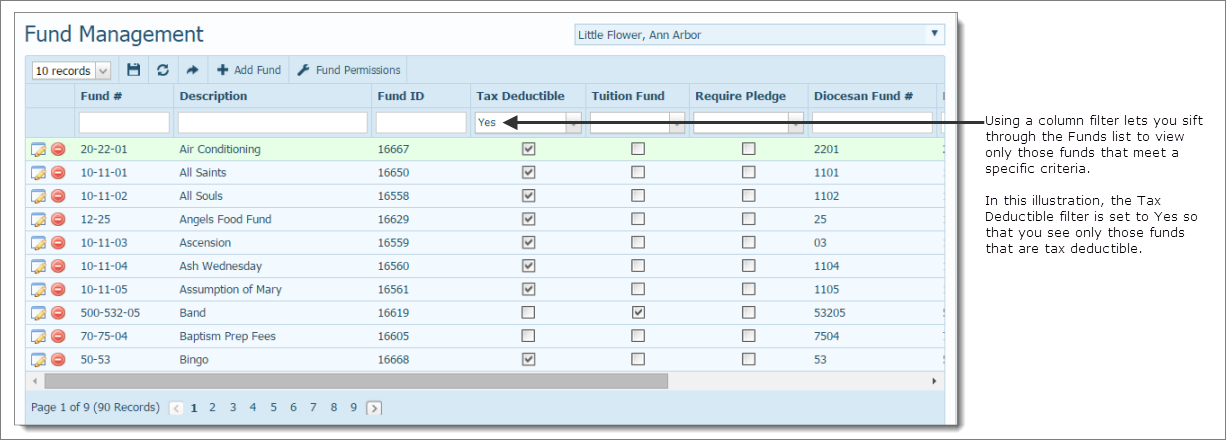
The simplest usage is to apply a single filter, but column filters are additive, which means that each filter you add further refines your list. Suppose that now you want to see only those tax deductible funds having a date range between January 1, 2013 and March 31, 2013. To see only those funds, add this information in the start and end date filters. Your list now looks like this because it matches both criteria:

To clear the search filters, select the contents in each column header's search box, and then press Delete on your keyboard.
The original list of funds is restored.
About the Fund Management Page
About Fund Permissions and Access Rights
How to Assign Fund Permissions to Your Staff