This topic shows you how to upload and import a file containing your organization’s Online Giving contributions and pledges into ParishSOFT Offering.
Your use of the contribution import feature assumes all of the following:
● You have ParishSOFT access rights tied to your login credentials.
● You have the appropriate permissions assigned for ParishSOFT Offering:
View > Add/Edit
View > Print
View > Import
● You have the appropriate fund permissions for the funds you are importing pledges and contributions into, and the funds themselves are enabled for import.
![]() The import
instructions assume that you have created an export file by following
the instructions in the document "Exporting Contributions and Pledges
into ParishSOFT Offering". To ensure a successful import, you must
complete all of the steps. You can find this document at: https://www.myowngiving.com/Help/ParishSOFT
Offering Export Instructions.pdf.
The import
instructions assume that you have created an export file by following
the instructions in the document "Exporting Contributions and Pledges
into ParishSOFT Offering". To ensure a successful import, you must
complete all of the steps. You can find this document at: https://www.myowngiving.com/Help/ParishSOFT
Offering Export Instructions.pdf.
Click the Offering
tab. Then, click  .
.
The Import page is displayed. For example:

From the Organization list, select the desired organization.
Upload the file containing the contributions and pledges to ParishSOFT Offering. To do this, complete these steps:
Click
 .
.
In the Open
window, navigate to the location where you saved the .csv
file. Select the file, and then click  .
.
The name of the file appears in the field to the left of the Browse button. A green progress bar appears to show you the progress of the upload.
The system processes the uploaded file, and then takes one of the following actions:
If it can successfully read the contents of the file, it displays the Import Summary page (see example illustration below). Use the information in the summary to preview the contents of the file and verify its correctness before you import it.
![]() The summary includes
information only from records in the funds you have permission to access.
The summary includes
information only from records in the funds you have permission to access.
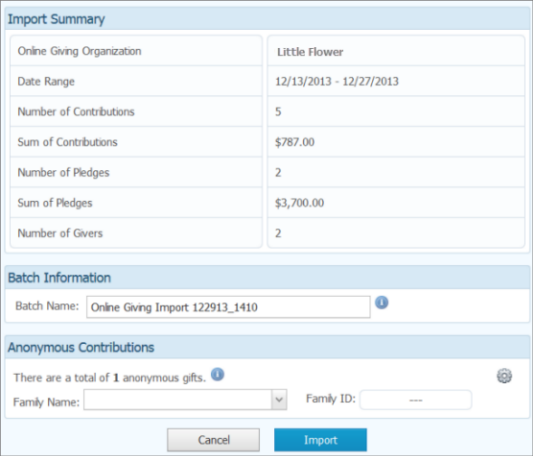
OR
If it detects a problem with the file, it displays an error message or warning.
Review the summary information to make sure it is correct. Do one of the following:
If the information in the file is correct, go to Step 5b.
If
you uploaded the wrong file, click  . Repeat Step
4 in this procedure to upload a different file.
. Repeat Step
4 in this procedure to upload a different file.
If you have contributions in the file, the system creates a batch record and assigns the record a name, which is shown in the Batch Name field. Make note of the name of the record. After the file is imported, the system places it in the list on the Batch Management page where you can find it and view its details.
![]() No pledge records are placed in the batch file.
The batch file contains contributions only.
No pledge records are placed in the batch file.
The batch file contains contributions only.
Do one of the following:
If you want to change the name of the batch record, type a new name in the field.
If you do not want to change the name, go to Step 5c.
Under Anonymous Contributions, a message shows you whether or not the file contains anonymous gifts. Do one of the following:
If
the file contains anonymous gifts, click  , and then select the name of your organization's
anonymous family. In the Family
ID field, the system automatically enters the family DUID associated
with the anonymous family name you selected.
, and then select the name of your organization's
anonymous family. In the Family
ID field, the system automatically enters the family DUID associated
with the anonymous family name you selected.
![]() If you have
an anonymous or fictitious family (in Family Directory) set up to receive
anonymous gifts, select the name of that family from the list. If you
don’t see the name, select (Search
for an Existing Family) to locate the family.
If you have
an anonymous or fictitious family (in Family Directory) set up to receive
anonymous gifts, select the name of that family from the list. If you
don’t see the name, select (Search
for an Existing Family) to locate the family.
If you do not have an anonymous or fictitious family set up in Family Directory,
you can quickly create one by selecting (Add
New Anonymous Family).
If you want to remove the name of a family from the Family
Name list, click ![]() .
.

If the file contains no anonymous gifts, you can proceed with the import. Go to Step 6.
OR
Click  .
.
The system processes the file and attempts to import records into ParishSOFT Offering. You will see one of the following:
The Import Summary, if the import is successful.
The summary includes details about the import, including the name of the import file, the number of successfully imported records, the total dollar amount of contributions in the file, and the reasons why the system failed to import certain records in the file.
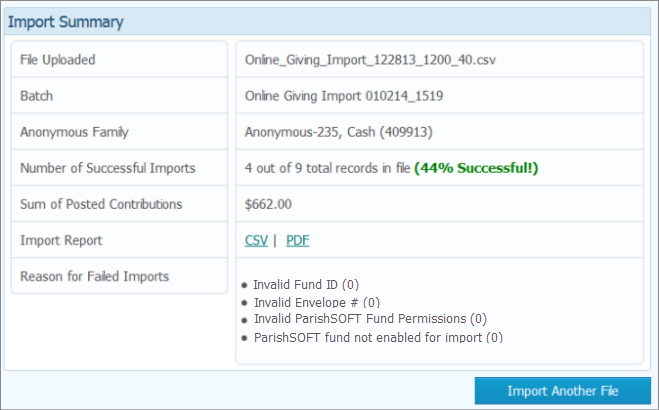
OR
The Import Status window, if the import was interrupted and cannot continue. The Import Status window lists pledges in the import file that the system cannot match exactly with pledges in ParishSOFT Offering.
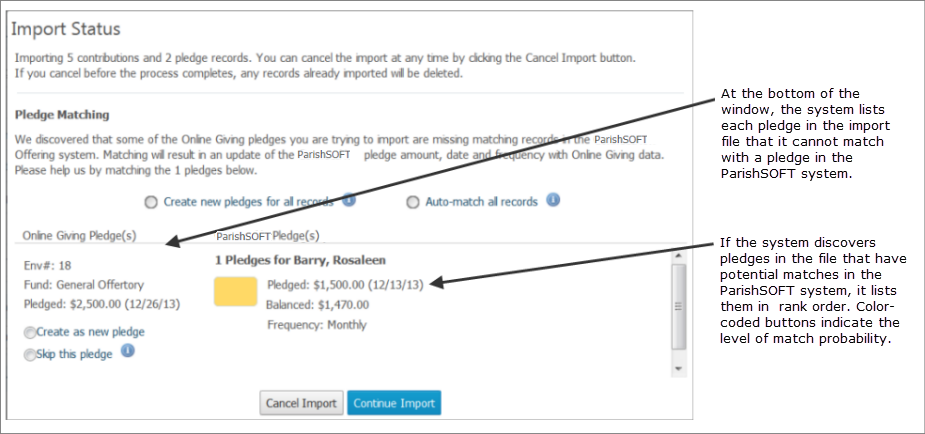
If the system finds an Online Giving pledge in the import file that is similar in some respects to a pledge in ParishSOFT Offering (for example, a pledge made to the same fund by the same family), the system flags the pledge and stops the import.
All unmatched pledges are listed at the bottom of the Import Status window. You must review and take action on each pledge the system cannot match before the import can continue.
Do the following:
If the Import Summary page is displayed, take one of these actions:
Click
![]() to import another file.
to import another file.
Click PDF or CSV to view the import report.
Exit the summary. To do this, simply go click a button (for example, Batches or Reports) to go to another area of the application or click SIGN OUT to exit the application.
If the Import Status window is displayed, you must review the pledges in the import file and match them with pledges in the ParishSOFT system. Go to this topic for instructions on matching records and completing the import: How to Match Pledges.
How to Resolve Errors for Online Giving File Imports
How to View Import Summary Reports