Log in to ParishSOFT Family Suite.
Click the Offering
tab. Then, click  to
display the Import page.
to
display the Import page.
From the Organization list, select the desired organization.
For each import, the system generates a import summary report. The report provides a line-item list of pledge and contribution records and related information, including whether or not the record was processed, who imported the file, and when the file was imported. This topic shows you how to view a summary report of the last import and how to view an older summary report.
Log in to ParishSOFT Family Suite.
Click the Offering
tab. Then, click  to
display the Import page.
to
display the Import page.
From the Organization list, select the desired organization.
The section on the right gives you access to the import history reports.

Do one of the following:
To download a summary report for the last import:
Click CSV to download a .csv file or click PDF to download a .pdf file.
Choose the appropriate save option to download the file to your computer or laptop PC. Options vary depending on your browser:
Internet
Explorer: click  .
.
Firefox:
select Save File and then click  .
.
Chrome:
click  .
.
Safari:
click  .
.
Double-click the file to open it.
To view an example of a .pdf version and a .csv version of an Import Summary report, go to Sample Import Summary Reports.
OR
To download an older Import Summary report:
Click View more import history.
A list of all the files that were imported into ParishSOFT Offering is displayed:
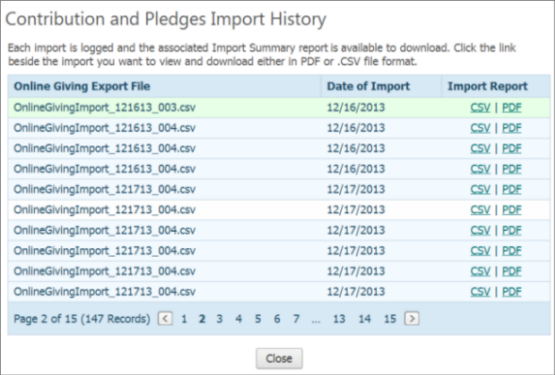
Locate the report you want to download. Then, in the Import Report column, click CSV to download a .csv file or PDF to download a .pdf file.
Choose the appropriate save option to download the file to your computer or laptop PC. Options vary depending on your browser:
Internet
Explorer: click  .
.
Firefox:
select Save File and then click  .
.
Chrome:
click  .
.
Safari: click  .
.
After the file downloads, the system returns you to the Contributions and Pledges Import History window.
Click  to exit the window.
to exit the window.
Double-click the file to open it.
To view an example of a PDF version and a CSV version of an Import Summary report, go to Sample Import Summary Reports.
How to Import Online Giving Contributions and Pledges
How to Import Contributions from Non-ParishSOFT Systems