If you manage several organizations, select the organization whose records you want to work with from the Organization list.
Click  .
Then, select Pledges > Non-Pledger
List.
.
Then, select Pledges > Non-Pledger
List.
The Non-Pledger List report provides the names of individuals who have made no pledges to a specific fund.
If you manage several organizations, select the organization whose records you want to work with from the Organization list.
Click  .
Then, select Pledges > Non-Pledger
List.
.
Then, select Pledges > Non-Pledger
List.
The setup for the Non-Pledger List report is displayed.
Select the desired fund from the Fund list in the right panel, as shown in the illustration below:
![]() The list includes only those
funds for which you have Offering View > Print permissions assigned
in your staff record.
The list includes only those
funds for which you have Offering View > Print permissions assigned
in your staff record.

To generate a Non-Pledger
List report for the selected fund, click  .
.
The report opens in the Report Viewer.
If a member is not a pledger to the selected fund, his or her name and address appear in the Non-Pledger List report.
The Total Active Pledges column provides additional information to let you know whether or not the member has current pledges to other funds. For example, the following illustration shows that giver Justin Abbott has made no pledges to the Assumption of Mary fund. However, the information in the Total Active Pledges column indicates that he has two (2) active pledges in other funds:
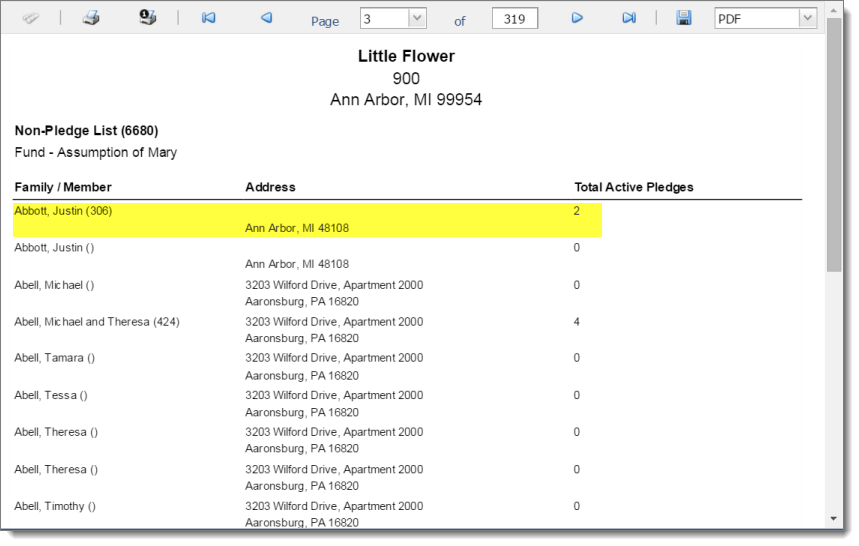
Use the toolbar controls in the Report Viewer to page through the report, export it and save it to disk, or print it.