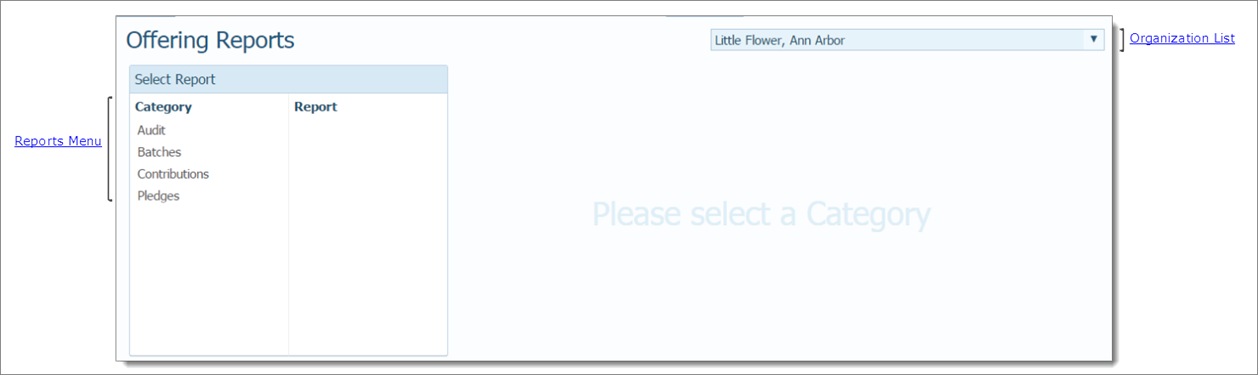
The Reports page gives you quick and easy access to your organization's contribution, pledge, and batch reports.
The illustration below identifies the main elements on the Offering Reports page. Place your mouse pointer over a hyperlink (without clicking) to view a general description of the element. Click the link to jump to the section on this page that provides more detailed information.
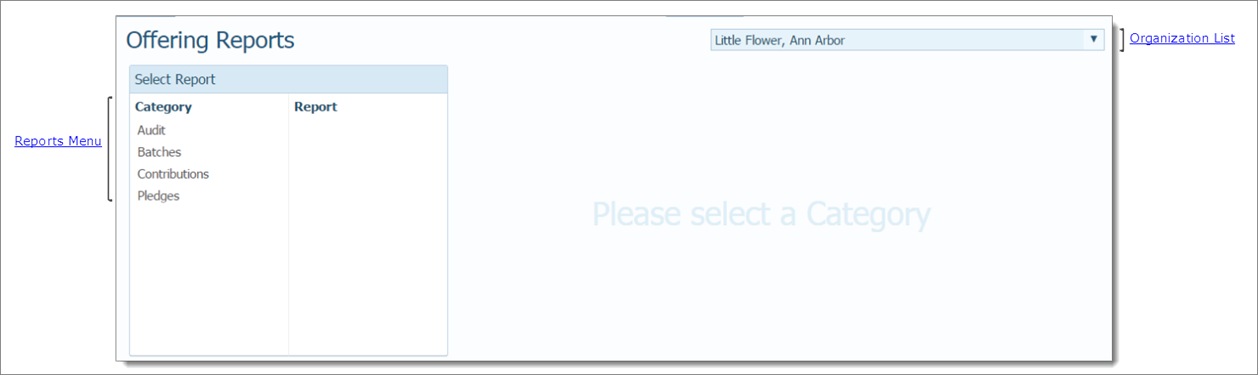
The organization associated with your ParishSOFT login credentials automatically appears in the Organization list, which is located in the upper-right corner of the Reports page. If you manage several organizations, select the organization whose reports you want to view from the list.
![]() Only
the organizations you have permission to access are displayed in the Organization
list.
Only
the organizations you have permission to access are displayed in the Organization
list.
The Select Report panel lists the Offering reports. The reports are organized by category in the Category menu. Offering provides four categories of reports:
● Audit
● Batches
● Contributions
● Pledges
After you select a category, the Report menu lists the types of reports available within the category. For example, selecting the Pledges category displays a list containing four Pledge reports, as shown in the illustration below:
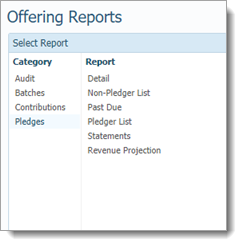
To view a report:
Select the report from the Category list.
Select a sub-report from the Report list.
The page refreshes, showing you the setup filters associated with the selected sub-report.
Select the desired filters to set up the report.
Click  to display the report in the Report
Viewer.
to display the report in the Report
Viewer.
How to Create a Report of Contributions Posted to Specific Funds
How to Create a Contribution Postings Report for a Given Date Range
How to Create a Report of Today's Postings
How to Create a Contribution Summary Report
How to Create Contribution Statements
How to Generate Tax Receipts for Givers (Canadian Organizations Only)
How to Create a Batch List Report
How to Create a Batch Detail Report
How to Create a Pledge Detail Report
How to Create Pledge Statements
How to Create a Past-Due Pledge Report
How to Create a Pledger List Report
How to Create a Non-Pledger List Report
How to Create a Giving Validation Report
How to Create Contribution Statements (Paper Versions)
How to Create Contribution Statements (Electronic Versions)