If you manage several organizations, select the organization whose records you want to work with from the Organization list.
Click  .
Then, select Pledges > Past Due.
.
Then, select Pledges > Past Due.
This Pledge Past Due report enables you to view a list of families and members who have missed at least one payment or have not paid the expected pledge amount.
If you manage several organizations, select the organization whose records you want to work with from the Organization list.
Click  .
Then, select Pledges > Past Due.
.
Then, select Pledges > Past Due.
The configuration for the Past Due Pledge report is displayed. For example:

To set up the report, complete the following:
Starting on the  tab, select the
fund or funds you want to work with:
tab, select the
fund or funds you want to work with:
To select one or more funds individually, select the checkbox next to each fund you want to include in the report.
![]() If the fund list
is long, try using the column
header filters to locate the fund or funds you want to work with.
If the fund list
is long, try using the column
header filters to locate the fund or funds you want to work with.
To select all funds, select the checkbox in the header (the checkbox to the left of the Fund#). Then, select the Select all records link to select all funds.
![]() Be aware that selecting
the All Funds checkbox includes only those funds on the page you are viewing.
If you want to include all of your organization’s funds in the report,
you must first select the checkbox (you can select it on any setup page).
Then, select the Select all records
link that appears above the list of funds.
Be aware that selecting
the All Funds checkbox includes only those funds on the page you are viewing.
If you want to include all of your organization’s funds in the report,
you must first select the checkbox (you can select it on any setup page).
Then, select the Select all records
link that appears above the list of funds.
Click  to advance to the Filters tab.
to advance to the Filters tab.
The two Pledge Type filters, Family and Member are selected by default.
Select (to uncheck) the Pledge Type filters you do not want to apply.
To preview the report,
click 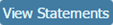 to open the Report
Viewer.
to open the Report
Viewer.
![]() If the report does not display,
check your browser settings to make
sure that pop-up settings are enabled. Then, click
If the report does not display,
check your browser settings to make
sure that pop-up settings are enabled. Then, click 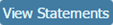 again.
again.
As shown in the following illustration, the generated report provides the following information:
Name and address of the family or member with the delinquent payment.
Name of the fund to which the pledge was made.
Total number of payments made by the family or member as of the date the report was generated.
Total number of expected payments to date that satisfy the terms of the pledge.
Total amount of the pledge.
Payment shortfall amount.
