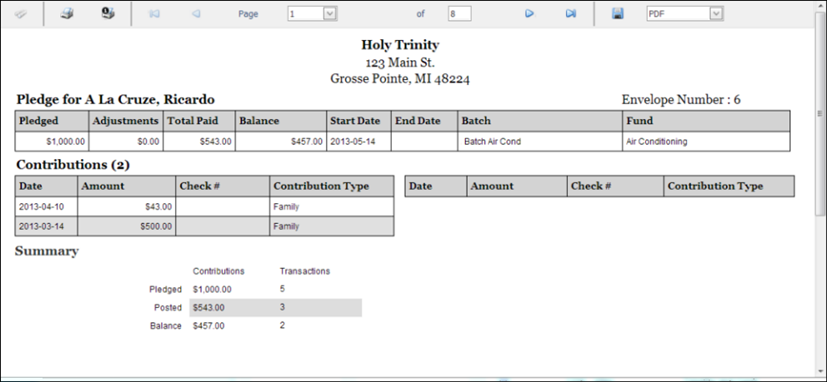to display the Offering
Reports page.
to display the Offering
Reports page.
The Pledge Detail report lets you view all of the contributions tied to a given pledge. The report enables you to view progress toward the financial commitment made in a pledge.
 to display the Offering
Reports page.
to display the Offering
Reports page.![]() The Start
Date and to fields are used
to specify pledges with a start date that falls within the range—not the
date the pledges were entered into the system.
The Start
Date and to fields are used
to specify pledges with a start date that falls within the range—not the
date the pledges were entered into the system.
For example, suppose you want to generate a report that shows the volume of pledges made during the first week a fund was established. To do this, in the Start Date and to filter fields, enter the date range for the first week the fund was established.
The pledge list is updated based on your filter selections.
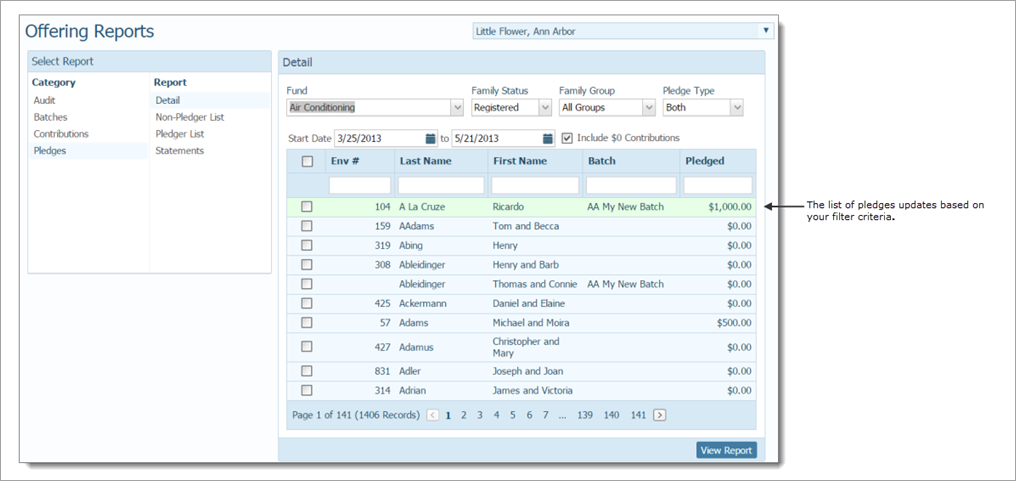
For example, suppose that you want to create a report that shows only those records having a pledge amount of $200 or higher. To do this, type 200.00 in the Pledged column.
The list updates, showing you those pledges that meet your filter criteria. For example:
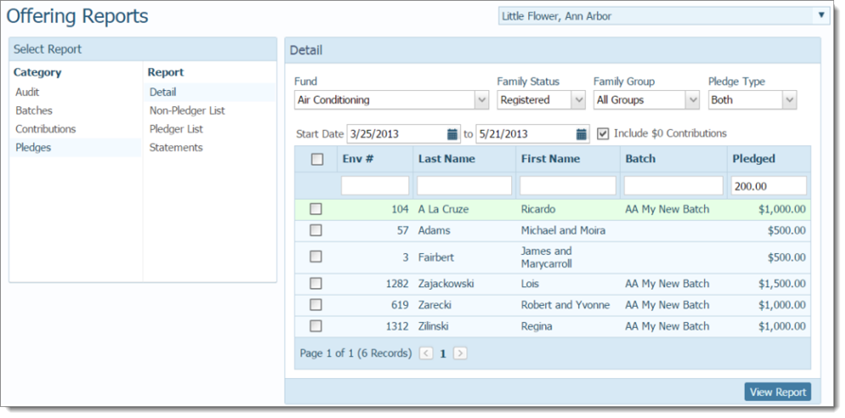
![]() To select all of the pledge
records in the list, click the checkbox under Start
Date. A checkmark appears in all
of the checkboxes.
To select all of the pledge
records in the list, click the checkbox under Start
Date. A checkmark appears in all
of the checkboxes.
 to display the Pledge Detail report in the Report
Viewer.
to display the Pledge Detail report in the Report
Viewer.![]() If the report does not display,
check your browser settings to make
sure that pop-up settings are enabled. Then, click
If the report does not display,
check your browser settings to make
sure that pop-up settings are enabled. Then, click  again.
again.
You can view, save, or print the report. The standard report outputs are as follows: PDF, XLS, RTF, MHT, Text, CSV, Image.
Following is an example of a Pledge Detail report. Note that each donor's pledge information and payment history is displayed on a separate page in this report. Use the page controls at the top of the Report Viewer to advance to each record in the report.