How to Add a Class Leader
You can add a leader to a class from either the Leaders page or the Classes
page.
Do one of the following:
- Click
 to display the Leaders
page.
to display the Leaders
page.
- Click
 or to display the
Classes
page.
or to display the
Classes
page.
- In the left panel, select the Class
List tab. Then, complete the following:
- Select the term from the Term
list.
- Select Class from
the View By list to view a list of
classes in the selected term.
- Select the class for which you want to add the
leader.
The system updates and shows the name of
the selected class at the top of the right panel.
- Do one of the following:
- If you are on the Leaders
page, a list of leaders currently assigned to the class is displayed
in the grid on the right. Click
 to open the
Add Leaders window.
to open the
Add Leaders window.
- If you are on the Classes
page, select the Leaders tab in the
bottom right panel to display the list of leaders currently assigned
to the class. Click
 to open the Add Leaders window.
to open the Add Leaders window.
- In the Add Leaders
window, complete the following:
- In Step 1: Class Assignment,
select the term and class, respectively, from the Term
and Class lists.
- In Step 2: Select People
Records, select the people records you want to search to find
the individual you want to add.
As shown in the illustration below, you can
select people from a number of sources, including Family
Directory or an existing class:
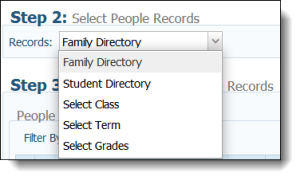
The system updates and shows you a list of
individuals matching the people records source you selected. For example,
selecting Family Directory as the people
source displays your Family Directory records:
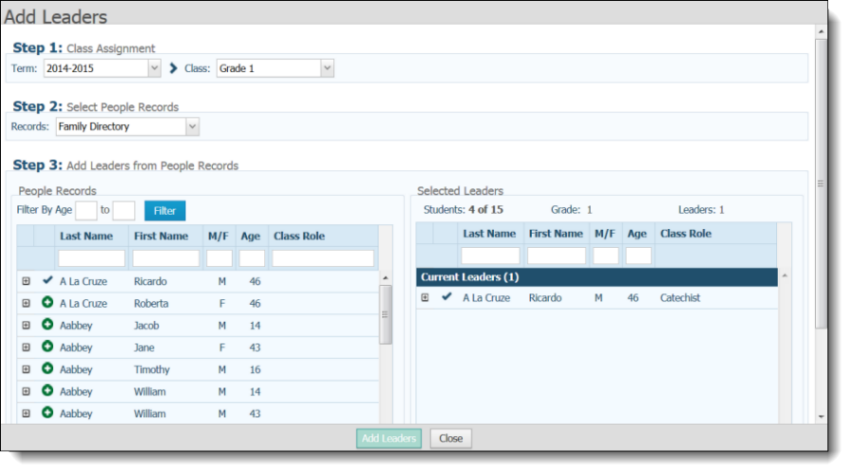
- In Step 3: Add Leaders
from People Records, use a filter or a combination of filters
to locate the name of the person you want to add as a leader. You
can filter by age, name, gender, and role.
The list updates to match your filter criteria.
- To add a leader, complete these steps:
- Next to the name of the person you
want to add as a leader, click
 .
.
The person is added to the
New Leaders section in the right panel.
For example:
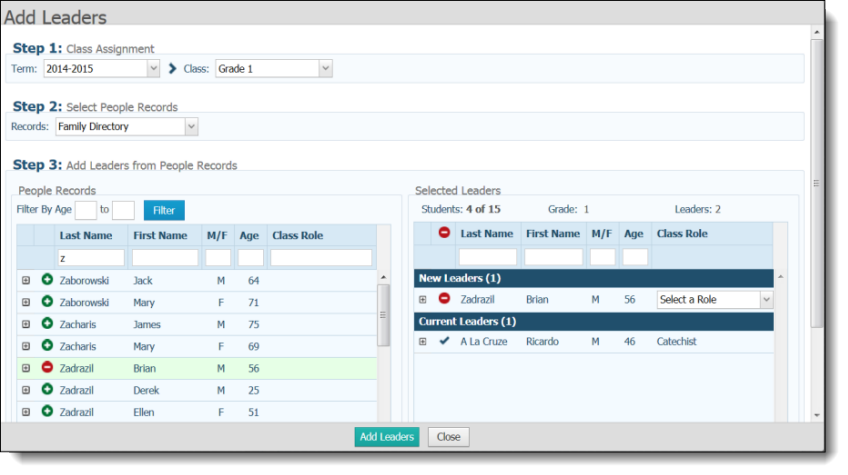
To the right of the added leader's
name, specify the leader's role by selecting a role from the Select a Roles
list.

- Do one of the following:
If you want to add another
leader, repeat Steps 4d-i and 4d-ii.
If you are finished adding
leaders, go to Step 4d-iv.
- Click
 .
.
The added individuals now appear in the Leaders list for the selected class.
Related Topics
About the Leaders Page
<Back to top>
 to display the Leaders
page.
to display the Leaders
page. or to display the
Classes
page.
or to display the
Classes
page. to open the
Add Leaders window.
to open the
Add Leaders window. to open the Add Leaders window.
to open the Add Leaders window.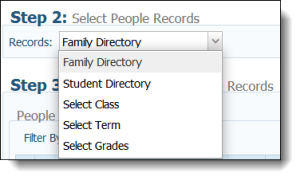
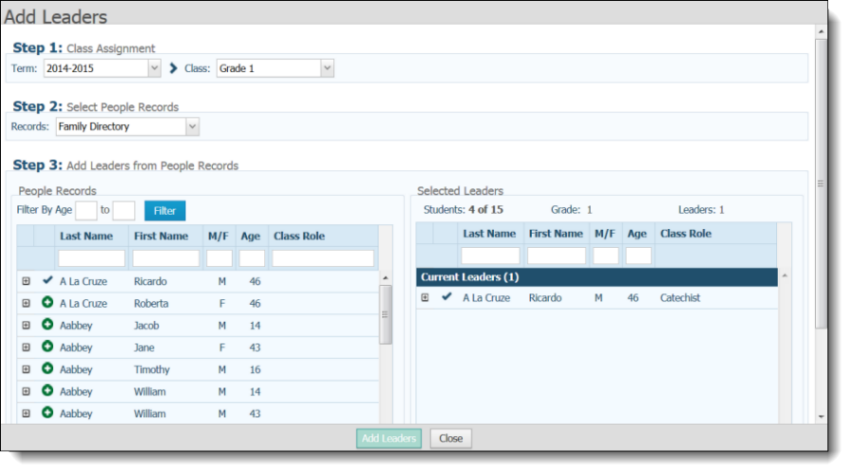
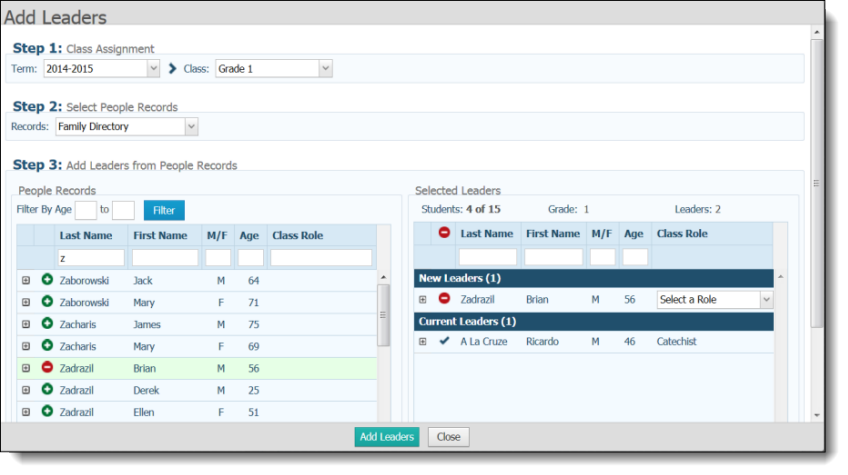

 .
.