Click  to display the Member Workgroups page.
to display the Member Workgroups page.
Deleting Members from a Workgroup
Click  to display the Member Workgroups page.
to display the Member Workgroups page.
If you manage multiple organizations, select the desired organization from the Organization list.
In the Workgroups section, select the desired workgroup's link to display its members.
For example, select the Helping Hands workgroup to view its members:
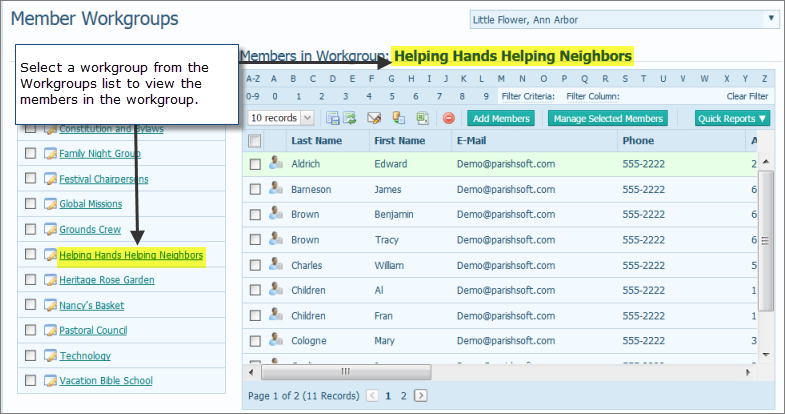
Click  to display the Add Members to Workgroup window:
to display the Add Members to Workgroup window:

To add a member, you must first search for the member in your database. Complete one or more of the Member Search fields. Then, click  .
.
For example, to add a member whose last name is Anibas family, type "Anibas" in the Last Name field. Then, click  .
.
The application searches the database for the family and displays its results at the bottom of the window. For example:
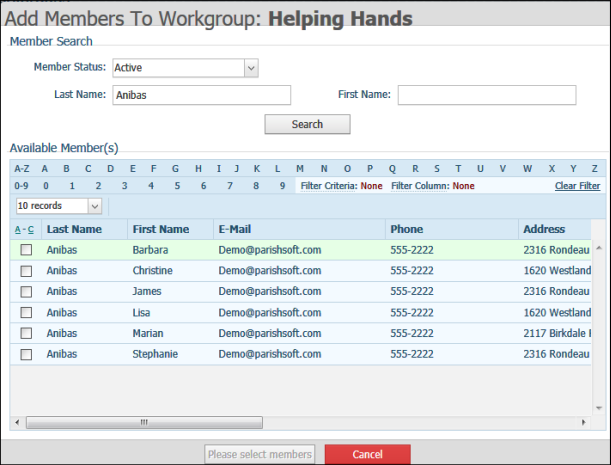
(optional) Use the alphanumeric filters to narrow down the list of available members. For instructions on using the filters, see How to Filter Records.
Select the member that you want to add to the workgroup. Then, click  .
.
You return to the Member Workgroups page. The member you selected is added to the workgroup and its name appears in the list of member families.
Click  to display the Member Workgroups page.
to display the Member Workgroups page.
If you manage multiple organizations, select the desired organization from the Organization list.
In the Workgroups section, select the desired workgroup's link to display its members.
For example, select the Helping Hands Helping Neighbors workgroup to view its members:
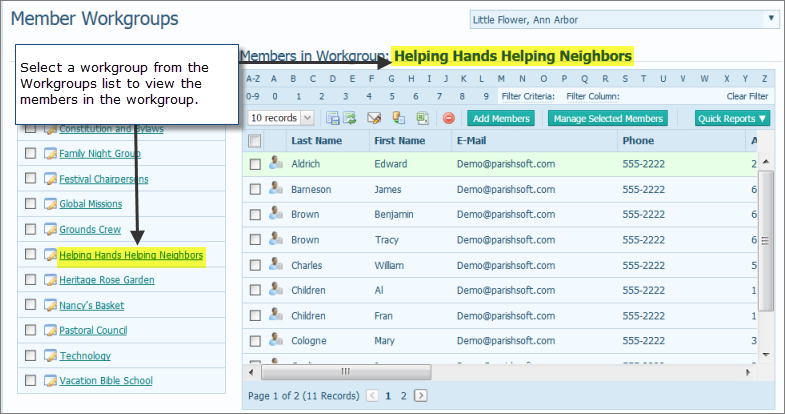
Select one or more members that you want to delete. For example:

In the Members in Workgroups toolbar, click  .
.
A message is displayed to inform you of the number of member records that will be removed from the workgroup.
Do one of the following:
Click  to delete the members from the workgroup.
to delete the members from the workgroup.
You return to the Member Workgroups page. The member is no longer listed in the workgroup.
Click  to cancel the deletion.
to cancel the deletion.
You return to the Member Workgroups page. The member is still listed in the workgroup.
About the Member Workgroups Page