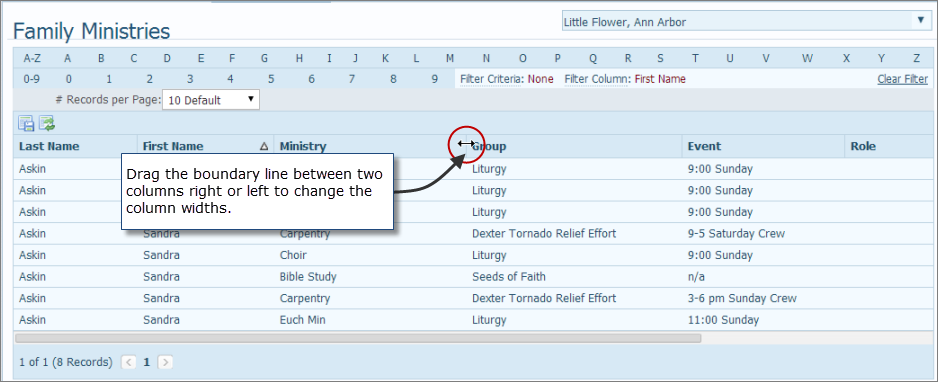
You can customize the default layout of some of the pages in My Own Church to meet your needs.
Changing the Number of Records Displayed Per Page
Permanently Saving Layout Changes
Resetting the Layout to the Default Configuration
Position your mouse pointer on the line between the column that you want to widen or narrow and the column next to it.
A double-arrow cursor is displayed at the boundary line between the two columns, as shown in the following illustration:
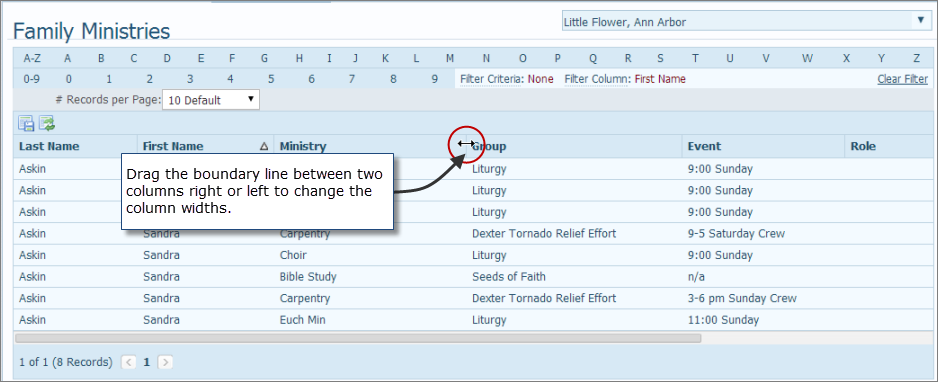
Click the left mouse button and drag the boundary line right or left to respectively widen or narrow the column to the left of the cursor.
Release the mouse button after the column is the width that you want it to be.
You can rearrange the columns in the layout to suit your particular preference for viewing information. After rearranging the columns, you can permanently save your new layout so that the next time you display the page, your new layout is displayed.
Click and hold the left mouse button while dragging the desired column to a new location.
As you drag the column, a double-arrow cursor is displayed at each boundary between the columns. This special cursor lets you know where you can release the mouse button to relocate the column.
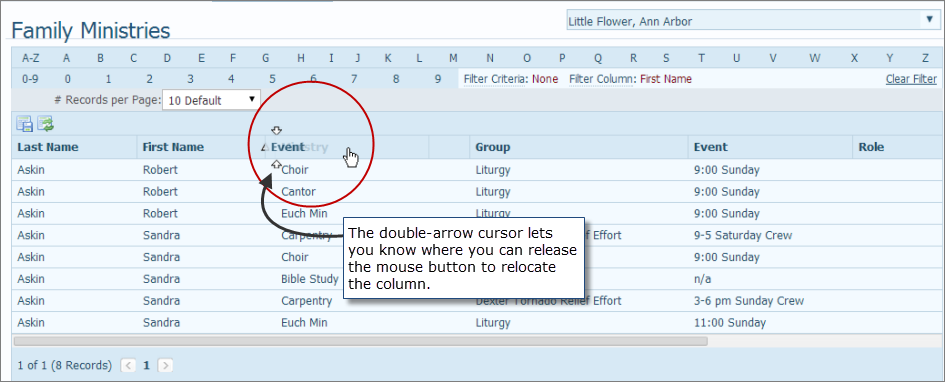
In the above illustration, the user wants to relocate the Event column between the First Name and Ministry columns. The double-arrow cursor marks the exact location where the column can be placed.
When the column is in the desired location, release the left mouse button.
The content reloads and the column appears in its new location.

If desired, you can permanently save your column changes so that they are in effect the next time you display the page or you can reset the layout back to the default configuration.
As a list grows in size, you will find filtering very useful. The alphanumeric filters provide a way to help you manage list views and drill down to the exact records you want to see (for example, you can set up the filters to view only those events at 11 o'clock or only a specific family member's ministries. For instructions on using the filters, see How to Filter Records.
You can also sort the display of records by clicking any one of the column headings. For details, see How to Sort Records.
By default, ten records are displayed per page. To change the number of records that you can view on each page, select the desired option from the Records list:
![]() To speed up page loading, select a lower value.
To speed up page loading, select a lower value.
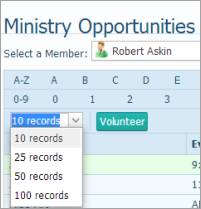
On certain pages, you can permanently save changes to a page layout so that they are in effect when you return to the page. To do this, click  .
.
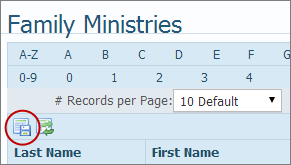
To reset the layout to the original view (default settings), click  .
.

About the Family Ministries Page
About the Ministry Opportunities Page