You can create two types of teams: minister teams and member teams.
Things to Consider Before You Create Teams
● Minister Team: consists of a group of volunteers who belong to a specific ministry group (for example, a choir or Cantors) and who are also associated with a particular event or series of events within that ministry.
You can set up a single minister team to be scheduled automatically at the same time in a simple recurring pattern; for example, Cantors for every Sunday 9:00 AM service. Alternatively, you can create four teams (for example, A, B, C, and D) and specify a rotational pattern so that each team is scheduled at the 9:00 AM service one Sunday each month, and at the end of the four-week cycle the pattern starts over again.
You can also assign the following serving preferences for a minister team:
Keep Apart (members are never scheduled in the same ministry and at the same event on a given date)
Keep Together (members are always kept together when serving in the ministry defined for the team)
Prefer Together (members would like to be scheduled together but are still willing to serve if scheduling needs require a few from the entire team).
● Member Team: consists of two or more volunteers from your ParishSOFT database who have at least one valid ministry assignment. Unlike minister team members, individuals on a member team do not have to be ministers in the same ministry or for the same event. The system associates any related ministry records to the team.
You can also assign the following serving preferences for a member team: Keep Apart (members are never scheduled together at the same event and Prefer Together (members would like to be scheduled together but are still willing to serve if only a portion of the entire team is needed).
A member team is useful when there are specific scheduling needs for two or more individuals. Using member teams enables you to create scheduling preferences for the members on a team. That is, you can keep team members apart (they will never be scheduled at the same event) by setting the team up as a "Keep Apart" team. Alternatively, you can specify that you want the scheduler try to keep team members together whenever possible by setting the team up as a "Prefer Together" team. The Prefer Together option does not mean that team members will be kept together because the system cannot create a schedule with balanced schedule for multiple ministers and always keep individuals on the team together. So “prefer together” means that the scheduler will do its best to keep members together.
The following scenarios illustration different scheduling needs and ways you can use the Keep Apart and Prefer Together options:
Keep Apart: suppose you have siblings that want to serve in the same ministry, but do not get along when serving together. In this situation, the individuals should never be scheduled at the same time in the same ministry. Therefore, to keep them separated, you could put them on a Keep Apart member team. Similarly, suppose you have parents of a small child or a handicapped adult child who cannot serve together because at all times at least parent must be with the child. To keep prevent the parents from being scheduled together, you could put them on a Keep Apart member team.
Prefer Together: supposed you have two best friends in different families who want to serve together in the same ministry. You could create a member team composed of the two friends and set up the team as a Prefer Together team.
You should give considerable forethought and planning when creating teams. We recommend that you use teams sparingly and not opt—for the sake of ease—to put most of your ministers on teams. While creating teams may appear to be a quick and efficient means of staffing your ministries, this method does not always produce desirable scheduling outcomes.
Keep in mind that the team concept requires that all team members always be scheduled together when in service to their ministry. What may not be so apparent is that this requirement binds each team member’s availability and serving preferences to those of his or her teammates. Each individual’s schedule is impacted, and, as a consequence, each team member’s availability to serve may be reduced.
The automated scheduler can handle the broad range of conditions imposed by your ministers’ preferences and availability. However, too many team groupings can result in an uneven distribution of service among your ministers and produce schedules that are less than favorable and fair. The end result can be that certain ministers find themselves serving considerably more or less than their peers—a situation you probably want to prevent if you can.
![]() Bottom
line: use teams only when absolutely essential to your organization’s
scheduling needs.
Bottom
line: use teams only when absolutely essential to your organization’s
scheduling needs.
Click  .
.
The Minister/Member Teams page is displayed. For example:
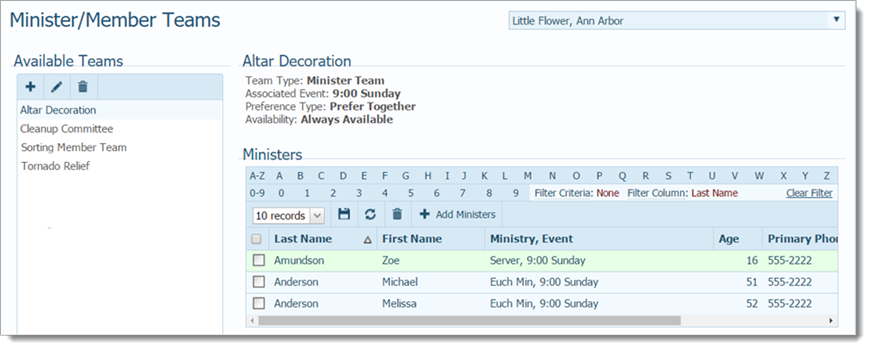
The organization associated with your ParishSOFT login credentials automatically appears in the Organization box.
If necessary, select the organization whose records you want to work with.
In the Available
Teams section, click  to display the
Add Minister Team dialog box:
to display the
Add Minister Team dialog box:
![]() An asterisk (*) indicates required
information.
An asterisk (*) indicates required
information.
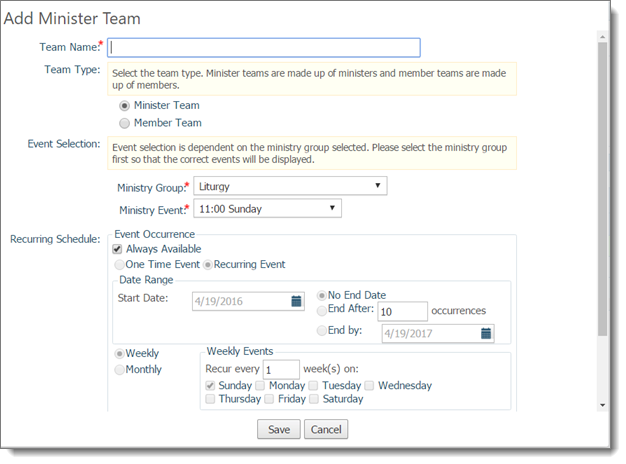
Enter the following information for the team:
An asterisk (*) indicates required information.
Team Name: name of the team.
Team Type: select Minister Team or Member Team.
Event Selection: events are associated with the ministry group. Therefore, you should select the ministry group first so that the correct events associated with the group are displayed. Then, select a ministry event for the group.
Recurring Schedule: leave the Always Available box checked if the minister is always available for the event. Or, select (clear) the checkbox, and then supply details for the minister’s availability.
Preference Type: (select one): Prefer Together (schedule together, if possible), Keep Apart (never schedule together), or Keep Together (always schedule together).
![]() The scheduling process uses the preference type settings and availability
as guidelines when scheduling teams for events.
The scheduling process uses the preference type settings and availability
as guidelines when scheduling teams for events.
Notes: (optional) add special comments about the team in this section.
Click  .
.
The team is added to the list of teams on the Teams page. You can now add ministers to the team.
How to Edit Details in a Minister Team's Record
How to Edit Details in a Member Team's Record
How to Edit a Member Team Record
<Back to schedule creation diagram>