Click  .
.
Click  .
.
The Minister/Member Teams page is displayed. For example:
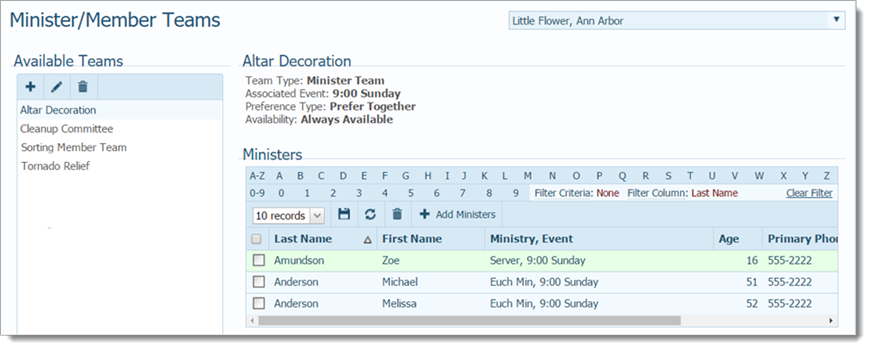
The organization associated with your ParishSOFT login credentials automatically appears in the Organization list.
The Available Teams section on the left lists all of the teams created for your organization. When you select a team from the Available Teams list, the name of the team and details about the team are displayed at the top of the right panel. The grid in the bottom-right lists members (if the team is a member team) or ministers (if the team is a minister team) on the team you selected.
If necessary, select the organization whose records you want to work with.
Select the desired team from the Available Teams list.
The content reloads. If the team has people on it, their names are shown in the list on the right. If the team has no people on it, this message is displayed: No data to display.
Do one of the following:
If the team is a member team, In the right pane, click  .
.
The list on the left shows you the current members on the team. The list on the right shows you a list of members who are available to serve on the team.
If the team is a minister team, in the right pane, click  .
.
The list on the left shows you the current ministers on the team. The list on the right shows you a list of ministers who are not on the team but available to serve on it.
In the list of available members or ministers, select the checkbox to the left of each individual that you want to add to the team. Then, click this button in the header:  .
.
The page updates and the selected individuals are added to the list in the left panel.
When done adding individuals to the team, click  .
.
You return to the Minister/Member Teams page.
How to Delete a Person from a Team