Each time you post a cash or pledge transaction in a batch, the system respectively updates the amount in the Cash or Pledge Balance field. The amounts are computed as declining balances and are shown as negative values. If you want to close the batch, both the Cash and Pledge Balance fields must show a zero dollar ($0) amount. If you have a dollar amount in either field after you finish posting contributions to the batch, you must reconcile the batch before you can close it.
To reconcile a batch, you must have permission to access the fund you are reconciling the batch for. Additionally, you must have View plus Add/Edit rights for Contributions assigned to your login credentials.
![]() Access rights are assigned in the Administration module. Access to
this module is restricted to organization administrators only.
Access rights are assigned in the Administration module. Access to
this module is restricted to organization administrators only.
In the following example, the cash balance is off by $0.10. The batch cannot be closed until the balance equals $0.00.
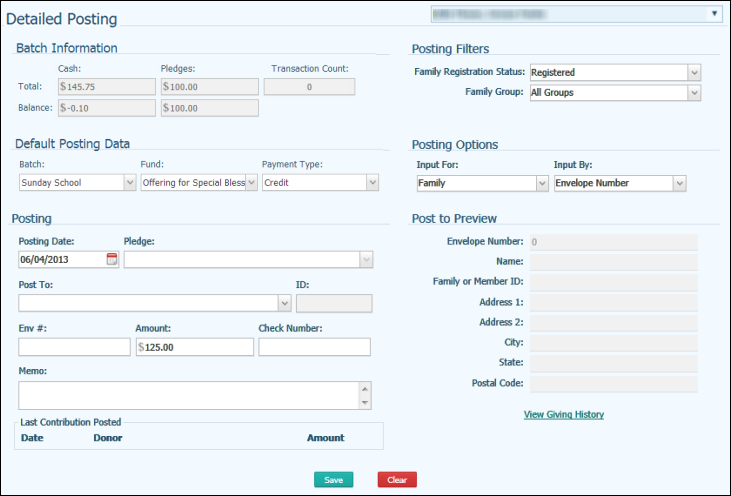
As you can see in the previous example, the dollar amount expected (the amount specified for the total when the batch was created) is different from total dollar amount of contributions posted. The balance is off by $0.10. You need to determine the source of the difference.
An out-of-balance batch can be caused by one of two situations:
● The total dollar amount of contributions or pledges in the batch was entered incorrectly when the batch was created.
OR
● One (or more) of the posted transactions was entered incorrectly.
Complete the following steps to determine the source of the error and to reconcile the batch.
When a batch contains an error, the first step is to generate a Batch Details report to see if you can determine whether the error is in the batch total or in one of the posted entries.
Click  to display the Batch
Management page.
to display the Batch
Management page.
If you manage several organizations, select the desired organization from the Organization list.
Use the column header filters to locate the batch in question from the list of open batches. For example:
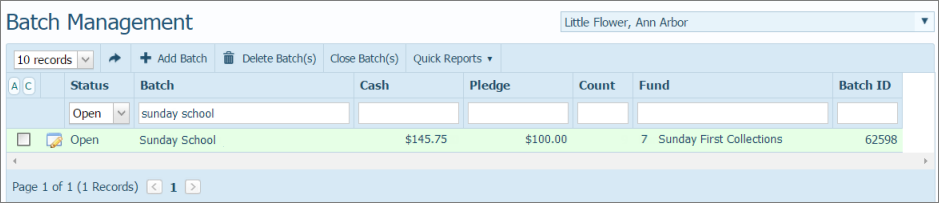
Click  to open the Batch Details window.
to open the Batch Details window.
![]() If you do not have Add/Edit
access rights assigned to your login the Edit button
If you do not have Add/Edit
access rights assigned to your login the Edit button  is disabled.
is disabled.
For example:

Click  and then select Batch Details.
and then select Batch Details.
The Batch Details report is displayed.

Compare the information in this report with your stack of contributions for the batch to determine if there is an inconsistency.
Verify the amount posted for each individual contribution.
Verify the expected contribution amount and the actual dollar amount of contributions entered.
Choose one of the following methods to correct the error and reconcile the batch:
● If the batch total amount was specified incorrectly, edit the batch.
● If a contribution amount was entered incorrectly, correct the posted amount.
Back to Basic Workflow Diagram
About Fund Permissions and Access Rights
How to Edit the Information for a Batch
How to Correct an Incorrect Posting in an Open Batch or No Batch