 to display the Contribution List page.
to display the Contribution List page.
This topic shows you how to edit a previously posted contribution record to correct any details previously entered by mistake.
When editing a previously posted contribution record, keep in mind the following restrictions:
● Only authorized users (those with View and Add/Edit access rights as well as permission to access the associated fund) can edit contribution records.
● If the batch containing the contribution is closed, you cannot edit the record.
● If the contribution is associated with a fund whose end date is in the past, you cannot edit the record.
The following instructions show you how to edit a single contribution record. If you want to make the same change to multiple records, use the batch-edit feature, described in this topic: How to Batch-Edit a Group of Contributions.
 to display the Contribution List page.
to display the Contribution List page.For example, to locate the record by the donor's envelope number, type the envelope number in the Env # field. The list updates automatically, and then shows you the results of the filter criteria you entered, as shown in the illustration below:
![]() Note that a search returns both broad and exact matches for the value entered. For example, the value 60 returns 60 as an exact match plus other values that include the sequence 6-0, such as 601.
Note that a search returns both broad and exact matches for the value entered. For example, the value 60 returns 60 as an exact match plus other values that include the sequence 6-0, such as 601.
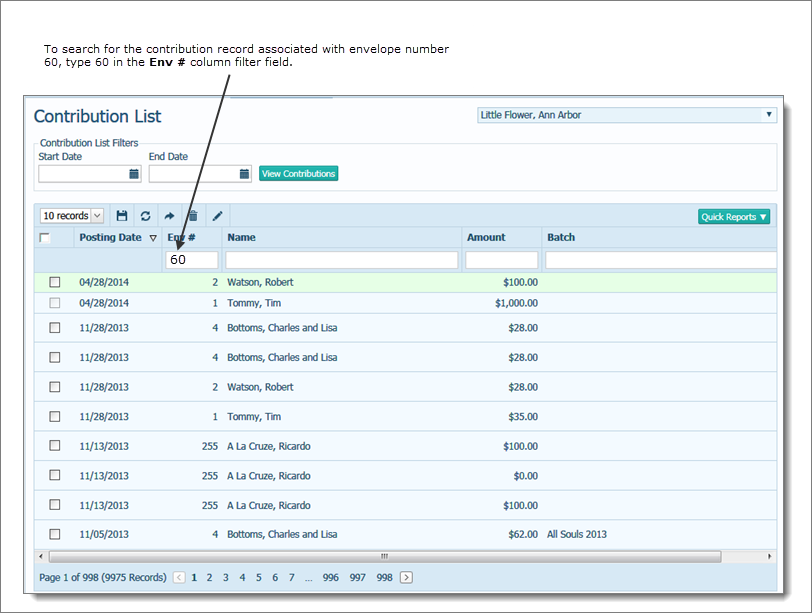
 to the left of the record that you want to edit.
to the left of the record that you want to edit.The Edit Contribution window is displayed. For example:
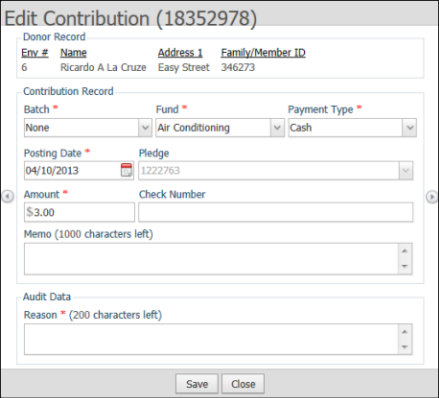
The details from the donor's census record appear at the top in the Donor Record section. This portion of the record cannot be edited here.
![]() The Amount field accepts a negative value.
The Amount field accepts a negative value.
 to save the changes.
to save the changes. to exit.
to exit.You return to the Contribution List page.
About the Contribution List Page
How to Apply Column Filters to a List
How to Batch-Edit a Group of Contributions