Click  to display the Batch Management page.
to display the Batch Management page.
Select the organization whose records you want to work with from the Organization list in the top right.
From the Status dropdown list, select Committed.
A Batch Detail report for a committed batch provides detailed information about each transaction in the batch. You can use this report to ensure the accuracy of the records in the batch before you close the batch.
Click  to display the Batch Management page.
to display the Batch Management page.
Select the organization whose records you want to work with from the Organization list in the top right.
From the Status dropdown list, select Committed.
The grid updates to show committed batches only. For example:
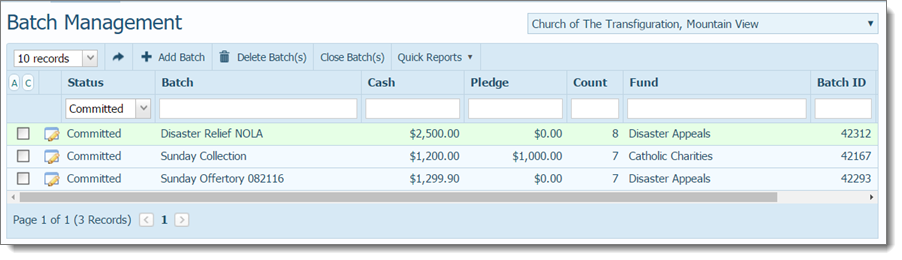
Select the batch for which you want to generate the Batch Detail report.
In the toolbar, click  . Select the View Batch Detail Report option.
. Select the View Batch Detail Report option.
The report opens in the Report Viewer.
![]() If the report does not display, check your browser settings to make sure that pop-up settings are enabled.
If the report does not display, check your browser settings to make sure that pop-up settings are enabled.
Use the toolbar controls to view, save, or print the report. The standard report outputs are as follows: PDF, XLS, RTF, MHT, Text, CSV, and Image.
Following is an example of the Batch Detail report. The name of the batch is displayed at the top of the report along with the date range specified and the Batch ID. The provides detail for the contents of the batch. Details include the batch date and amount, names of givers along with their envelope number and payment type. The report also shows the funds receiving the contributions.
The end of the report presents a summary of the amount posted and the batch balance along with the number of transactions included in the batch.
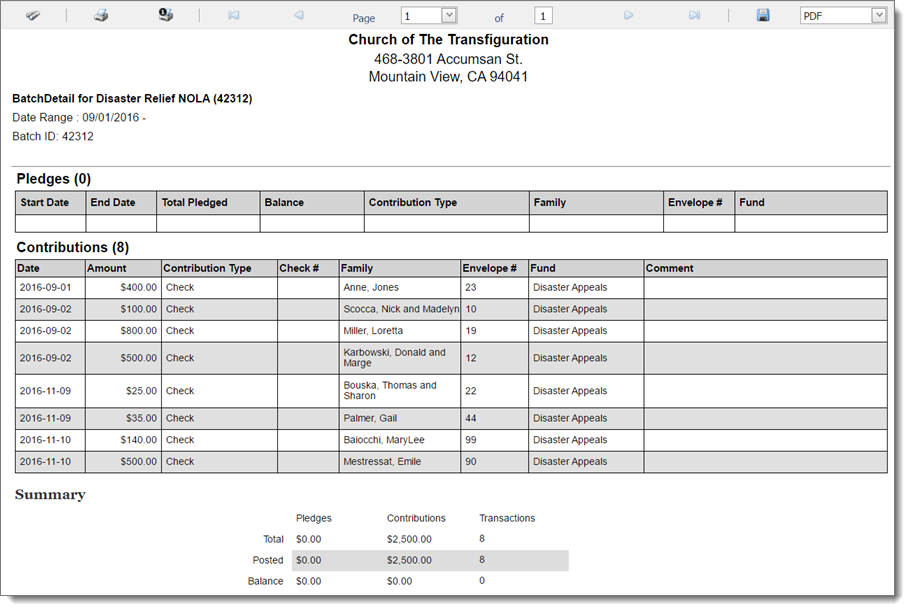
About the Batch Management Page
Basic_Workflow_for_Using_the_Quick-Entry_Posting_Process_to_Enter_Contributions_and_Offerings