 . Select the Quick Entry Posting option.
. Select the Quick Entry Posting option. , and then select View Quick Entry Batch report.
, and then select View Quick Entry Batch report.
This topic shows you how to create a Quick Entry Batch report. The report provides detailed information about each contribution in the selected quick entry batch. If desired, you can print the report. You can then compare the information in the report with the transactions listed in the batch entry form to identify and reconcile data entry errors before you commit the batch.
 . Select the Quick Entry Posting option.
. Select the Quick Entry Posting option. , and then select View Quick Entry Batch report.
, and then select View Quick Entry Batch report.The report opens in the Report Viewer. Following is an example of the information in the Quick Entry Batch report:
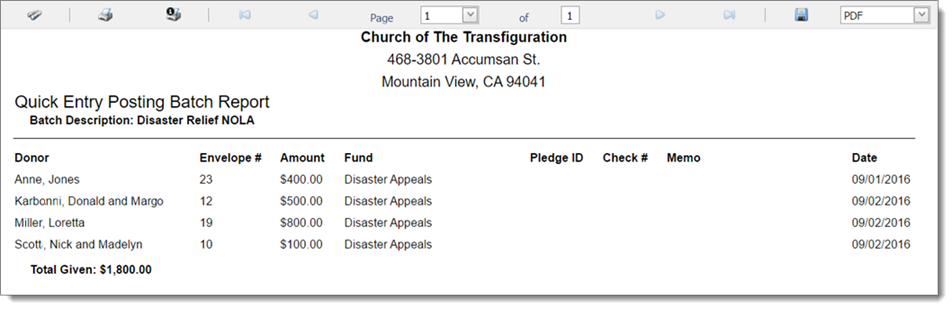
Note that for the selected batch, the report shows the batch total as well as details for each contribution, including the names of givers, envelope numbers, contribution amounts, the name of the funds receiving the contributions, and the contribution date. You can compare this information with the contents of the batch entry form to ensure that it is correct.
Basic_Workflow_for_Using_the_Quick-Entry_Posting_Process_to_Enter_Contributions_and_Offerings_
About the Quick Entry Posting Page