After you create a quick-entry batch, you must set up the data entry form so that you can add transactions to it. This topic shows you how to select and configure fields for the form.
In this topic, you will learn how to set up the batch entry form for contributions using the quick-entry process. In the setup, you will set up the profile of the batch entry form to match all or most of the contributions you will be processing in the batch. You will specify values for common fields, such as the name of the fund receiving the contributions and the payment method (for example, cash).
![]() If
you took the time to prepare
your contributions for quick entry posting, they are separated into
groups that have elements in common (for example, contributions to the
same fund). Each group of contributions can comprise a batch. When you
set up the batch entry form, you can customize the available fields on
the form by setting them to default values that match all or most of the
contributions in the group.
If
you took the time to prepare
your contributions for quick entry posting, they are separated into
groups that have elements in common (for example, contributions to the
same fund). Each group of contributions can comprise a batch. When you
set up the batch entry form, you can customize the available fields on
the form by setting them to default values that match all or most of the
contributions in the group.
You will also specify which lookup filters you want to use to search for givers whose contributions you are adding. The goal of the setup is to enable you to customize the form so that you can enter contributions quickly and efficiently. In a few minutes, you will have set up a form that is ready for you to enter contributions into your system.
The setup instructions in the next section assume that you have already created a quick-entry batch. If you have not done so, go to How to Create a Quick-Entry Batch. Then, return to this topic to set up the batch you created.
 . From the dropdown list,
select the Quick Entry Posting option
to display the Quick
Entry Posting page.
. From the dropdown list,
select the Quick Entry Posting option
to display the Quick
Entry Posting page.![]() The Posting
dropdown list is available only if you have Add/Edit permissions in the
Offering module. Contact your administrator for assistance.
The Posting
dropdown list is available only if you have Add/Edit permissions in the
Offering module. Contact your administrator for assistance.
The Quick Entry Posting page is displayed. The grid lists open quick-entry batches only. For example:
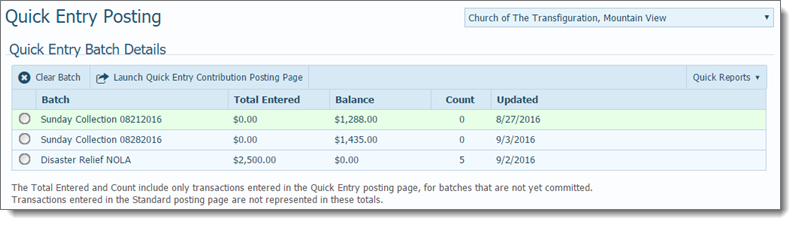
 .
.The system does the following:
![]() CAUTION
CAUTION
The quick entry posting process allows multiple users to work simultaneously in a batch. Be aware that users do not see one another’s changes to a batch that affect such elements as the transaction count and the batch balance.
 to exit
the informational message.
to exit
the informational message.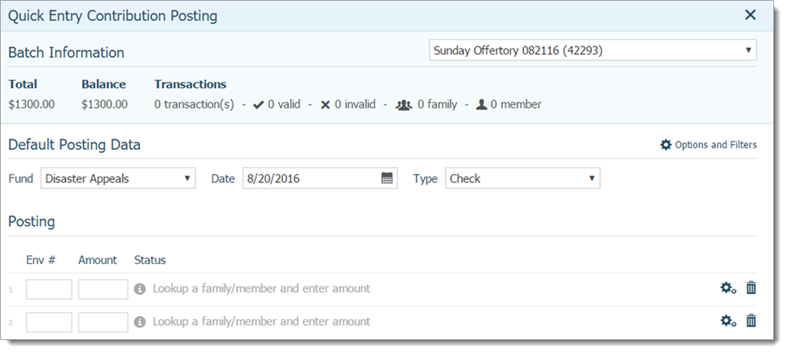
For the selected batch, the Batch Information section provides this information:
The Default Posting Data section is where you set the default values for the Fund, Date, and Payment Type fields. The value you specify in each of these fields is automatically displayed for each contribution you add to the batch.
![]() IMPORTANT
IMPORTANT
The default values you select now in the setup help speed up the process of entering your contribution data. The values you select in the setup automatically appear in the fields when you enter contributions into the batch. During data entry, the system allows you to change the default value for a specific contribution to a different value (for example, if a contribution in the batch needs to be posted to a different fund). After you make the change, the system will load the new value into the field for the selected contribution only.
The Fund field shows only those funds you have permission to access.
As shown in the following illustration, the Posting section, at the bottom of the form, is where you enter contribution data:

Each contribution entry will appear as a separate line item. When you first open the form, the system provides a couple of empty lines that serve as placeholders for the first two entries. As you enter more contributions, the system automatically adds more line items for you.
The Env # (family or member’s envelope number) is the default lookup field. If you do not want to use the envelope number to search for givers, you can select a different lookup field. You can also add more lookup fields, if desired, and change the default posting filters.
![]() The purpose of the quick-entry
feature is to streamline the process by reducing the number of fields
requiring input. Be aware that adding more fields slows down the process.
The purpose of the quick-entry
feature is to streamline the process by reducing the number of fields
requiring input. Be aware that adding more fields slows down the process.
 to open the Options
and Filters window.
to open the Options
and Filters window. to save your changes.
to save your changes.You return to the batch entry form. The system adds the selected fields to the Posting section. Now, when you tab through the form during data entry, the fields are included in the tabbing sequence.
About the Quick Entry Posting Page
How to Create a Quick-Entry Batch
How to Enter Contributions into a Quick Entry Batch