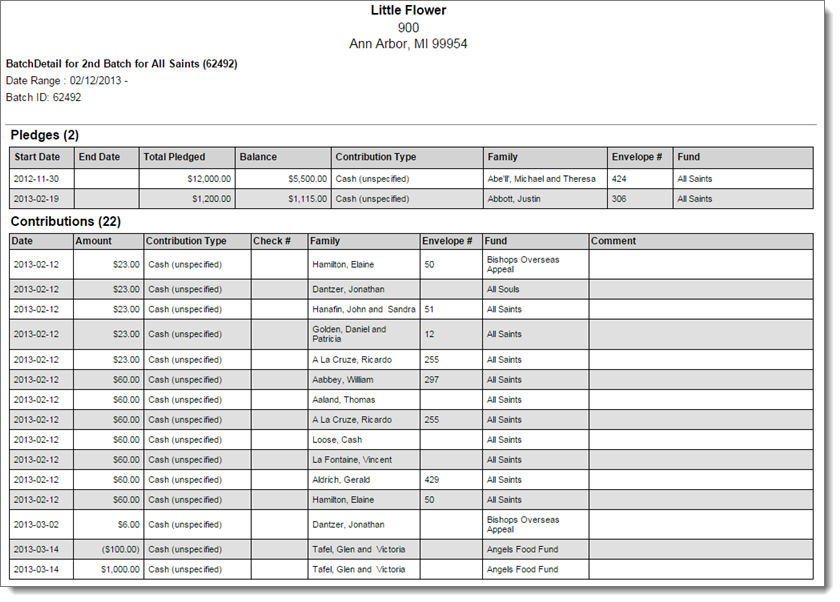A Batch Detail report provides detailed information about each pledge and contribution included in each batch you select to include in the report.
![]() You
can also create a Batch Detail report from the Quick Reports menu on the Batch Management page. The difference
between the two reports is that the Batch Detail report available from
the Reports page provides an option
that lets you include zero-dollar contributions ($0.00) in the report.
If you want to include zero-dollar contributions, follow the instructions
in this topic.
You
can also create a Batch Detail report from the Quick Reports menu on the Batch Management page. The difference
between the two reports is that the Batch Detail report available from
the Reports page provides an option
that lets you include zero-dollar contributions ($0.00) in the report.
If you want to include zero-dollar contributions, follow the instructions
in this topic.
If you manage several organizations, select the organization whose records you want to work with from the Organization list.
Click  .
Select Batches > Detail.
.
Select Batches > Detail.
The setup for the Batch Detail report is displayed. For example:
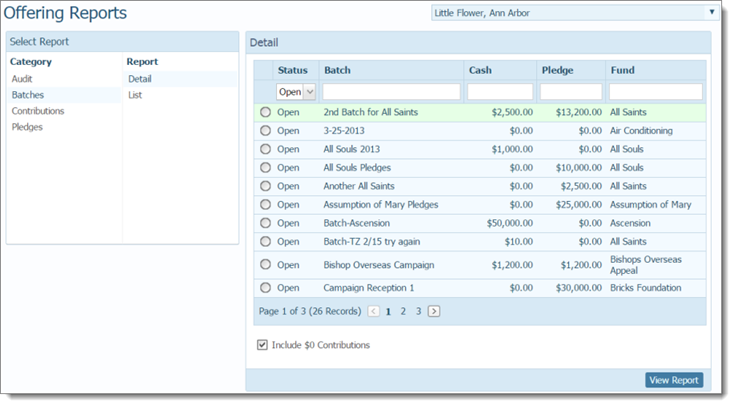
Set up the report by completing the following:
Select one of these Status options to include batches with the selected status only:
Open: shows open batches.
Closed: shows closed batches.
Committed: shows committed batches.
All: shows batches of all statuses (Open, Closed, and Committed).
Select the batch whose details you want to view.
![]() If you do not see the
batch you are looking for, try using the column header filters to help
you find it. For example, suppose the batch you are looking for has a
cash amount of $5000 or higher. To try to find the batch, type 5000
in the Cash column. The list updates to
show only the batches that meet your filter criteria, as shown in the
illustration below. For details on using the filters, go to How
to Apply Column Filters to a List.
If you do not see the
batch you are looking for, try using the column header filters to help
you find it. For example, suppose the batch you are looking for has a
cash amount of $5000 or higher. To try to find the batch, type 5000
in the Cash column. The list updates to
show only the batches that meet your filter criteria, as shown in the
illustration below. For details on using the filters, go to How
to Apply Column Filters to a List.

By default, the Include $0 Contributions checkbox is selected. If you do not want zero-dollar ($0.00) contributions included in the report, deselect the checkbox.
To generate the report, click
 .
.
The report is displayed in the Report Viewer.
![]() If the report does not display,
check your browser settings to make
sure that pop-up settings are enabled.
If the report does not display,
check your browser settings to make
sure that pop-up settings are enabled.
Use the toolbar controls to view, save, or print the report. The standard report outputs are as follows: PDF, XLS, RTF, MHT, Text, CSV, and Image.
Following is an example of the Batch Detail report. The name of the batch is displayed at the top of the report along with the date range specified and the Batch ID. The first pages of the report provides detail for the contents of the batch, broken out into two groups: Pledges and Contributions. Details include the batch date and amount, names of givers along with envelope numbers, and fund names. Contributions in the report are listed in entry order to make it easier for you to validate entries in the batch.
The end of the report presents a summary of the dollar amounts and transactions in the batch, broken out into two groups: Pledges and Contributions.