A Batch List report provides a list batches for the selected fund.
![]() You can also create a Batch List report from the Quick Reports menu on the Batch Management page. The difference between the two reports is that the Batch List report available from the Reports page provides configurable options that let you customize the report. If you want to create a custom report, follow the instructions in this topic.
You can also create a Batch List report from the Quick Reports menu on the Batch Management page. The difference between the two reports is that the Batch List report available from the Reports page provides configurable options that let you customize the report. If you want to create a custom report, follow the instructions in this topic.
Click  to display the Offering Reports page.
to display the Offering Reports page.
If you manage several organizations, select the organization whose records you want to work with from the Organization list.
In the left panel, select the Batches option from the Category menu. Then, select the List option from the Report menu.
The configuration for the Batch List report is displayed. For example:
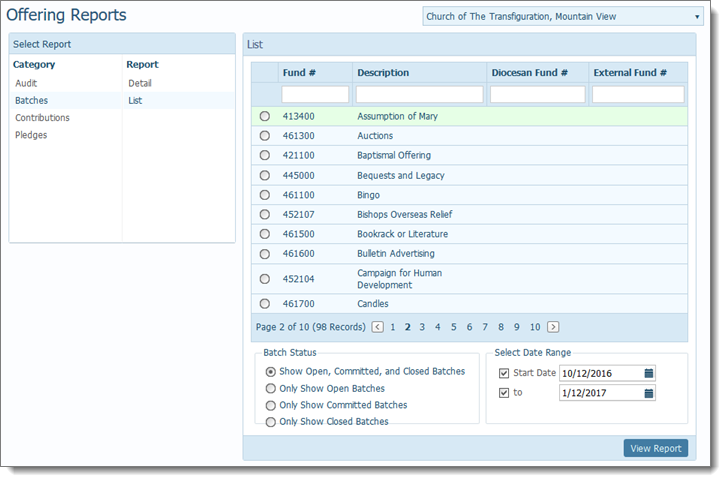
Set up the report by completing these steps:
Select the fund whose batches you want to include in the report.
![]() If your list of funds is long, you can use the column header filters to narrow down the list so that you can more easily locate the fund you want.
If your list of funds is long, you can use the column header filters to narrow down the list so that you can more easily locate the fund you want.
In the Batch Status section, the Show Open, Committed, and Closed Batches option is selected by default. Select a different status option, if desired.
In the Date Range section, specify a date range for the batches you want to include in the report. Do one of the following:
Select a date range by selecting both the Start Date and to checkboxes and choosing a date for each.
Select a start date only by selecting the Start Date checkbox and selecting a date from the calendar. Deselect the to checkbox.
Select an end date only by deselecting the Start Date checkbox. Then, select the to checkbox and select an end date.
Select an open-ended date range by deselecting both the Start and to checkboxes.
To generate the report, click  .
.
The report opens in the Report Viewer.
![]() If the report does not display, check your browser settings to make sure that pop-up settings are enabled.
If the report does not display, check your browser settings to make sure that pop-up settings are enabled.
Use the toolbar controls to view, save, or print the report. The standard report outputs are as follows: PDF, XLS, RTF, MHT, Text, CSV, and Image.
Following is an example of a Batch List report. The name of the organization appears at the top. For the fund and date range specified in the setup, the report provides the following information for each batch:
Name of batch (Batch)
Batch creation date (Date Opened)
Open, Closed, Quick Entry, Committed (Status)
If the batch is closed, the date of the closure (Date Closed)
Total dollar amount of cash specified for the batch (Cash)
Total dollar amount of pledges specified for the batch (Pledge)
Number of transactions in the batch (Count)
Name of the fund containing the batch (Fund)
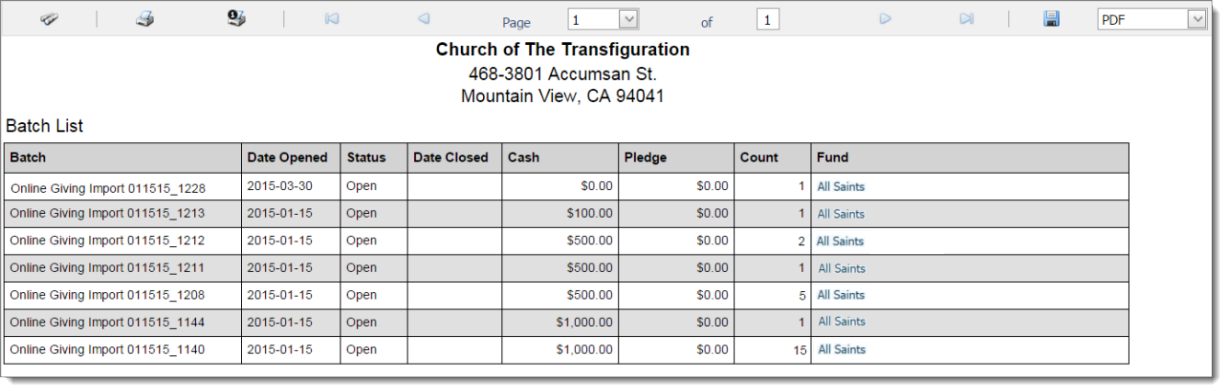
About the Batch Management Page
How to Apply Column Filters to a List