The Invoice Items page lists all of the items you bill customers for. These items appear as line items on your invoices.
Overview of the Invoices Items Page
The Invoice Items page lists all of the items you bill customers for. This page is the central location for managing those items. From this page, you can perform these tasks:
● Export a list of billable items to a .csv file
● Add new billable items
● Delete billable items
● View details of existing billable items
● Edit details for existing billable items
All of your invoice item records are listed in the Invoice Items grid. The grid provides features that enable you to browse the list, quickly find the right item, and then take specific actions, such as editing and deleting an item. The grid also contains controls the let you sort, filter, and reorganize your records for easier viewing.
![]() Your ability to perform certain tasks is controlled by permissions assigned to your login credentials. For details, go to Permissions and Access Rights.
Your ability to perform certain tasks is controlled by permissions assigned to your login credentials. For details, go to Permissions and Access Rights.
The illustration below identifies the main areas on the Invoice Items page. Place your mouse pointer over a link (without clicking) to view a general description of an area. Click the link to jump to the section on this page that provides more detailed information.
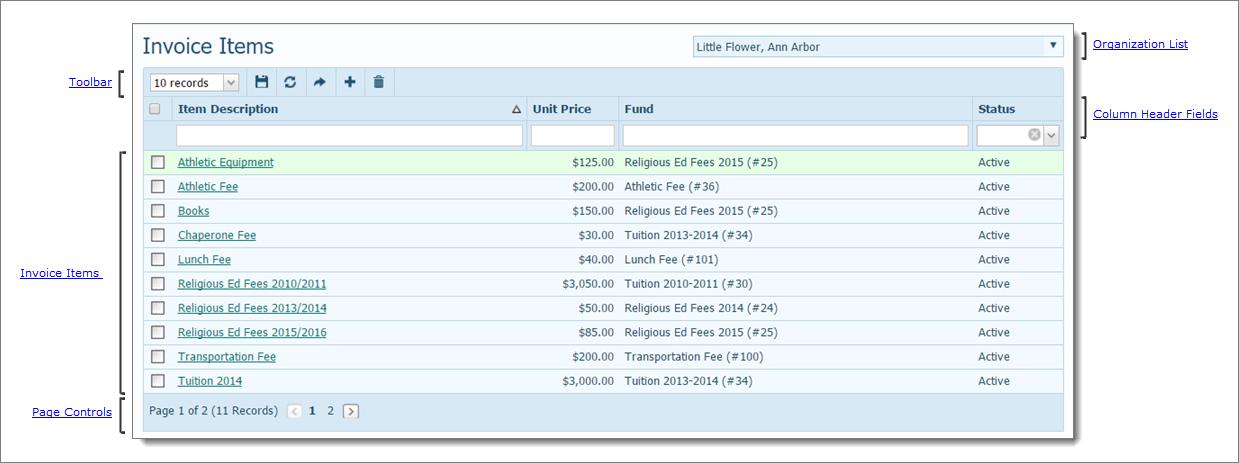
The organization associated with your ParishSOFT login credentials automatically appears in the Organization list, which is located in the upper-right corner of the Invoice Items page. If you manage several organizations, select the organization you want to work in from the list.
![]() Only the organizations for which you have View access rights are displayed in the Organization list.
Only the organizations for which you have View access rights are displayed in the Organization list.
The toolbar is located just above the list of invoice items. The toolbar contains menus and buttons that enable you to control the list view and perform common management functions.

● # Records menu lets you determine the number of records (default = 10) that are displayed in the Invoice Items grid. To do this, select the desired number of records from the # Records menu. The application saves this selection so that the next time you display the page, it automatically loads the number of records you selected.
![]() To speed up page loading, select a lower value.
To speed up page loading, select a lower value.
●  permanently saves changes you make to the layout of the grid.
permanently saves changes you make to the layout of the grid.
●  resets the list layout to the default configuration.
resets the list layout to the default configuration.
●  exports the currently displayed list (filtered or unfiltered) of items to a .csv or Excel file. To export specific items, select them first.
exports the currently displayed list (filtered or unfiltered) of items to a .csv or Excel file. To export specific items, select them first.
●  adds a new invoice item. This button is available only if you have View + Add Edit permissions tied to your login credentials.
adds a new invoice item. This button is available only if you have View + Add Edit permissions tied to your login credentials.
● ![]() deletes selected invoice items. This button is available only if have View + Delete permissions tied to your login credentials.
deletes selected invoice items. This button is available only if have View + Delete permissions tied to your login credentials.
The column header fields let you filter and sort the invoices in the Invoice Items list. You can also change the order of the columns by clicking and dragging them to a new location.
The Invoice Items grid contains all of the invoice items you created. An invoice item represents any product that you bill customers for. The grid provides at-a-glance information for each item, specifically:
● Description of the item
● Unit price (Charged or Discounted)
● Fund name
● Status of the item (Active or Inactive)
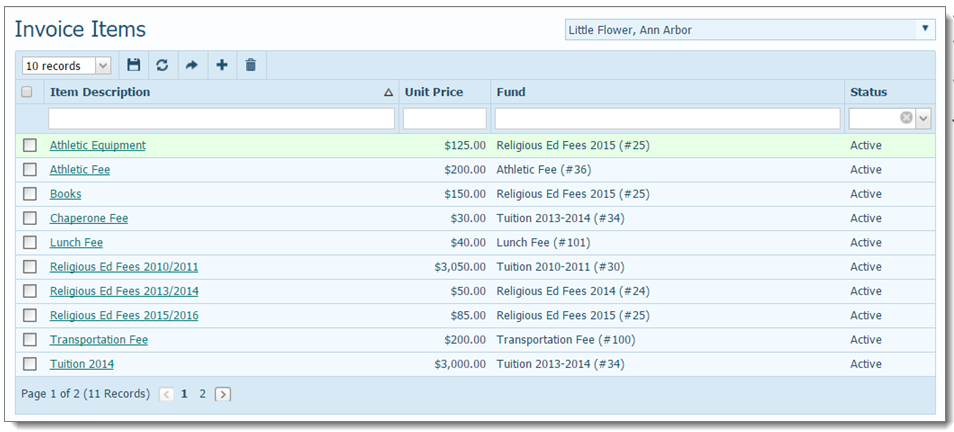
 Select All/Deselect All Checkbox
Select All/Deselect All CheckboxThis checkbox control in the header enables you to simultaneously select all or deselect all of the records on the page you are viewing in the Invoices grid.
A checkbox is located to the left of each item in the list. The checkbox enables you to select one or more items individually so that you can then perform a specific operation, such as a deletion or export.
Each invoice item is active link. Clicking the link opens a window where you can view the item's details, including a description and the unit price. You can also edit the invoice item from within this window.
The number of pages in the Invoice Items grid is displayed at the bottom of each page. The number of records in the entire grid is displayed in parentheses. The page numbers are aligned across the bottom. Select a page to go directly to that page. Alternatively, click  to page back or click
to page back or click  to page forward through the pages in the grid.
to page forward through the pages in the grid.

How to Customize the Layout of a Page
How to Export a List of Invoice Items to a .csv File