How to Create a Family Workgroup Mailing List
- Click
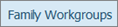 to display the Family Workgroups page.
to display the Family Workgroups page.
- If you manage multiple organizations, select the desired organization from the Organization list.
- In the Workgroups section, select the link for the desired workgroup.
In the following example, the Festival Committee workgroup is selected:
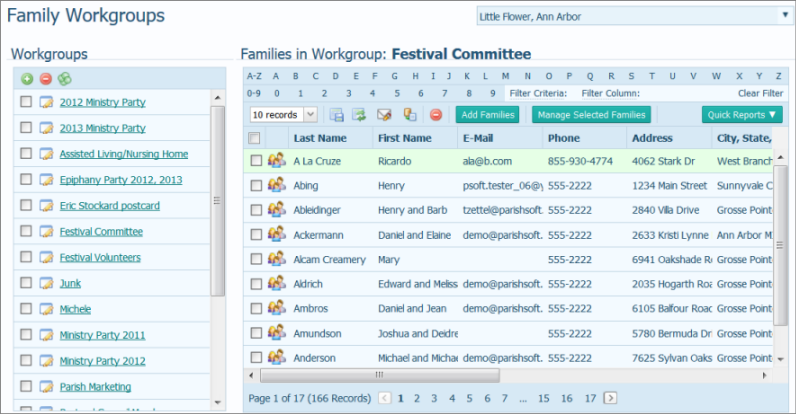
A list of families in the workgroup you selected are displayed in the Families in Workgroups section on the right.
- Select the families you want to include in your mailing list. Choose one of the following methods:
- Individually select the names of families from the Families in Workgroup list. (Use the page buttons to advance through the list.)
- Apply the basic filter to the Families in Workgroup list to narrow it down to a select group of families.
 The filters enable you to create a select list of families. If you do not set up any filters, all of your families in the workgroup will be selected. For help using the filters, see How to Filter Records.
The filters enable you to create a select list of families. If you do not set up any filters, all of your families in the workgroup will be selected. For help using the filters, see How to Filter Records.
- From the Quick Reports menu, select Family Workgroup Mailing List:

The mailing list is created and displayed in the Report Viewer.
- To print and save the list, see How to Print, View, and Save Reports.
Related Topics
About the Family Workgroups Page
How to Print, View, and Save Reports
<Back to top>
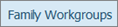 to display the Family Workgroups page.
to display the Family Workgroups page.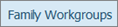 to display the Family Workgroups page.
to display the Family Workgroups page.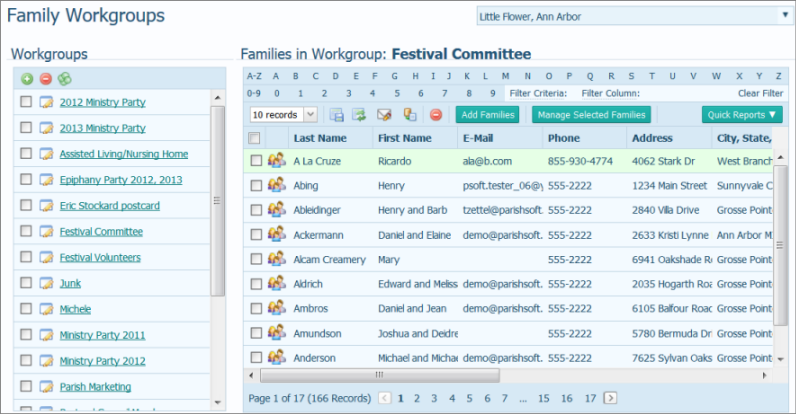
![]() The filters enable you to create a select list of families. If you do not set up any filters, all of your families in the workgroup will be selected. For help using the filters, see How to Filter Records.
The filters enable you to create a select list of families. If you do not set up any filters, all of your families in the workgroup will be selected. For help using the filters, see How to Filter Records.