 to display the report in the Report Viewer. For example:
to display the report in the Report Viewer. For example:
Report Viewer enables you to preview reports and mailing labels before you print or save them.
Report Viewer Toolbar Functions
Printing a Report or Mailing Labels
After you set up a report, click  to display the report in the Report Viewer. For example:
to display the report in the Report Viewer. For example:
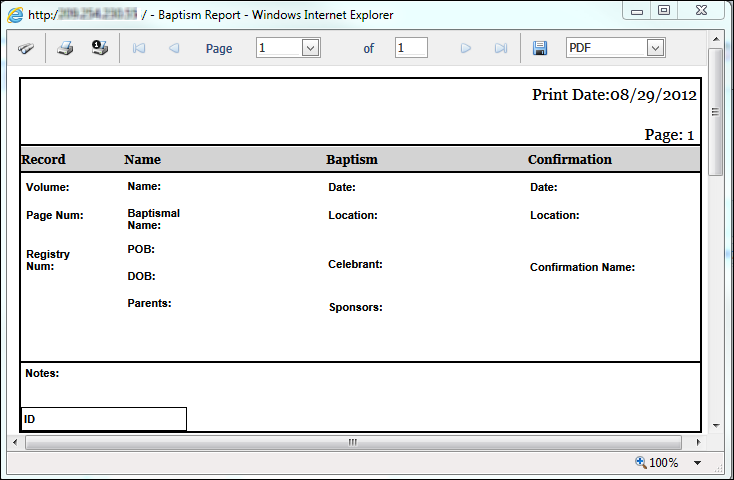
Use the buttons in the Report Viewer toolbar (located at the top of the viewer) to perform additional actions, such as viewing pages and printing and saving the report.
The toolbar at the top of Report Viewer contains buttons that enable you perform such functions as print, save, and display specific pages in a report.

To view the function of a button, position your mouse over it to display its tooltip, as shown in the above illustration. To activate a function, click the desired button.
The toolbar has two printer buttons:
●  prints the entire report or list of mailing labels.
prints the entire report or list of mailing labels.
●  prints the selected page only.
prints the selected page only.
You can save reports in a variety of formats, including text (.txt), comma-separated value (.csv), Microsoft Excel (.xls), and Portable Document Format (.pdf).
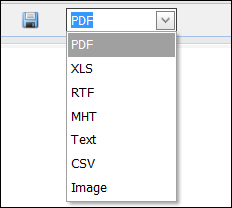
 .
. .
.● To display a specific page of the report, select the page number from the Page box.
● To page through the report, click the page forward or page backward buttons.

Click  to close Report Viewer.
to close Report Viewer.
About the Family Directory Reports Page
How to Create a Sacrament Report
How to Create a Kenedy Statistics Report
How to Create a Parish Statistics Report
How to Create a Parish Directory Listing