 to display the Member Workgroups page.
to display the Member Workgroups page.
 to display the Member Workgroups page.
to display the Member Workgroups page.In the following example, the Helping Hands workgroup is selected:
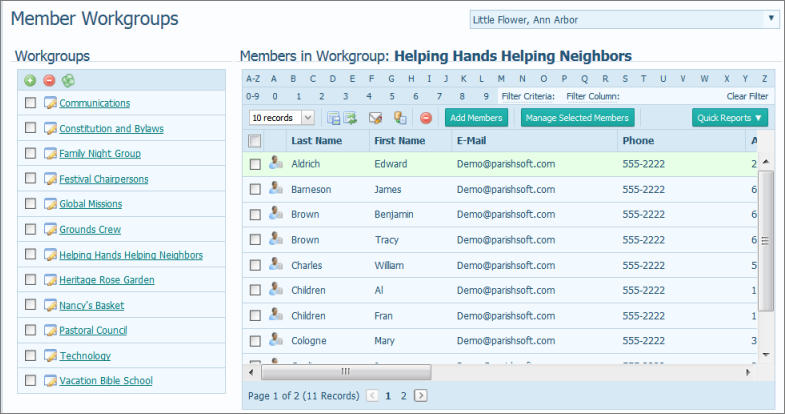
A list of members in the workgroup you selected are displayed in the Members in Workgroups section on the right.
Individually select the names of members from the Members in Workgroups list. Use the page buttons to advance through the records.)
Apply the basic filters to the Members in Workgroups list to narrow it down to a select group of members.
![]() The filters enable you to create a select list of members. If you do not set up any filters, all of the members in the workgroup will be selected. For help using the filters, see How to Filter Records.
The filters enable you to create a select list of members. If you do not set up any filters, all of the members in the workgroup will be selected. For help using the filters, see How to Filter Records.

The mailing list is created and displayed in the Report Viewer.
About the Member Workgroups Page
How to Print, View, and Save Reports