This topic shows you how to create forms that contain census data from the family record. You can generate two types of forms:
● Auto-filled: contain fields automatically populated with a family's current data. Auto-filled forms are useful for verifying that the information you currently have for registered families is correct. For example, you can generate the form and then print it so that a family can review it and make changes directly on the printed form. You can update the family's record based on the changes provided.
● Blank: contain field labels but no content. Blank forms are useful for collecting information from non-registered families. For example, you can print each family's form and request that they complete the information in the fields on the form. You can then use the form to enter the family's data into your system.
You can also customize the language of the form to show field labels in English, Español (Spanish), or English and Español (Spanish).
To create registration forms:
From the Report Type menu, select Census. Then, select Registration Forms from the Report menu.
The Registration Forms setup is displayed. For example:
![]() If the text in a column extends
beyond the column's width, it is truncated and shown with an ellipsis
(...). Positioning your mouse (without clicking) on top of the ellipsis
to make all of the text visible.
If the text in a column extends
beyond the column's width, it is truncated and shown with an ellipsis
(...). Positioning your mouse (without clicking) on top of the ellipsis
to make all of the text visible.
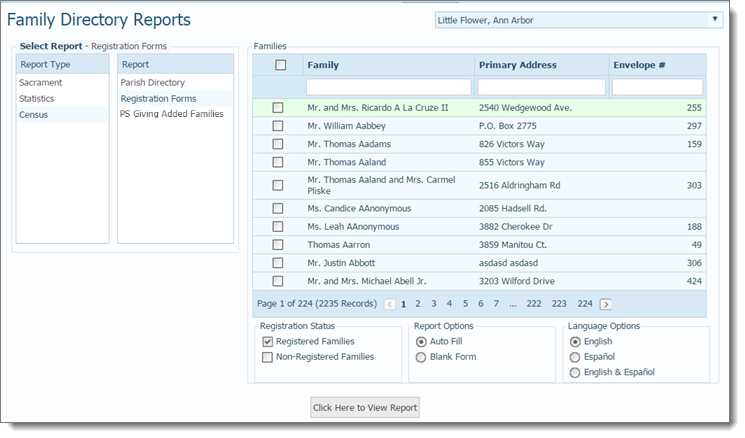
Select the families. Do one of the following:
If you are creating forms for specific families, select the desired names in the grid. You must select at least one family.
![]() To find a family,
use the column header search fields. For details on using the search fields
to locate a record, go to Column_Header_Search_Filters.
To find a family,
use the column header search fields. For details on using the search fields
to locate a record, go to Column_Header_Search_Filters.
If you are creating forms for all families, select the Select All checkbox in the header. (The checkbox is located to the left of the Family column.) Then, click the Select all # records link to select all families listed in the grid.
The Registration Status section contains options let you generate forms for families that have a specific registration status. Select one or both of the following:
Registered Families: registered families
Non-Registered Families: non-registered families
In the Report Options section, specify form's contents. Select one of the following:
Auto Fill: generates a form in which all fields are auto-populated with the family's current data. If no data is available for a given field, the system leaves the field blank.
Blank Form: generates a form with labeled fields. All fields are blank.
In the Language Options section, select the language to use for the form's field labels. Choose English, Español (Spanish), or English & Español (Spanish).
Generate the forms. To do
this, click  .
.
The forms open in the Report Viewer.
Use the toolbar controls to print, save, or export the report. For details, go to How to Print, View, and Save Reports.
About the Family Directory Reports Page
How to Print, View, and Save Reports