Setting Up and Viewing Your Organization's Kenedy Statistics
Editing a Kenedy Statistics Report
![]() Note that the default end
date is set to today's date, and the default start date is set to exactly
one year prior.
Note that the default end
date is set to today's date, and the default start date is set to exactly
one year prior.
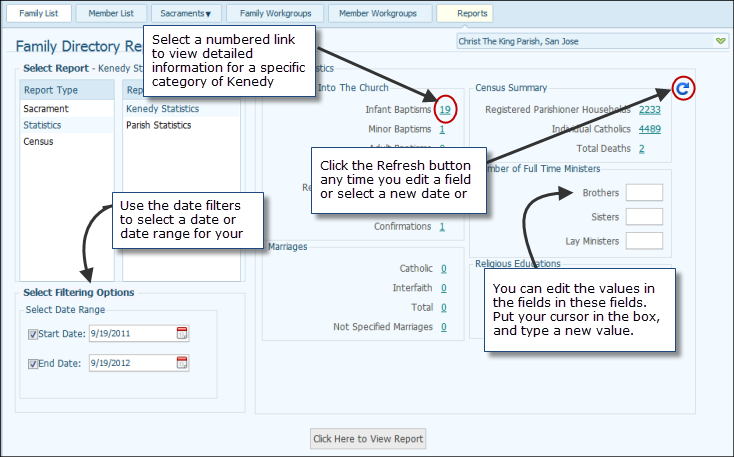
 to open the calendar, as shown below.
to open the calendar, as shown below.![]() If you want to view statistics
for a specific date, select the same date for the start date and the end
date.
If you want to view statistics
for a specific date, select the same date for the start date and the end
date.
![]() For tips on using the
calendar, see How
to Use the Calendar to Set a Date.
For tips on using the
calendar, see How
to Use the Calendar to Set a Date.
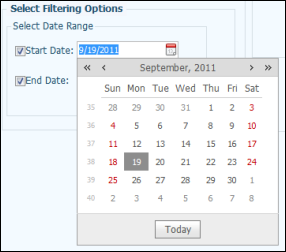
The page updates with your date selections.
 to view statistics for
the new date or date range you selected.
to view statistics for
the new date or date range you selected. .
.The report displays in the Report Viewer. For example:
![]() To find out how the
statistics in the report are calculated, go to Kenedy
Statistics Explained.
To find out how the
statistics in the report are calculated, go to Kenedy
Statistics Explained.
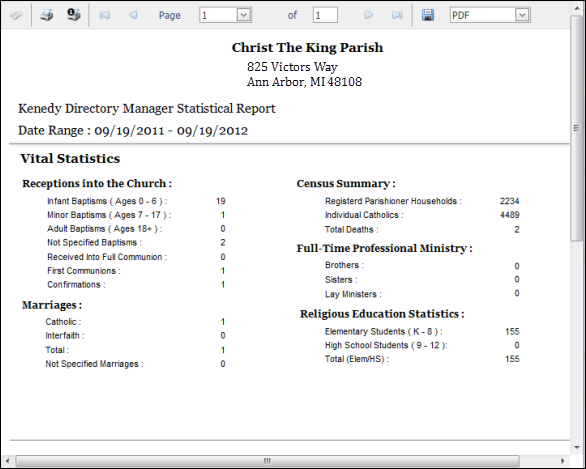
To print or save the report, go to How to Print, View, and Save Reports.
For example, to view infant baptism details, select the numbered link to the right of Infant Baptisms.
The details matching your selection are displayed in a separate window, as shown in the following:
![]() Use the horizontal
scroll bar to bring information outside of the window boundary into the
viewing area.
Use the horizontal
scroll bar to bring information outside of the window boundary into the
viewing area.
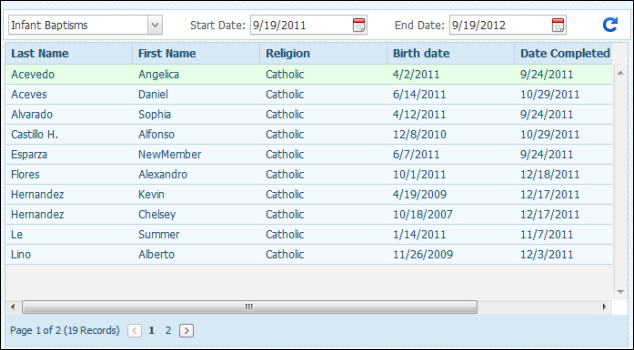
 to
update the information for the date range you selected.
to
update the information for the date range you selected. to update
the information for the option you selected.
to update
the information for the option you selected.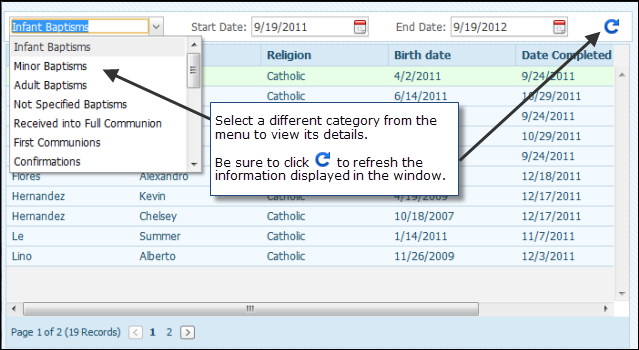
 .
.Most of the information in the Kenedy statistics report is read only. You can, however, edit values for the number of full-time ministers. To do this, complete the following:
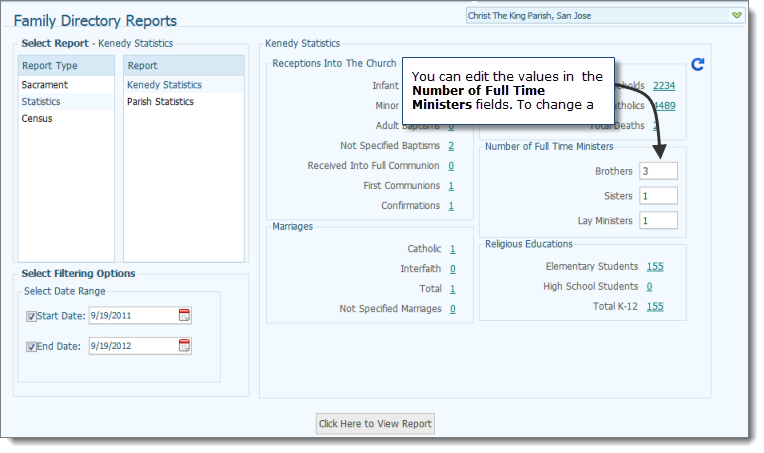
 to refresh the page.
to refresh the page. .
.The report displays in the Report Viewer. For example:
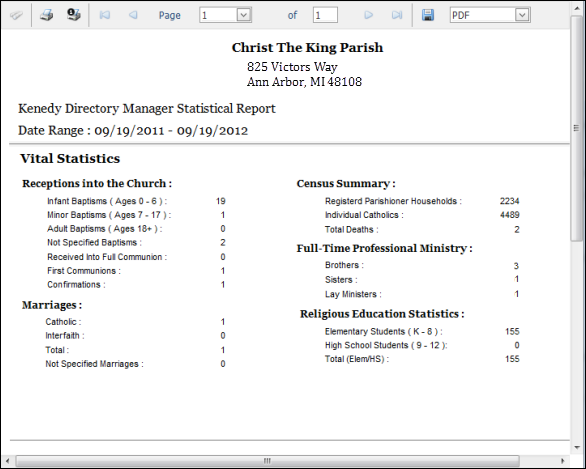
About the Family Directory Reports Page
How to Print, View, and Save Reports