Use this procedure to set up a Chart of Accounts in the Offering application or to add a new fund to an existing Chart of Accounts. After you add a fund, it appears in the Funds list on the Fund Management page, and you can then post pledges and contributions to the fund.
![]() To add a new fund, you must have organization administrator privileges assigned to your login credentials.
To add a new fund, you must have organization administrator privileges assigned to your login credentials.
To facilitate data entry when adding information to a new fund record, press the Tab key to move sequentially through the fields on the form.
If you manage several organizations, select the desired organization from the Organization list.
Click  to display the Fund Management page.
to display the Fund Management page.
Click  .
.
![]() The Add Fund button is disabled (dimmed) if you do not have organization administrator privileges assigned to your login credentials.
The Add Fund button is disabled (dimmed) if you do not have organization administrator privileges assigned to your login credentials.
The Add Fund window is displayed:
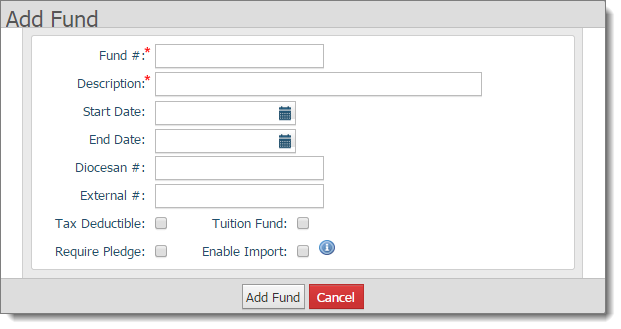
Complete the details for the fund. See Fund Details for descriptions of the fields.
Click  .
.
A confirmation window is displayed to let you confirm the details of the newly created fund:
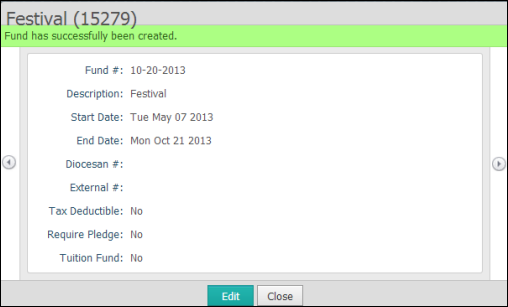
Do one of the following:
If the fund details are correct, click  to exit.
to exit.
You return to the Fund Management page. The fund is added to the Fund list.
If the fund details are not correct, click  . For instructions on editing a fund's details, see How to Edit a Fund's Details.
. For instructions on editing a fund's details, see How to Edit a Fund's Details.
Back to Basic Workflow Diagram
About the Fund Management Page
About Fund Permissions and Access Rights
How to Assign Fund Permissions to Your Staff