How to Send an Email Message
This topic shows you how to send an email
message to one or more members, families, members in a workgroup, or families
in a workgroup. To send an email message,
you need a Web-based email client or program,
such as Gmail or Hotmail, or Microsoft Outlook.
Using a
Web-based Email Program
Using Outlook
Using
a Web-based Email Program
If you manage multiple organizations,
select the desired organization from the Organization
list.
Do one of the following:
Use any of these methods to select your recipients:
Use
the basic
filters and the advanced
filter options to create a list of recipients. You can then send
an email message to individuals in the
filtered list.
Use
the page buttons to advance through the records in the list to find
the names of individuals you want to email.
Then, individually select them. The application stores your selections
as you move from page to page.
Select all of the individuals
displayed on the page or list that you are viewing, by clicking  column header.
column header.
 To deselect all selected
individuals, click
To deselect all selected
individuals, click  again.
again.
Click  to
display the View Recipients window.
to
display the View Recipients window.
The window lists the email
addresses of the recipients you selected. For example:
 Only unique email addresses are included. If you select multiple
recipients who have the same email address,
the application selects the first individual it encounters with the duplicate
email address and puts that individual in
the View Recipients list.
Only unique email addresses are included. If you select multiple
recipients who have the same email address,
the application selects the first individual it encounters with the duplicate
email address and puts that individual in
the View Recipients list.
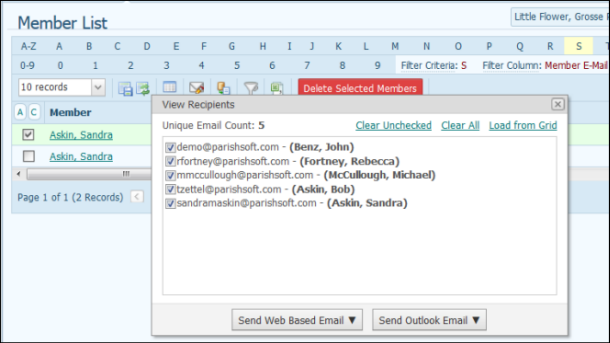
Verify that the recipients'
list is correct. If necessary, do the following:
Add
more recipients to View
Recipients list. To do this,
click  to close the window and return to
the Family List or Member
List page. Next, select the names of individuals that you want
to add. Finally, click
to close the window and return to
the Family List or Member
List page. Next, select the names of individuals that you want
to add. Finally, click  .
The View Recipients window is re-displayed.
The individuals you selected are added to the list.
.
The View Recipients window is re-displayed.
The individuals you selected are added to the list.
Remove
one or more email addresses from the
View Recipients
list. To do this, select the checkbox
to the left of each individual's name. Then, select Clear Unchecked to
remove them.
Remove
all email addresses from the list. To
do this, select Clear
All. You can then add new
recipients to the list by repeating Step 1.
Remove
all email addresses from View Recipients
list and load all unique email addresses for selected recipients. To do this,
select Load
from Grid.
 If you selected recipients
from a filtered list, the Load from Grid
function loads all unique email addresses from that filtered list. If
you selected recipients from your entire Family List or Member List, the
application loads all unique email addresses from that list.
If you selected recipients
from a filtered list, the Load from Grid
function loads all unique email addresses from that filtered list. If
you selected recipients from your entire Family List or Member List, the
application loads all unique email addresses from that list.
Click  .
Then, do the following:
.
Then, do the following:
 Be aware that the email addresses
of multiple recipients listed in the To:
and Cc: lines can be seen by all
other recipients. This is typically not desirable because it makes your
recipients' email addresses public. Consider using the Bcc:
line to keep your recipients' email addresses private.
Be aware that the email addresses
of multiple recipients listed in the To:
and Cc: lines can be seen by all
other recipients. This is typically not desirable because it makes your
recipients' email addresses public. Consider using the Bcc:
line to keep your recipients' email addresses private.
Select the line in which
you want the selected recipients' email addresses to appear:
To:
recipients to whom you are directly communicating. If have multiple
recipients in the To: line, each recipient
can see the email addresses of all other recipients.
Cc: (short for Carbon Copy or Courtesy Copy)
recipients who receive a copy of your email message.
Bcc:
(short for Blind Carbon Copy) recipients to whom you are not directly
communicating, but whom you want to receive a copy of your email message.
Email addresses of recipients listed in the Bcc:
line cannot be seen by other recipients.
The Send Web Based
Email window is displayed. By default, the application puts your
email address in the From: line as the
sender and in the To: line as the first
email recipient:
 You can use your keyboard's
Delete key to delete an email address.
For example, if you do not want to receive a copy of your email message,
you can delete your email address from the To:
line. You can also cut or copy one or more email addresses from one line
and then paste them into another line. You must use a comma to separate
email addresses.
You can use your keyboard's
Delete key to delete an email address.
For example, if you do not want to receive a copy of your email message,
you can delete your email address from the To:
line. You can also cut or copy one or more email addresses from one line
and then paste them into another line. You must use a comma to separate
email addresses.
Complete the fields in the
email header:
(Optional) Type (or
copy and paste) email addresses in the remaining email recipient fields.
Type the subject of
your email message in the Subject:
line.
If you have a file
to attach, click Attach. Browse to
the location on your hard drive and select the file. Click  to close the Attach File(s)
window.
to close the Attach File(s)
window.
In the Message
field, type the body content of your email message.
Select one of these formats
for the body content of the message.
Design:
Rich Text Format (RTF), the default message
format for Web-based email. Supports formatting, including bullets
and alignment, various font styles and sizes, and background and text
colors.
HTML:
an HTML version of the body content for recipients who prefer HTML
email.
In the Password
field, type the password you use to log in to your web-based email
application. If you want the system to remember your password, check
the Save Credentials box.
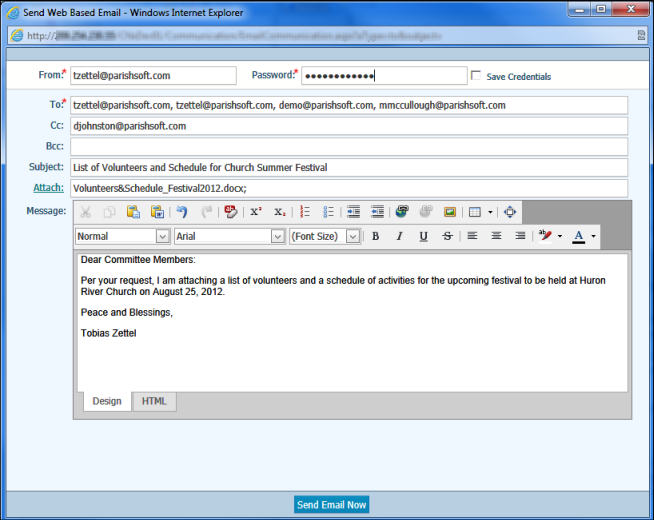
To send your email message,
click  .
.
Using
Microsoft Outlook
 To use Outlook, you must
have both Outlook and Internet Explorer installed on your computer. Your
browser must be Internet Explorer and you must also enable Internet
Explorer's ActiveX controls.
To use Outlook, you must
have both Outlook and Internet Explorer installed on your computer. Your
browser must be Internet Explorer and you must also enable Internet
Explorer's ActiveX controls.
If you manage multiple organizations,
select the desired organization from the Organization
list.
Do one of the following:
Use any of these methods to select your recipients:
Use
the basic
filters and the advanced
filter options to create a list of recipients. You can then send
an email message to individuals in the filtered list.
Use
the page buttons to advance through the records in the list to find
the names of individuals you want to email. Then, individually select
them. The application stores your selections as you move from page
to page.
Select all of the individuals displayed
on the page or list that you are viewing, by clicking  column header.
column header.
 To deselect all selected
individuals, click
To deselect all selected
individuals, click  again.
again.
Click  to display the View Recipients window.
to display the View Recipients window.
The window lists the recipients you selected.
For example:
 Only unique email addresses
are included in this list. If you have multiple recipients in a list who
have the same email address, the application selects the first individual
it encounters with the duplicate email address and puts that individual
in the View Recipients list.
Only unique email addresses
are included in this list. If you have multiple recipients in a list who
have the same email address, the application selects the first individual
it encounters with the duplicate email address and puts that individual
in the View Recipients list.
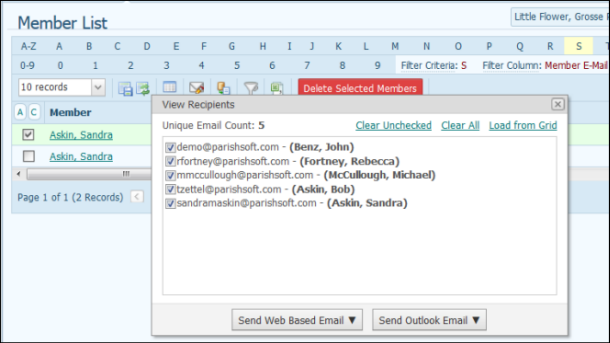
Verify that the recipients' list is correct.
If necessary, do the following:
Click  to close
the window and return to the Family List
or Member List page.
to close
the window and return to the Family List
or Member List page.
Select the names of individuals
that you want to add to the View Recipients
window.
Click  .
.
The View
Recipients window is re-displayed. The individuals you selected
are added to the list.
If you need to remove one or more email
addresses from the View Recipients
window, select the checkbox to the left of each individual's name.
Then, select Clear Unchecked to remove
them.
To remove all email addresses from the
list, select Clear All.
To remove all email addresses from View Recipients window and load all unique
email addresses from the list you selected your recipients from, select
Load from Grid.
 If you selected recipients
from a filtered list, the Load from Grid
function loads all unique email addresses from that filtered list. If
you selected recipients from your entire Family List or Member List, the
application loads all unique email addresses from that list.
If you selected recipients
from a filtered list, the Load from Grid
function loads all unique email addresses from that filtered list. If
you selected recipients from your entire Family List or Member List, the
application loads all unique email addresses from that list.
Click  . Then, do the following:
. Then, do the following:
 Be aware that the email addresses
of multiple recipients listed in the To:
and Cc: lines can be seen by all
other recipients. This is typically not desirable because it makes your
recipients' email addresses public. Consider using the Bcc:
line to keep your recipients' email addresses private.
Be aware that the email addresses
of multiple recipients listed in the To:
and Cc: lines can be seen by all
other recipients. This is typically not desirable because it makes your
recipients' email addresses public. Consider using the Bcc:
line to keep your recipients' email addresses private.
Select the line in which you want the selected
recipients' email addresses to appear:
To: typically
used for recipients to whom you are directly communicating. If have
multiple recipients in the To: line,
each recipient can see the email addresses of all other recipients.
Cc: (short
for Carbon Copy or Courtesy Copy) recipients who receive a copy of
your email message.
Bcc:
(short for Blind Carbon Copy) typically used for recipients to whom
you are not directly communicating, but whom you want to receive a
copy of your email message. Email addresses of recipients listed in
the Bcc: line cannot be seen by other
recipients.
Outlook opens. By default, the application
puts your email address in the To: line
as the first email recipient.
Complete the fields in the email header:
(Optional) Type (or copy and
paste) email addresses in the remaining email recipient fields.
Type the subject of your email
message in the Subject: line.
If you have a file to attach,
click  . Browse to
the location on your hard drive and select the file. Click
. Browse to
the location on your hard drive and select the file. Click  to attach the
file.
to attach the
file.
In the Message
field, type the body content of your email message:
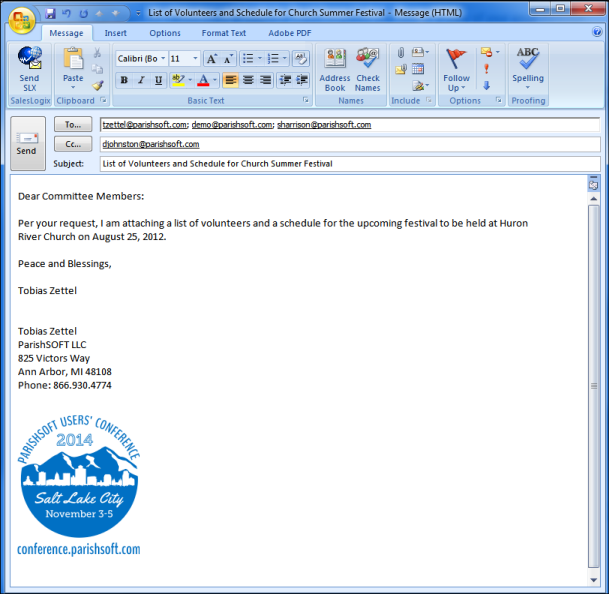
To send the email, click  .
.
Related Topics
About
the Family List Page
About
the Member List Page
About
the Sacraments Page
About
the Family Workgroups Page
About
the Member Workgroups Page
<Back
to top>
 column header.
column header. to
display the
to
display the 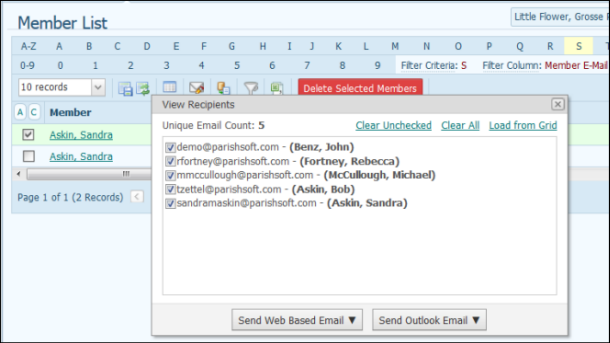
 to close the window and return to
the
to close the window and return to
the  .
Then, do the following:
.
Then, do the following: to close the
to close the 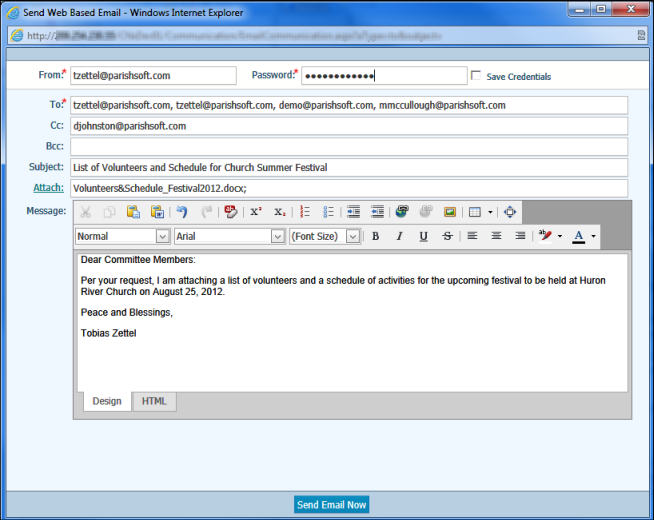
 .
. . Then, do the following:
. Then, do the following: . Browse to
the location on your hard drive and select the file. Click
. Browse to
the location on your hard drive and select the file. Click  to attach the
file.
to attach the
file.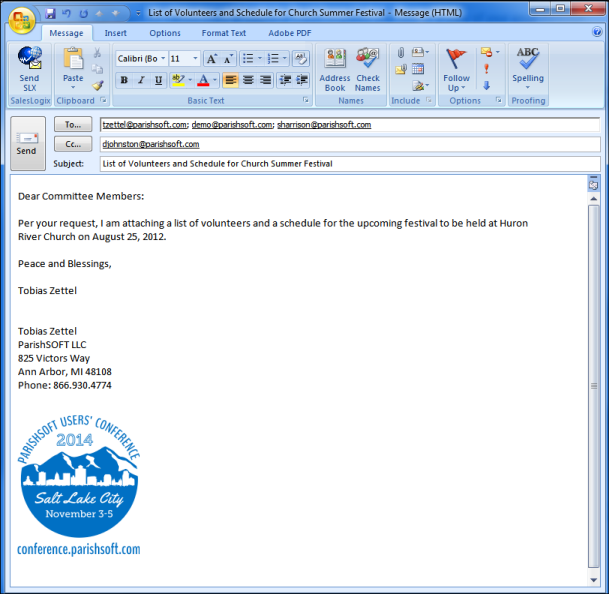
 .
.