
The Sacraments page enables you to locate, view, and manage your members' sacramental records. You can also add new sacrament records and edit existing records from this page.
Overview of the Sacraments Page
Your Ability to See Sacrament Data
The Sacraments page makes it easy for to add new sacrament records to your database. You can also find existing sacramental records, which you can then view and edit, if necessary.
Information in sacramental records is highly confidential. Therefore, access to these records is controlled by permissions set by a user with organization administrator privileges.
The illustration below identifies the main areas on this page. Place your mouse pointer over a link (without clicking) to view a general description of an area. Click the link to jump to the section on this page that provides more detailed information.

Your ability to see sacrament data is controlled by your diocese, specifically:
● If your diocese chooses to hide a specific sacrament, the sacrament does not appear in the Sacrament dropdown list, so you cannot select it to view its data.
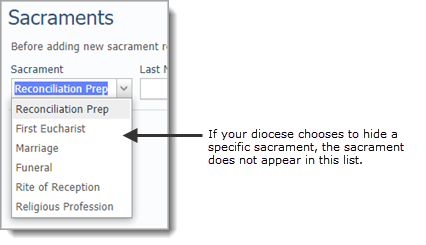
● If your diocese hides all sacraments, the Sacraments button is not visible, so you cannot access the Sacraments page.
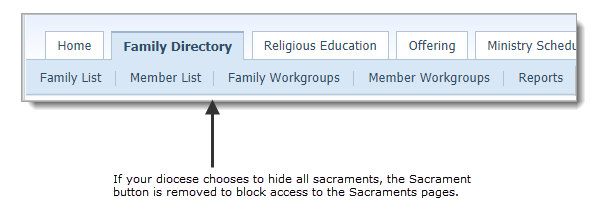
Note if your diocese removes the restriction to hide a sacrament, the system adds the name of the sacrament back to the Sacrament dropdown list. If the entire list was removed, it is reshown after visibility of any individual sacrament is enabled.
Permission assigned to your login credentials for ParishSOFT Family Directory determine what sacrament-related tasks you are allowed to perform. The following table defines the permissions assigned for each level:
|
This Permission ... |
Enables you to... |
| View |
Access sacraments records to view information only. |
| Add/Edit |
Create new sacrament records. Change information in existing sacrament records. |
| Delete |
Not applicable. Sacrament records cannot be deleted. |
|
Print reports, lists, and certificates containing sacrament data. |
Permission are set by users with organization administrator privileges only. If you require a type of permission to do your work that is not currently granted, contact your organization administrator for assistance.
The organization associated with your ParishSOFT login credentials automatically appears in the Organization list, which is located in the upper-right corner of the Sacraments page.
● If you manage multiple organizations, select the organization whose records you want to access from the list.
● If you want to view records for all of the organizations you manage, select All Organizations.
Only the organizations for which you have access rights and permissions to view are displayed in the list.

![]() If you are returning to the Sacraments page from another page in the application, be sure to check which organization is currently displayed in the list. The organization defaults to the one selected when you last visited the page.
If you are returning to the Sacraments page from another page in the application, be sure to check which organization is currently displayed in the list. The organization defaults to the one selected when you last visited the page.
The Search filters enable you to locate specific records in your database by entering your search criteria in one or more of these fields: Sacrament, Last Name, Maiden Name, and First Name. You can also use the date filter to specify a date or date range when the sacrament was conferred.
Before you can add a new sacrament record, you must conduct a search of your database to ensure that the record does not already exist.
● If you need to add a sacrament record, go to How to Add a Sacrament Record.
● If you need to find a specific sacrament record, go to How to Locate and View a Sacrament Record.
● If you need to edit a sacrament record, go to How to Edit a Sacrament Record.
The Sacrament dropdown enables you to select the type of sacrament records you want to work with. The list contains ten sacrament types:
● Baptism
● Reconciliation Preparation
● First Eucharist
● Confirmation
● Marriage
● Anointing of the Sick
● Holy Orders
● Funeral
● Rite of Reception
● Religious Profession
The name filters enable you to search your database for a record by entering a member's name. Three name filters are available:
Enables you to search the database by entering the member's last name.
Enables you to search the database by entering the member's maiden name.
Enables you to search the database by entering the member's first name.
To search for sacrament records for a certain date or within a specific date range, select the Include Date Range link. Then, use the calendar to pick a date or specify a date range.
![]() For tips on using the calendar, see How to Use the Calendar to Set a Date.
For tips on using the calendar, see How to Use the Calendar to Set a Date.

To specify a date range, click the respective calendar buttons  in the Completed On fields and select a date from each calendar.
in the Completed On fields and select a date from each calendar.
To specify an open-ended date range, remove the date range filter. To do this, click Remove. (This link appears only if you previously specified a date range.)
 click to search for records that matches the criteria currently loaded into the search filter fields.
click to search for records that matches the criteria currently loaded into the search filter fields.
 click to clear the criteria currently loaded into the search filter fields.
click to clear the criteria currently loaded into the search filter fields.
If your search returns results, they are displayed in the Results grid, as shown in this illustration:

The toolbar is located above the Results grid. The toolbar contains menus and buttons you can use to work with elements in the grid.

The following sections describe the features on the toolbar.
Lets you determine the number records (default = 10) that are displayed on a page. To do this, select the desired option from the # Records menu.
![]() To speed up page loading, select a lower value.
To speed up page loading, select a lower value.

 Mail Merge Button
Mail Merge ButtonLets you create mail merge documents. You can do the following:
● Create personalized hardcopy letters for mass mailings to selected individuals in the list. If you need instructions, go to How to Perform a Mail Merge.
● Access templates used to create sacramental certificates. For step-by-step instructions, go to How to Create a Sacrament Certificate
 Email Button
Email ButtonLets you send an email to individuals you select in the grid. For step-by-step instructions, go to How to Send an Email Message.
 Export Button
Export ButtonLets you export sacrament records for all members currently showing in the grid to a .csv (comma-separated value) file. For step-by-step instructions, go to How to Export a List to a Spreadsheet or .csv File.
 Create New Sacrament Button
Create New Sacrament ButtonLets you create a new sacrament record.
![]() The label on this button varies depending on the type of sacrament selected. For example, if you are creating new marriage record, the button looks like this:
The label on this button varies depending on the type of sacrament selected. For example, if you are creating new marriage record, the button looks like this:  .
.
The grid controls and icons are identified in the following illustration. These elements make it easier to view and work with your sacrament records.

 Select All Records Checkbox
Select All Records Checkbox(Located in the header) Lets you select all of the records currently displayed in the Sacraments grid.
 Select Individual Records Checkbox
Select Individual Records Checkbox(Located next to each record) Lets you select individual records in the grid. To select a record, simply check the checkbox to the left of the record.
 View/Edit Sacrament Button
View/Edit Sacrament ButtonLets you view the selected record's sacrament details and edit them, if necessary. For step-by-step instructions, go to How to Edit a Sacrament Record.
This green icon provides a visual indication that the sacrament was completed. To the right of the icon, the system displays the date of completion.
You can sort the information in the Sacraments grid by single-clicking a column header. When you click a header, a directional arrow appears to the right of the column name to indicate that sort is being implemented on that column and to show the direction of the sort.
When you first click the header, the sort is in descending order![]() . To change the view to ascending order, simply click the column header again. The arrow on the column header points up
. To change the view to ascending order, simply click the column header again. The arrow on the column header points up ![]() to reflect the reversal.
to reflect the reversal.
The number of records and pages in the Sacraments list is displayed at the bottom of the page. Select a page to go directly to that page in the list. Alternatively, click  to page back or click
to page back or click  to page forward. The number of records matching your search criteria is displayed in parentheses at the bottom of the page.
to page forward. The number of records matching your search criteria is displayed in parentheses at the bottom of the page.
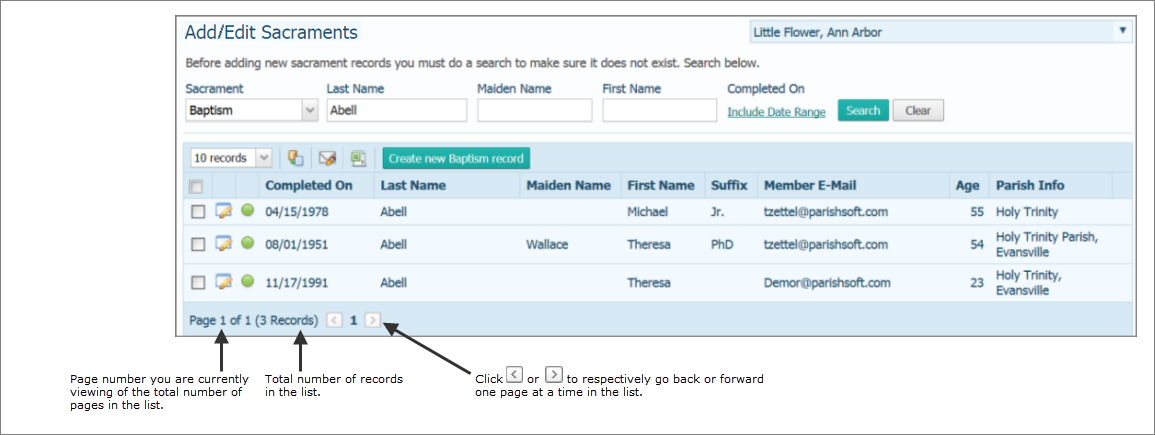
How to Locate and View a Sacrament Record
How to Edit a Sacrament Record
How to Use the Calendar to Set a Date
How to Create a Sacrament Certificate
How to Export a List to a Spreadsheet or .csv File
About the Group Sacrament Entry Page