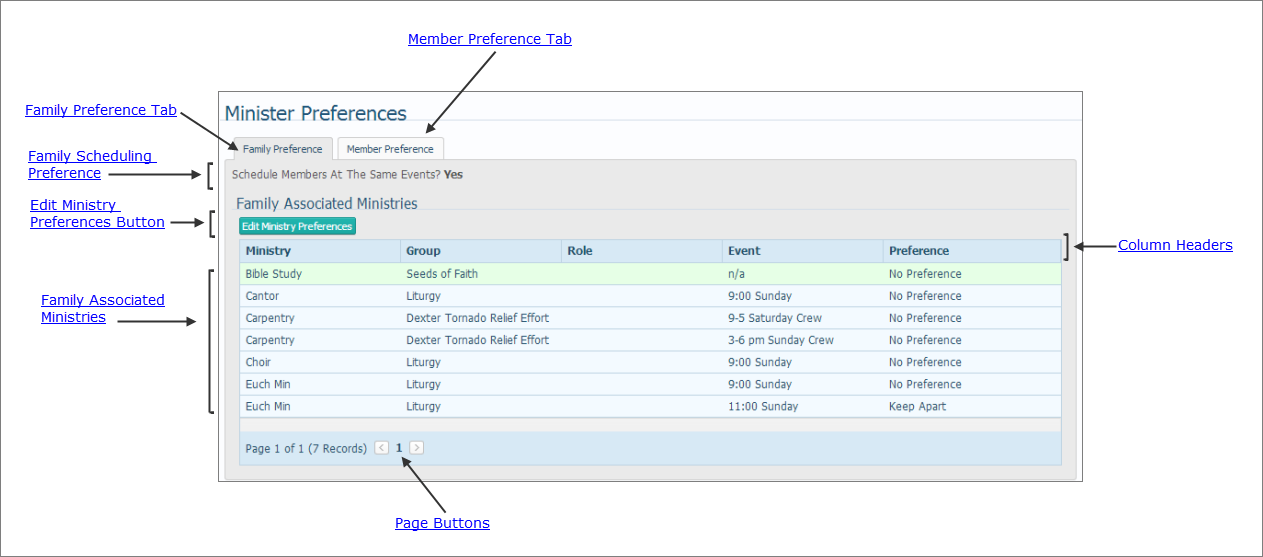
Overview of the Minister Preferences Page
Family Scheduling Preference Setting
Edit Ministry Preferences Button
The Minister Preferences page shows the ministries your family and individual family members are associated with.
Key elements of the page are identified in the callout links in the illustration below. Place your mouse pointer over a link (without clicking) to view a brief description of the element. For a more detailed description, click the callout link to jump to an explanation later in this topic.
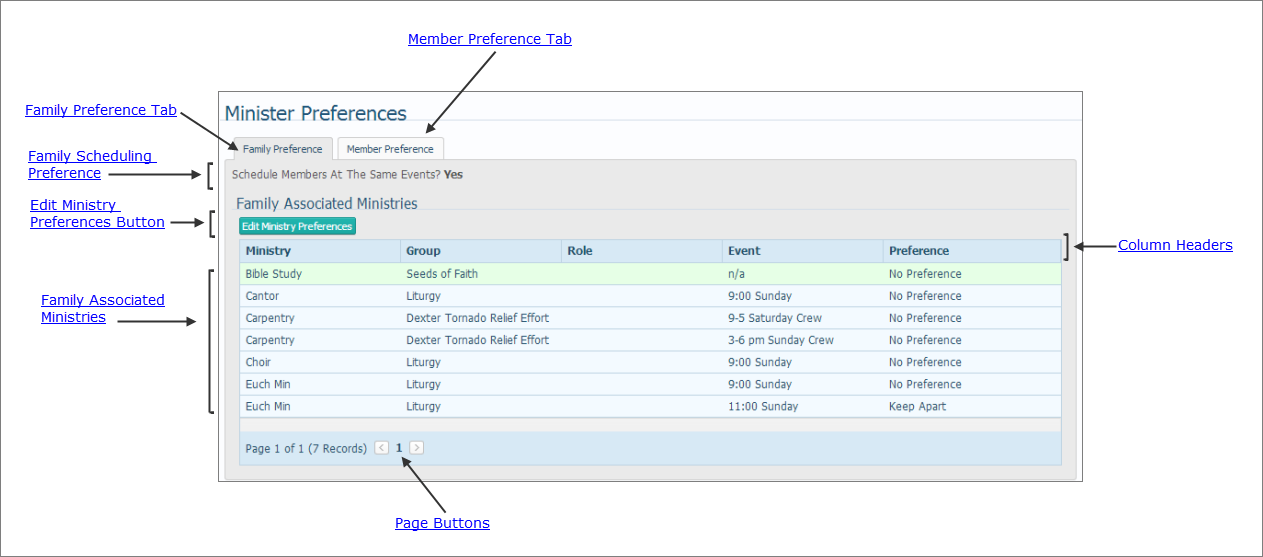
The Family Preferences tab provides a snapshot view of your family's ministry involvement. You can see the name of each ministry group and each event within a ministry group that your family volunteered for.
The current scheduling preference for each ministry is shown in the Preference column. By default, the scheduling preference is set to No Preference. You can easily change a preference setting.
● Yes: indicates that all members of your family must be scheduled together at the same events.
● No: indicates that family members can be scheduled at separate events.
To change the current setting, see How to Update Your Family's Scheduling Preferences for a Ministry.
 Edit Ministry Preferences Button
Edit Ministry Preferences ButtonLets you change your family's scheduling preferences. For details, see How to Update Your Family's Scheduling Preferences for a Ministry.
The column headers enable you to sort the ministries list based on information in a column. For details on sorting, see How to Sort Records.
You can also move the columns and change their size. For details, see How to Customize the Layout of a Page.
Lists all the ministries your family has volunteered to serve in.

Each family member has a link to his or her preference information. Select a member to view the member's ministry associations and set schedule exceptions.
Shows the selected member's current ministry preferences and whether the member is available for special events. The Edit link lets you change the current preferences.
Shows any schedule exceptions currently specified for the selected family member and lets you add and delete exceptions.
Shows any exceptions by event currently specified for the selected family member and lets you add an event exception.
If you have many pages of records, the page buttons located at the bottom let you navigate quickly to specific pages. Simply click the desired page number button to display the records on that page. You can also click  to advance to the next page or
to advance to the next page or  to go back to the previous page. If you know which page you want to go to, select that page number.
to go back to the previous page. If you know which page you want to go to, select that page number.
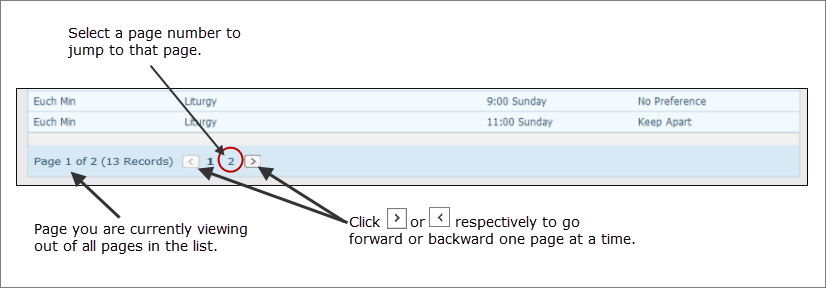
How to Update a Family Member's Scheduling Preferences for a Ministry
How to Update Your Family's Scheduling Preferences for a Ministry
How to View, Add, and Delete Exception Dates
How to View, Add, and Delete Event Exceptions