Your Home page is the first page you see after you log in to the My Own Church website. This page serves as your starting point for working in the My Own Church application.
The Home page provides links to important information as well tabs and buttons that give you access to main areas of the application. You can start anywhere you want by clicking one of the main buttons, a Quick Link, or one of the main section tabs.
Elements on the Home page are identified in the callout links accompanying the illustration below. Place your mouse pointer over a link (without clicking) to view a brief description of the element. For a more detailed explanation, click the callout link to jump to the description.
![]() Your Home page view may look different from the one shown below. The components and controls are privilege-based and tied to your login credentials.
Your Home page view may look different from the one shown below. The components and controls are privilege-based and tied to your login credentials.
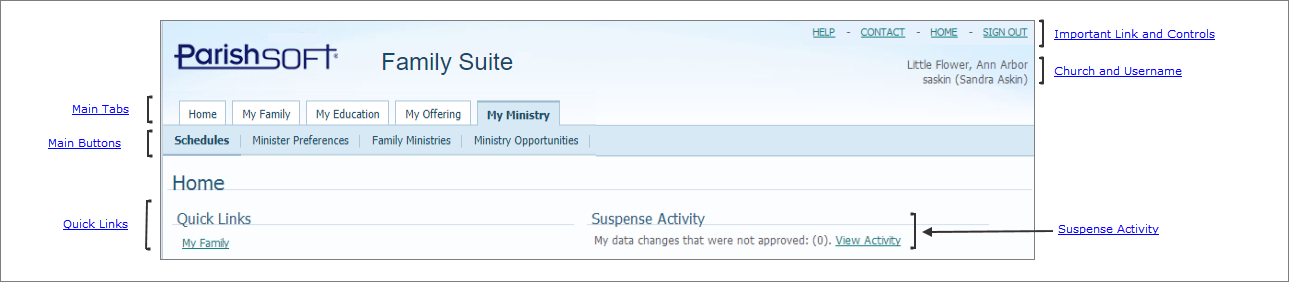
In the upper-right, your Home page contains these links and controls to improve your user experience:
● HELP: opens the application's Help file, an online resource that provides information and instructions on how to use My Own Church to perform a given task..
● CONTACT: opens the Get Support page on the ParishSOFT website where you can submit a question or support request to the product support department.
● HOME: returns you to the Home page.
● SIGN OUT: logs you out of ParishSOFT Family Suite.
The name of your church and the logged-in member's username are shown the upper-right corner of the page.
You can access the main areas of My Own Church by clicking any one of these tabs:
● Home: returns you to the Home page.
● My Family: lets you access your family records and member records.
● My Offering: lets you access your giving history records.
● My Ministry: lets you access your minister records, including your schedules, scheduling preferences, and manage schedule exceptions and event exceptions. You can also volunteer for a ministry.
The main buttons take you to the main pages in My Own Church:
 : returns you to the Home page.
: returns you to the Home page.
 : (if visible) displays the Pictorial Directory, a directory listing of members in your church that includes both family and member photos.
: (if visible) displays the Pictorial Directory, a directory listing of members in your church that includes both family and member photos.
![]() The button is visible only if your church enables the Pictorial Directory feature. For questions about this feature, contact your church.
The button is visible only if your church enables the Pictorial Directory feature. For questions about this feature, contact your church.
 : displays your family's giving history.
: displays your family's giving history.
My Family link: click this link to view your family and member records. For details, see How to View and Update the Information in Your Family Record or How to View and Update Information in a Family Member's Record.
This log provides a history of changes you requested be made to your record that were not approved. You can view the type of request you made and the date you submitted the request. For details, go to this topic How to View Actions Taken on Your Change Requests.
View Activity link: click this link to open your Suspense Activity log and view details for requested changes.
How to View Actions Taken on Your Change Requests
How to View and Update the Information in Your Family Record
How to View and Update Information in a Family Member's Record
How to View Actions Taken on Your Change Requests
How to Log Out of My Own Church