After you log in to your account, your personal Home page is displayed:
![]() Your Home page view may look different from the one shown below. The components and controls are privilege-based and tied to your login credentials.
Your Home page view may look different from the one shown below. The components and controls are privilege-based and tied to your login credentials.
Your Home page is the first page you see after you log in to the My Own Church website. The page serves as your starting point for working in the application. The page provides links to important information as well tabs that give you access to main areas of the application.
You can start anywhere you want by clicking a Quick Link or one of the main buttons or main tabs. Elements on the Home page are identified in the callout links accompanying the illustration below. Place your mouse pointer over a link (without clicking) to view a brief description of the element. For a more detailed explanation, click the callout link to jump to the description.
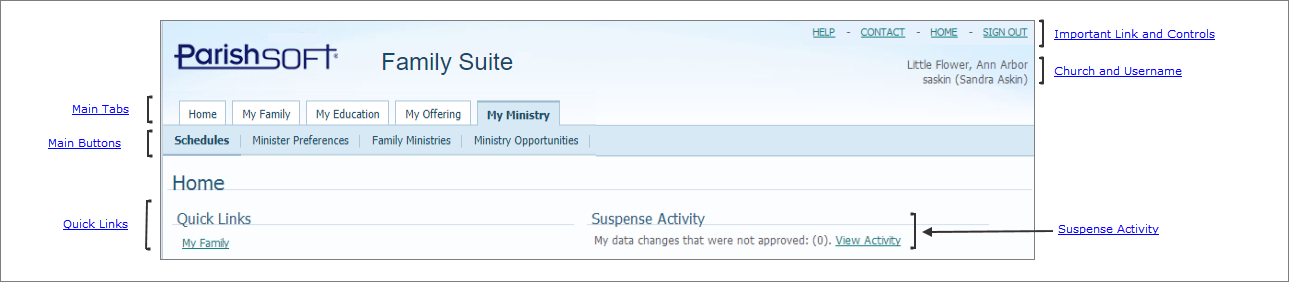
In the upper-right, your Home page contains these important links:
● HELP: opens the application's Help file, an online resource that provides information and instructions on how to use My Own Church to perform a given task..
● CONTACT: opens an email window where you can write and send an email to your church.
● SIGN OUT: logs you out of My Own Church.
Shows the name of your church and the username of the logged-in member.
You can access the main areas of My Own Church by clicking any one of these tabs:
● Home: returns you to the Home page.
● My Family: lets you access your family records and member records.
● My Education: lets you access the My Education page, which gives you access to an online registration form. Use the form to register for classes in your Religious Education program.
● My Offering: lets you access your giving history records.
● My Ministry: lets you access your minister records, including your schedules, scheduling preferences, and manage schedule exceptions and event exceptions. You can also volunteer for a ministry.
●  : displays the Home page.
: displays the Home page.
●  : displays the Pictorial Directory, a directory listing of members in your church that includes both family and member photos.
: displays the Pictorial Directory, a directory listing of members in your church that includes both family and member photos.
●  : displays your personal giving history records.
: displays your personal giving history records.
Click the My Family link to view your family and member records. For details, see How to View and Update the Information in Your Family Record or How to View and Update Information in a Family Member's Record.
Click the View Activity link to open your activity log. This log provides a history of any and all requests you make to change information in your family record. You can view the type of request made and the date. You can also see the administrative action taken to approve or deny each change request. For details, see How to View Actions Taken on Your Change Requests.
How to View and Update the Information in Your Family Record
How to View and Update Information in a Family Member's Record
How to View Actions Taken on Your Change Requests
How to Search the Pictorial Directory
How to View Your Giving History
About the Minister Preferences Page
How to Update Your Family's Scheduling Preferences for a Ministry
How to Update a Family Member's Scheduling Preferences for a Ministry
How to View, Add, and Delete Exception Dates
How to View, Add, and Delete Event Exceptions
How to Log Out of My Own Church